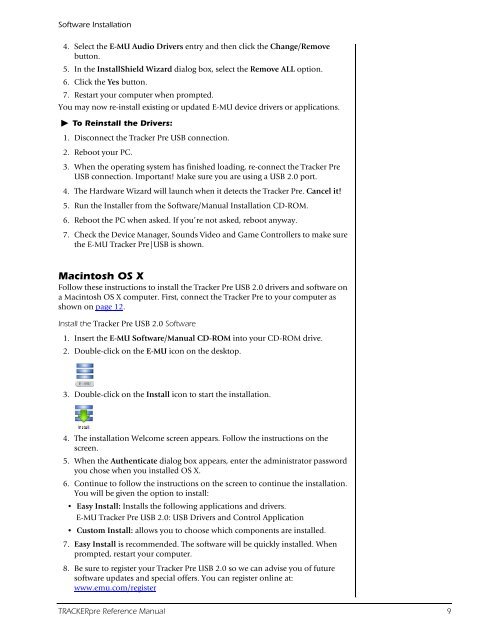Audio Interface / Mobile Preamp - zZounds.com
Audio Interface / Mobile Preamp - zZounds.com
Audio Interface / Mobile Preamp - zZounds.com
You also want an ePaper? Increase the reach of your titles
YUMPU automatically turns print PDFs into web optimized ePapers that Google loves.
Software Installation<br />
4. Select the E-MU <strong>Audio</strong> Drivers entry and then click the Change/Remove<br />
button.<br />
5. In the InstallShield Wizard dialog box, select the Remove ALL option.<br />
6. Click the Yes button.<br />
7. Restart your <strong>com</strong>puter when prompted.<br />
You may now re-install existing or updated E-MU device drivers or applications.<br />
� To Reinstall the Drivers:<br />
1. Disconnect the Tracker Pre USB connection.<br />
2. Reboot your PC.<br />
3. When the operating system has finished loading, re-connect the Tracker Pre<br />
USB connection. Important! Make sure you are using a USB 2.0 port.<br />
4. The Hardware Wizard will launch when it detects the Tracker Pre. Cancel it!<br />
5. Run the Installer from the Software/Manual Installation CD-ROM.<br />
6. Reboot the PC when asked. If you’re not asked, reboot anyway.<br />
7. Check the Device Manager, Sounds Video and Game Controllers to make sure<br />
the E-MU Tracker Pre|USB is shown.<br />
Macintosh OS X<br />
Follow these instructions to install the Tracker Pre USB 2.0 drivers and software on<br />
a Macintosh OS X <strong>com</strong>puter. First, connect the Tracker Pre to your <strong>com</strong>puter as<br />
shown on page 12.<br />
Install the Tracker Pre USB 2.0 Software<br />
1. Insert the E-MU Software/Manual CD-ROM into your CD-ROM drive.<br />
2. Double-click on the E-MU icon on the desktop.<br />
3. Double-click on the Install icon to start the installation.<br />
4. The installation Wel<strong>com</strong>e screen appears. Follow the instructions on the<br />
screen.<br />
5. When the Authenticate dialog box appears, enter the administrator password<br />
you chose when you installed OS X.<br />
6. Continue to follow the instructions on the screen to continue the installation.<br />
You will be given the option to install:<br />
• Easy Install: Installs the following applications and drivers.<br />
E-MU Tracker Pre USB 2.0: USB Drivers and Control Application<br />
• Custom Install: allows you to choose which <strong>com</strong>ponents are installed.<br />
7. Easy Install is re<strong>com</strong>mended. The software will be quickly installed. When<br />
prompted, restart your <strong>com</strong>puter.<br />
8. Be sure to register your Tracker Pre USB 2.0 so we can advise you of future<br />
software updates and special offers. You can register online at:<br />
www.emu.<strong>com</strong>/register<br />
TRACKERpre Reference Manual 9