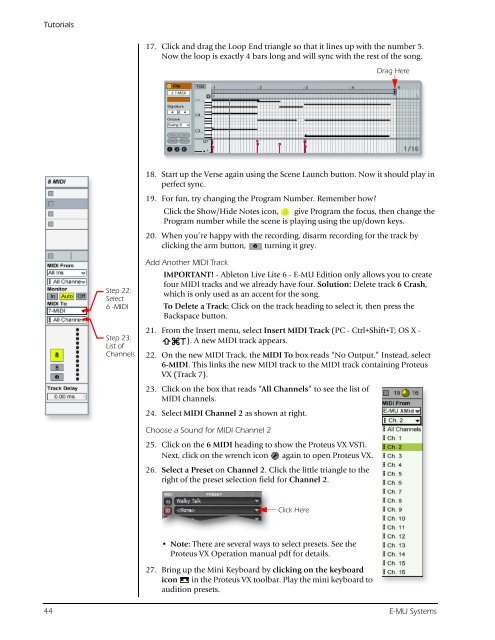Audio Interface / Mobile Preamp - zZounds.com
Audio Interface / Mobile Preamp - zZounds.com
Audio Interface / Mobile Preamp - zZounds.com
You also want an ePaper? Increase the reach of your titles
YUMPU automatically turns print PDFs into web optimized ePapers that Google loves.
Tutorials<br />
Step 22:<br />
Select<br />
6 -MIDI<br />
Step 23:<br />
List of<br />
Channels<br />
17. Click and drag the Loop End triangle so that it lines up with the number 5.<br />
Now the loop is exactly 4 bars long and will sync with the rest of the song.<br />
18. Start up the Verse again using the Scene Launch button. Now it should play in<br />
perfect sync.<br />
19. For fun, try changing the Program Number. Remember how?<br />
Click the Show/Hide Notes icon, give Program the focus, then change the<br />
Program number while the scene is playing using the up/down keys.<br />
20. When you’re happy with the recording, disarm recording for the track by<br />
clicking the arm button, turning it grey.<br />
Add Another MIDI Track<br />
IMPORTANT! - Ableton Live Lite 6 - E-MU Edition only allows you to create<br />
four MIDI tracks and we already have four. Solution: Delete track 6 Crash,<br />
which is only used as an accent for the song.<br />
To Delete a Track: Click on the track heading to select it, then press the<br />
Backspace button.<br />
21. From the Insert menu, select Insert MIDI Track (PC - Ctrl+Shift+T; OS X -<br />
). A new MIDI track appears.<br />
22. On the new MIDI Track, the MIDI To box reads “No Output.” Instead, select<br />
6-MIDI. This links the new MIDI track to the MIDI track containing Proteus<br />
VX (Track 7).<br />
23. Click on the box that reads “All Channels” to see the list of<br />
MIDI channels.<br />
24. Select MIDI Channel 2 as shown at right.<br />
Choose a Sound for MIDI Channel 2<br />
25. Click on the 6 MIDI heading to show the Proteus VX VSTi.<br />
Next, click on the wrench icon again to open Proteus VX.<br />
26. Select a Preset on Channel 2. Click the little triangle to the<br />
right of the preset selection field for Channel 2.<br />
Click Here<br />
• Note: There are several ways to select presets. See the<br />
Proteus VX Operation manual pdf for details.<br />
27. Bring up the Mini Keyboard by clicking on the keyboard<br />
icon in the Proteus VX toolbar. Play the mini keyboard to<br />
audition presets.<br />
Drag Here<br />
44 E-MU Systems