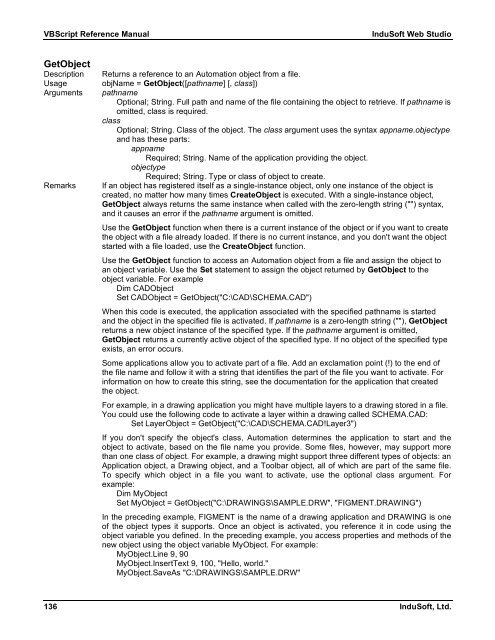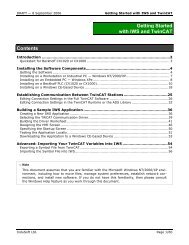VBScript Reference Manual for InduSoft Web Studio
VBScript Reference Manual for InduSoft Web Studio
VBScript Reference Manual for InduSoft Web Studio
You also want an ePaper? Increase the reach of your titles
YUMPU automatically turns print PDFs into web optimized ePapers that Google loves.
<strong>VBScript</strong> <strong>Reference</strong> <strong>Manual</strong> <strong>InduSoft</strong> <strong>Web</strong> <strong>Studio</strong><br />
GetObject<br />
Description Returns a reference to an Automation object from a file.<br />
Usage objName = GetObject([pathname] [, class])<br />
Arguments pathname<br />
Optional; String. Full path and name of the file containing the object to retrieve. If pathname is<br />
omitted, class is required.<br />
class<br />
Optional; String. Class of the object. The class argument uses the syntax appname.objectype<br />
and has these parts:<br />
appname<br />
Required; String. Name of the application providing the object.<br />
objectype<br />
Required; String. Type or class of object to create.<br />
Remarks If an object has registered itself as a single-instance object, only one instance of the object is<br />
created, no matter how many times CreateObject is executed. With a single-instance object,<br />
GetObject always returns the same instance when called with the zero-length string ("") syntax,<br />
and it causes an error if the pathname argument is omitted.<br />
Use the GetObject function when there is a current instance of the object or if you want to create<br />
the object with a file already loaded. If there is no current instance, and you don't want the object<br />
started with a file loaded, use the CreateObject function.<br />
Use the GetObject function to access an Automation object from a file and assign the object to<br />
an object variable. Use the Set statement to assign the object returned by GetObject to the<br />
object variable. For example<br />
Dim CADObject<br />
Set CADObject = GetObject("C:\CAD\SCHEMA.CAD")<br />
When this code is executed, the application associated with the specified pathname is started<br />
and the object in the specified file is activated. If pathname is a zero-length string (""), GetObject<br />
returns a new object instance of the specified type. If the pathname argument is omitted,<br />
GetObject returns a currently active object of the specified type. If no object of the specified type<br />
exists, an error occurs.<br />
Some applications allow you to activate part of a file. Add an exclamation point (!) to the end of<br />
the file name and follow it with a string that identifies the part of the file you want to activate. For<br />
in<strong>for</strong>mation on how to create this string, see the documentation <strong>for</strong> the application that created<br />
the object.<br />
For example, in a drawing application you might have multiple layers to a drawing stored in a file.<br />
You could use the following code to activate a layer within a drawing called SCHEMA.CAD:<br />
Set LayerObject = GetObject("C:\CAD\SCHEMA.CAD!Layer3")<br />
If you don't specify the object's class, Automation determines the application to start and the<br />
object to activate, based on the file name you provide. Some files, however, may support more<br />
than one class of object. For example, a drawing might support three different types of objects: an<br />
Application object, a Drawing object, and a Toolbar object, all of which are part of the same file.<br />
To specify which object in a file you want to activate, use the optional class argument. For<br />
example:<br />
Dim MyObject<br />
Set MyObject = GetObject("C:\DRAWINGS\SAMPLE.DRW", "FIGMENT.DRAWING")<br />
In the preceding example, FIGMENT is the name of a drawing application and DRAWING is one<br />
of the object types it supports. Once an object is activated, you reference it in code using the<br />
object variable you defined. In the preceding example, you access properties and methods of the<br />
new object using the object variable MyObject. For example:<br />
MyObject.Line 9, 90<br />
MyObject.InsertText 9, 100, "Hello, world."<br />
MyObject.SaveAs "C:\DRAWINGS\SAMPLE.DRW"<br />
136 <strong>InduSoft</strong>, Ltd.