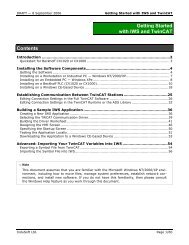VBScript Reference Manual for InduSoft Web Studio
VBScript Reference Manual for InduSoft Web Studio
VBScript Reference Manual for InduSoft Web Studio
Create successful ePaper yourself
Turn your PDF publications into a flip-book with our unique Google optimized e-Paper software.
<strong>VBScript</strong> <strong>Reference</strong> <strong>Manual</strong> <strong>InduSoft</strong> <strong>Web</strong> <strong>Studio</strong><br />
Files Collection<br />
FSO Method GetFolder<br />
Description: Returns a Folder object corresponding to the folder in a specified path<br />
Use: objFolder = fso.GetFolder(folderspec)<br />
Arguments: fso<br />
Required. The name of a FileSystemObject object previously instantiated<br />
folderspec<br />
Required. The folderspec is the path (absolute or relative) to a specific folder.<br />
Return: Returns a folder object<br />
Remarks: Since this method creates an object, you need to use it with the Set command. An error occurs if<br />
the specified folder does not exist.<br />
Example: Dim fso, drvPath, f, fc, x, s<br />
Set fso = CreateObject("Scripting.FileSystemObject")<br />
drvPath = $getAppPath() & “Hst”<br />
Set f = fso.GetFolder(drvPath) ‘Instantiate the folder object<br />
Set fc = f.Files ‘Return the Files collection<br />
s = “”<br />
For Each x in fc<br />
s = s & x.Name & vbCrLf ‘Iterate through the Files collection object<br />
Next<br />
MsgBox s ‘Displays a list of files in the “Hst” subfolder<br />
Property Count<br />
Description: Returns the number of items in a collection. Read only.<br />
Use: intCount = objFiles.Count<br />
Arguments: objFiles<br />
Required. The name of a Files Collection object previously instantiated.<br />
Return: The number of items in a collection.<br />
Remarks: Read only.<br />
Example: Dim drvPath, fso, fc, numf<br />
Set fso = CreateObject(“Scripting.FileSystemObject”) ‘Instantiate the FSO object<br />
drvPath = $getAppPath()<br />
Set f = fso.GetFolder(drvPath) ‘Instantiate the parent folder object<br />
Set fc = f.Files ‘Return the subfolder Folders collection<br />
numf = fc.Count<br />
MsgBox “There are “ & numf & “ files”<br />
Property Item<br />
Description: Returns an item (a Drive Name) based on the specified key.<br />
Use: strName = objFiles.Item(key)<br />
Arguments: objFiles<br />
Required. The name of a Folders Collection object previously instantiated.<br />
key<br />
Required. The key is associated with the item being retrieved.<br />
Return: The drive name <strong>for</strong> a specified key.<br />
Remarks: Read only. This is a function more commonly used with the <strong>VBScript</strong> dictionary object.<br />
(Scripting.Dictionary). The “Item” is similar to a numerical-based index in an array, except that an<br />
Item can be character based and it must be unique.<br />
Example: Dim drvPath, fso, fc, myItem<br />
Set fso = CreateObject(“Scripting.FileSystemObject”) ‘Instantiate the FSO object<br />
drvPath = $getAppPath()<br />
Set f = fso.GetFolder(drvPath) ‘Instantiate the parent folder object<br />
Set fc = f.Files ‘Return the subfolder Folders collection<br />
myItem = fc.Item (“myApp.app”)<br />
MsgBox myItem ‘displays the entire path to myApp.app<br />
232 <strong>InduSoft</strong>, Ltd.