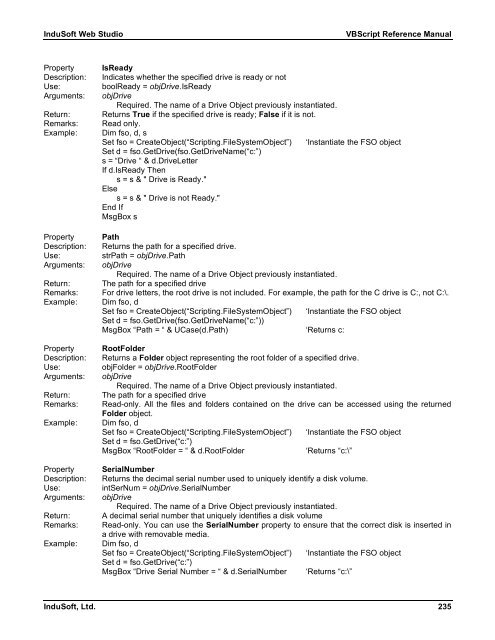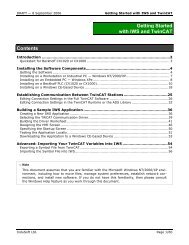VBScript Reference Manual for InduSoft Web Studio
VBScript Reference Manual for InduSoft Web Studio
VBScript Reference Manual for InduSoft Web Studio
Create successful ePaper yourself
Turn your PDF publications into a flip-book with our unique Google optimized e-Paper software.
<strong>InduSoft</strong> <strong>Web</strong> <strong>Studio</strong> <strong>VBScript</strong> <strong>Reference</strong> <strong>Manual</strong><br />
Property IsReady<br />
Description: Indicates whether the specified drive is ready or not<br />
Use: boolReady = objDrive.IsReady<br />
Arguments: objDrive<br />
Required. The name of a Drive Object previously instantiated.<br />
Return: Returns True if the specified drive is ready; False if it is not.<br />
Remarks: Read only.<br />
Example: Dim fso, d, s<br />
Set fso = CreateObject(“Scripting.FileSystemObject”) ‘Instantiate the FSO object<br />
Set d = fso.GetDrive(fso.GetDriveName(“c:”)<br />
s = “Drive “ & d.DriveLetter<br />
If d.IsReady Then<br />
s = s & " Drive is Ready."<br />
Else<br />
s = s & " Drive is not Ready."<br />
End If<br />
MsgBox s<br />
Property Path<br />
Description: Returns the path <strong>for</strong> a specified drive.<br />
Use: strPath = objDrive.Path<br />
Arguments: objDrive<br />
Required. The name of a Drive Object previously instantiated.<br />
Return: The path <strong>for</strong> a specified drive<br />
Remarks: For drive letters, the root drive is not included. For example, the path <strong>for</strong> the C drive is C:, not C:\.<br />
Example: Dim fso, d<br />
Set fso = CreateObject(“Scripting.FileSystemObject”) ‘Instantiate the FSO object<br />
Set d = fso.GetDrive(fso.GetDriveName(“c:”))<br />
MsgBox “Path = “ & UCase(d.Path) ‘Returns c:<br />
Property RootFolder<br />
Description: Returns a Folder object representing the root folder of a specified drive.<br />
Use: objFolder = objDrive.RootFolder<br />
Arguments: objDrive<br />
Required. The name of a Drive Object previously instantiated.<br />
Return: The path <strong>for</strong> a specified drive<br />
Remarks: Read-only. All the files and folders contained on the drive can be accessed using the returned<br />
Folder object.<br />
Example: Dim fso, d<br />
Set fso = CreateObject(“Scripting.FileSystemObject”) ‘Instantiate the FSO object<br />
Set d = fso.GetDrive(“c:”)<br />
MsgBox “RootFolder = “ & d.RootFolder ‘Returns “c:\”<br />
Property SerialNumber<br />
Description: Returns the decimal serial number used to uniquely identify a disk volume.<br />
Use: intSerNum = objDrive.SerialNumber<br />
Arguments: objDrive<br />
Required. The name of a Drive Object previously instantiated.<br />
Return: A decimal serial number that uniquely identifies a disk volume<br />
Remarks: Read-only. You can use the SerialNumber property to ensure that the correct disk is inserted in<br />
a drive with removable media.<br />
Example: Dim fso, d<br />
Set fso = CreateObject(“Scripting.FileSystemObject”) ‘Instantiate the FSO object<br />
Set d = fso.GetDrive(“c:”)<br />
MsgBox “Drive Serial Number = “ & d.SerialNumber ‘Returns “c:\”<br />
<strong>InduSoft</strong>, Ltd. 235