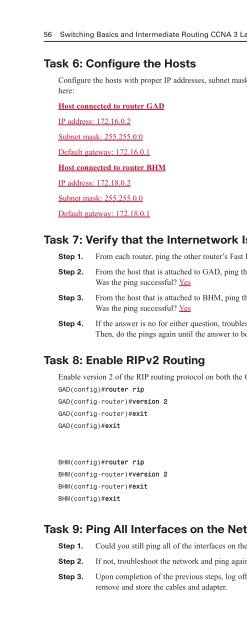- Page 2:
Switching Basics and Intermediate R
- Page 6:
Trademark Acknowledgments All terms
- Page 10:
Dedications To my wife Becky, and m
- Page 14:
Contents at a Glance Chapter 1: Int
- Page 18:
Task 16: Configure the Fast Etherne
- Page 22:
DR/BDR Election Exercise 114 Journa
- Page 26:
Comprehensive Lab 2-7: OSPF Configu
- Page 30:
LAN Switches 237 Vocabulary Exercis
- Page 34:
Task 3: Verify Connectivity 283 Tas
- Page 38:
Task 5: Look at the Switches’ Spa
- Page 42:
Task 2: Configure the Hosts Attache
- Page 46:
Challenge Lab 9-6: Advanced Switchi
- Page 50:
Introduction Switching Basics and I
- Page 54:
Work through the Study Guide and La
- Page 58:
CHAPTER 1 Introduction to Classless
- Page 62:
Vocabulary Exercise: Matching Chapt
- Page 66:
Class C Subnetting Scenario Use the
- Page 70:
Prefix Length Use Exercises Use the
- Page 74:
2. 192.168.35.142/29 IP address 110
- Page 78:
4. Use subnet 4 from the last quest
- Page 82:
Figure 1-1 Addressing Design Exerci
- Page 86:
List the address space that is stil
- Page 90:
Figure 1-7 Addressing Design Scenar
- Page 94:
VLSM Addressing Design Scenario 3 C
- Page 98:
Device Interface IP Address Subnet
- Page 102:
For the solution shown in Figure 1-
- Page 106:
First IP 192.168.1.0 11000000.10101
- Page 110:
Figure 1-17 Summary Route Exercise
- Page 114:
Figure 1-19 Summary Route Exercise
- Page 118: Concept Questions List at least thr
- Page 122: Figure 1-22 Mom and Pop’s Stop &
- Page 126: Students should be well versed in u
- Page 130: Lab Exercises Command Reference In
- Page 134: Table 1-2 IP Address Range for 192.
- Page 138: Table 1-8 IP Address Range for 192.
- Page 142: To finish our visual, we label all
- Page 146: Task 1: Basic Router Configuration
- Page 150: Figure 1-29 HyperTerminal Interface
- Page 154: Task 8: Configure Hostname and Pass
- Page 158: Task 17: Configure the IP Host Stat
- Page 162: Curriculum Lab 1-3: Converting RIPv
- Page 166: BHM(config)#interface serial 0 BHM(
- Page 172: 58 Switching Basics and Intermediat
- Page 176: 60 Switching Basics and Intermediat
- Page 180: 62 Switching Basics and Intermediat
- Page 184: 64 Switching Basics and Intermediat
- Page 188: 66 Switching Basics and Intermediat
- Page 192: 68 Switching Basics and Intermediat
- Page 196: 70 Switching Basics and Intermediat
- Page 200: 72 Switching Basics and Intermediat
- Page 204: 74 Switching Basics and Intermediat
- Page 208: 76 Switching Basics and Intermediat
- Page 212: 78 Switching Basics and Intermediat
- Page 216: 80 Switching Basics and Intermediat
- Page 220:
82 Switching Basics and Intermediat
- Page 224:
84 Switching Basics and Intermediat
- Page 228:
86 Switching Basics and Intermediat
- Page 232:
88 Switching Basics and Intermediat
- Page 236:
90 Switching Basics and Intermediat
- Page 240:
92 Switching Basics and Intermediat
- Page 244:
94 Switching Basics and Intermediat
- Page 248:
96 Switching Basics and Intermediat
- Page 252:
98 Switching Basics and Intermediat
- Page 256:
100 Switching Basics and Intermedia
- Page 260:
102 Switching Basics and Intermedia
- Page 264:
104 Switching Basics and Intermedia
- Page 268:
106 Switching Basics and Intermedia
- Page 272:
108 Switching Basics and Intermedia
- Page 276:
110 Switching Basics and Intermedia
- Page 280:
112 Switching Basics and Intermedia
- Page 284:
114 Switching Basics and Intermedia
- Page 288:
116 Switching Basics and Intermedia
- Page 292:
118 Switching Basics and Intermedia
- Page 296:
120 Switching Basics and Intermedia
- Page 300:
122 Switching Basics and Intermedia
- Page 304:
124 Switching Basics and Intermedia
- Page 308:
126 Switching Basics and Intermedia
- Page 312:
128 Switching Basics and Intermedia
- Page 316:
130 Switching Basics and Intermedia
- Page 320:
132 Switching Basics and Intermedia
- Page 324:
134 Switching Basics and Intermedia
- Page 328:
136 Switching Basics and Intermedia
- Page 332:
138 Switching Basics and Intermedia
- Page 336:
140 Switching Basics and Intermedia
- Page 340:
142 Switching Basics and Intermedia
- Page 344:
144 Switching Basics and Intermedia
- Page 348:
146 Switching Basics and Intermedia
- Page 352:
148 Switching Basics and Intermedia
- Page 356:
150 Switching Basics and Intermedia
- Page 360:
152 Switching Basics and Intermedia
- Page 364:
154 Switching Basics and Intermedia
- Page 368:
156 Switching Basics and Intermedia
- Page 372:
158 Switching Basics and Intermedia
- Page 376:
160 Switching Basics and Intermedia
- Page 380:
162 Switching Basics and Intermedia
- Page 384:
164 Switching Basics and Intermedia
- Page 388:
166 Switching Basics and Intermedia
- Page 392:
168 Switching Basics and Intermedia
- Page 396:
170 Switching Basics and Intermedia
- Page 400:
172 Switching Basics and Intermedia
- Page 404:
174 Switching Basics and Intermedia
- Page 408:
176 Switching Basics and Intermedia
- Page 412:
178 Switching Basics and Intermedia
- Page 416:
180 Switching Basics and Intermedia
- Page 420:
182 Switching Basics and Intermedia
- Page 424:
184 Switching Basics and Intermedia
- Page 428:
186 Switching Basics and Intermedia
- Page 432:
188 Switching Basics and Intermedia
- Page 436:
190 Switching Basics and Intermedia
- Page 440:
192 Switching Basics and Intermedia
- Page 444:
194 Switching Basics and Intermedia
- Page 448:
196 Switching Basics and Intermedia
- Page 452:
198 Switching Basics and Intermedia
- Page 456:
200 Switching Basics and Intermedia
- Page 460:
202 Switching Basics and Intermedia
- Page 464:
204 Switching Basics and Intermedia
- Page 468:
206 Switching Basics and Intermedia
- Page 472:
208 Switching Basics and Intermedia
- Page 476:
210 Switching Basics and Intermedia
- Page 480:
212 Switching Basics and Intermedia
- Page 484:
214 Switching Basics and Intermedia
- Page 488:
216 Switching Basics and Intermedia
- Page 492:
218 Switching Basics and Intermedia
- Page 496:
220 Switching Basics and Intermedia
- Page 500:
222 Switching Basics and Intermedia
- Page 504:
224 Switching Basics and Intermedia
- Page 508:
226 Switching Basics and Intermedia
- Page 512:
228 Switching Basics and Intermedia
- Page 516:
230 Switching Basics and Intermedia
- Page 520:
This page intentionally left blank
- Page 524:
234 Switching Basics and Intermedia
- Page 528:
236 Switching Basics and Intermedia
- Page 532:
238 Switching Basics and Intermedia
- Page 536:
240 Switching Basics and Intermedia
- Page 540:
This page intentionally left blank
- Page 544:
244 Switching Basics and Intermedia
- Page 548:
246 Switching Basics and Intermedia
- Page 552:
248 Switching Basics and Intermedia
- Page 556:
250 Switching Basics and Intermedia
- Page 560:
252 Switching Basics and Intermedia
- Page 564:
254 Switching Basics and Intermedia
- Page 568:
256 Switching Basics and Intermedia
- Page 572:
258 Switching Basics and Intermedia
- Page 576:
260 Switching Basics and Intermedia
- Page 580:
262 Switching Basics and Intermedia
- Page 584:
264 Switching Basics and Intermedia
- Page 588:
266 Switching Basics and Intermedia
- Page 592:
268 Switching Basics and Intermedia
- Page 596:
270 Switching Basics and Intermedia
- Page 600:
272 Switching Basics and Intermedia
- Page 604:
274 Switching Basics and Intermedia
- Page 608:
276 Switching Basics and Intermedia
- Page 612:
278 Switching Basics and Intermedia
- Page 616:
280 Switching Basics and Intermedia
- Page 620:
282 Switching Basics and Intermedia
- Page 624:
284 Switching Basics and Intermedia
- Page 628:
286 Switching Basics and Intermedia
- Page 632:
288 Switching Basics and Intermedia
- Page 636:
290 Switching Basics and Intermedia
- Page 640:
292 Switching Basics and Intermedia
- Page 644:
294 Switching Basics and Intermedia
- Page 648:
296 Switching Basics and Intermedia
- Page 652:
298 Switching Basics and Intermedia
- Page 656:
300 Switching Basics and Intermedia
- Page 660:
302 Switching Basics and Intermedia
- Page 664:
304 Switching Basics and Intermedia
- Page 668:
306 Switching Basics and Intermedia
- Page 672:
308 Switching Basics and Intermedia
- Page 676:
310 Switching Basics and Intermedia
- Page 680:
312 Switching Basics and Intermedia
- Page 684:
314 Switching Basics and Intermedia
- Page 688:
316 Switching Basics and Intermedia
- Page 692:
318 Switching Basics and Intermedia
- Page 696:
320 Switching Basics and Intermedia
- Page 700:
322 Switching Basics and Intermedia
- Page 704:
324 Switching Basics and Intermedia
- Page 708:
326 Switching Basics and Intermedia
- Page 712:
328 Switching Basics and Intermedia
- Page 716:
330 Switching Basics and Intermedia
- Page 720:
332 Switching Basics and Intermedia
- Page 724:
334 Switching Basics and Intermedia
- Page 728:
336 Switching Basics and Intermedia
- Page 732:
338 Switching Basics and Intermedia
- Page 736:
This page intentionally left blank
- Page 740:
342 Switching Basics and Intermedia
- Page 744:
344 Switching Basics and Intermedia
- Page 748:
346 Switching Basics and Intermedia
- Page 752:
348 Switching Basics and Intermedia
- Page 756:
350 Switching Basics and Intermedia
- Page 760:
352 Switching Basics and Intermedia
- Page 764:
354 Switching Basics and Intermedia
- Page 768:
356 Switching Basics and Intermedia
- Page 772:
358 Switching Basics and Intermedia
- Page 776:
360 Switching Basics and Intermedia
- Page 780:
362 Switching Basics and Intermedia
- Page 784:
364 Switching Basics and Intermedia
- Page 788:
366 Switching Basics and Intermedia
- Page 792:
368 Switching Basics and Intermedia
- Page 796:
370 Switching Basics and Intermedia
- Page 800:
372 Switching Basics and Intermedia
- Page 804:
374 Switching Basics and Intermedia
- Page 808:
376 Switching Basics and Intermedia
- Page 812:
378 Switching Basics and Intermedia
- Page 816:
380 Switching Basics and Intermedia
- Page 820:
382 Switching Basics and Intermedia
- Page 824:
384 Switching Basics and Intermedia
- Page 828:
386 Switching Basics and Intermedia
- Page 832:
388 Switching Basics and Intermedia
- Page 836:
390 Switching Basics and Intermedia
- Page 840:
392 Switching Basics and Intermedia
- Page 844:
394 Switching Basics and Intermedia
- Page 848:
396 Switching Basics and Intermedia
- Page 852:
398 Switching Basics and Intermedia
- Page 856:
400 Switching Basics and Intermedia
- Page 860:
402 Switching Basics and Intermedia
- Page 864:
404 Switching Basics and Intermedia
- Page 868:
406 Switching Basics and Intermedia
- Page 872:
408 Switching Basics and Intermedia
- Page 876:
410 Switching Basics and Intermedia
- Page 880:
412 Switching Basics and Intermedia
- Page 884:
414 Switching Basics and Intermedia
- Page 888:
416 Switching Basics and Intermedia
- Page 892:
418 Switching Basics and Intermedia
- Page 896:
420 Switching Basics and Intermedia
- Page 900:
422 Switching Basics and Intermedia
- Page 904:
424 Switching Basics and Intermedia
- Page 908:
426 Switching Basics and Intermedia
- Page 912:
428 Switching Basics and Intermedia
- Page 916:
430 Switching Basics and Intermedia
- Page 920:
432 Switching Basics and Intermedia
- Page 924:
434 Switching Basics and Intermedia
- Page 928:
436 Switching Basics and Intermedia
- Page 932:
438 Switching Basics and Intermedia
- Page 936:
440 Switching Basics and Intermedia
- Page 940:
442 Switching Basics and Intermedia
- Page 944:
444 Switching Basics and Intermedia
- Page 948:
446 Switching Basics and Intermedia
- Page 952:
448 Switching Basics and Intermedia
- Page 956:
450 Switching Basics and Intermedia
- Page 960:
452 Switching Basics and Intermedia
- Page 964:
454 Switching Basics and Intermedia
- Page 968:
456 Switching Basics and Intermedia
- Page 972:
458 Switching Basics and Intermedia
- Page 976:
460 Switching Basics and Intermedia
- Page 980:
462 Switching Basics and Intermedia
- Page 984:
464 Switching Basics and Intermedia
- Page 988:
466 Switching Basics and Intermedia
- Page 992:
468 Switching Basics and Intermedia
- Page 996:
This page intentionally left blank
- Page 1000:
472 Switching Basics and Intermedia
- Page 1004:
This page intentionally left blank
- Page 1008:
476 Switching Basics and Intermedia
- Page 1012:
478 Switching Basics and Intermedia
- Page 1016:
480 Switching Basics and Intermedia
- Page 1020:
482 Switching Basics and Intermedia
- Page 1024:
484 Switching Basics and Intermedia
- Page 1028:
486 Switching Basics and Intermedia
- Page 1032:
488 Switching Basics and Intermedia
- Page 1036:
490 Switching Basics and Intermedia
- Page 1040:
492 Switching Basics and Intermedia
- Page 1044:
494 Switching Basics and Intermedia
- Page 1048:
496 Switching Basics and Intermedia
- Page 1052:
498 Switching Basics and Intermedia
- Page 1056:
500 Switching Basics and Intermedia
- Page 1060:
502 Switching Basics and Intermedia
- Page 1064:
504 Switching Basics and Intermedia
- Page 1068:
506 Switching Basics and Intermedia
- Page 1072:
508 Switching Basics and Intermedia
- Page 1076:
510 Switching Basics and Intermedia
- Page 1080:
512 Switching Basics and Intermedia
- Page 1084:
514 Switching Basics and Intermedia
- Page 1088:
516 Switching Basics and Intermedia
- Page 1092:
518 Switching Basics and Intermedia
- Page 1096:
520 Switching Basics and Intermedia
- Page 1100:
522 Switching Basics and Intermedia