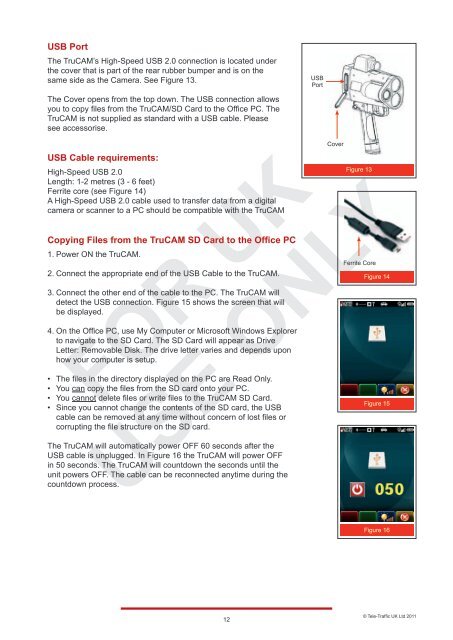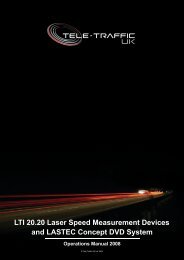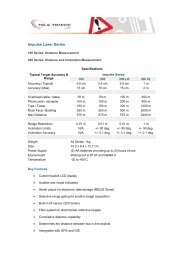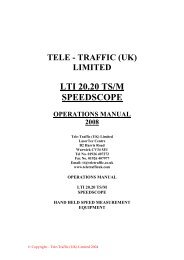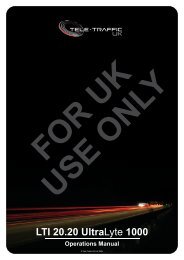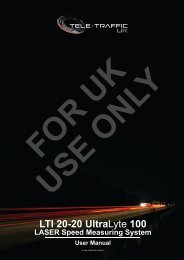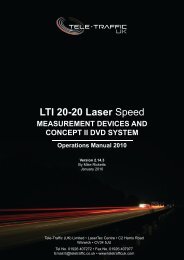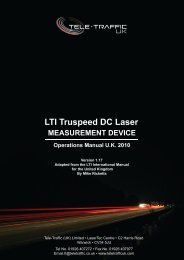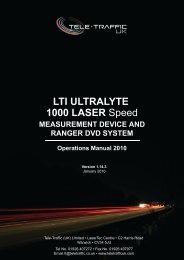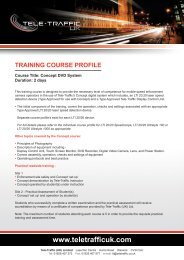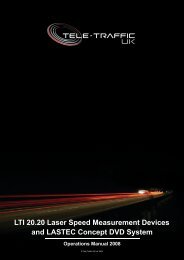LTI TRUCAM LASER MEASUREMENT DEVICE - Tele-Traffic
LTI TRUCAM LASER MEASUREMENT DEVICE - Tele-Traffic
LTI TRUCAM LASER MEASUREMENT DEVICE - Tele-Traffic
You also want an ePaper? Increase the reach of your titles
YUMPU automatically turns print PDFs into web optimized ePapers that Google loves.
USB Port<br />
The TruCAM’s High-Speed USB 2.0 connection is located under<br />
the cover that is part of the rear rubber bumper and is on the<br />
same side as the Camera. See Figure 13.<br />
The Cover opens from the top down. The USB connection allows<br />
you to copy files from the TruCAM/SD Card to the Office PC. The<br />
TruCAM is not supplied as standard with a USB cable. Please<br />
see accessorise.<br />
USB Cable requirements:<br />
High-Speed USB 2.0<br />
Length: 1-2 metres (3 - 6 feet)<br />
Ferrite core (see Figure 14)<br />
A High-Speed USB 2.0 cable used to transfer data from a digital<br />
camera or scanner to a PC should be compatible with the TruCAM<br />
Copying Files from the TruCAM SD Card to the Office PC<br />
1. Power ON the TruCAM.<br />
2. Connect the appropriate end of the USB Cable to the TruCAM.<br />
3. Connect the other end of the cable to the PC. The TruCAM will<br />
detect the USB connection. Figure 15 shows the screen that will<br />
be displayed.<br />
4. On the Office PC, use My Computer or Microsoft Windows Explorer<br />
to navigate to the SD Card. The SD Card will appear as Drive<br />
Letter: Removable Disk. The drive letter varies and depends upon<br />
how your computer is setup.<br />
• The files in the directory displayed on the PC are Read Only.<br />
• You can copy the files from the SD card onto your PC.<br />
• You cannot delete files or write files to the TruCAM SD Card.<br />
• Since you cannot change the contents of the SD card, the USB<br />
cable can be removed at any time without concern of lost files or<br />
corrupting the file structure on the SD card.<br />
The TruCAM will automatically power OFF 60 seconds after the<br />
USB cable is unplugged. In Figure 16 the TruCAM will power OFF<br />
in 50 seconds. The TruCAM will countdown the seconds until the<br />
unit powers OFF. The cable can be reconnected anytime during the<br />
countdown process.<br />
12<br />
USB<br />
Port<br />
Cover<br />
Figure 13<br />
Ferrite Core<br />
Figure 14<br />
Figure 15<br />
Figure 16<br />
© <strong>Tele</strong>-<strong>Traffic</strong> UK Ltd 2011