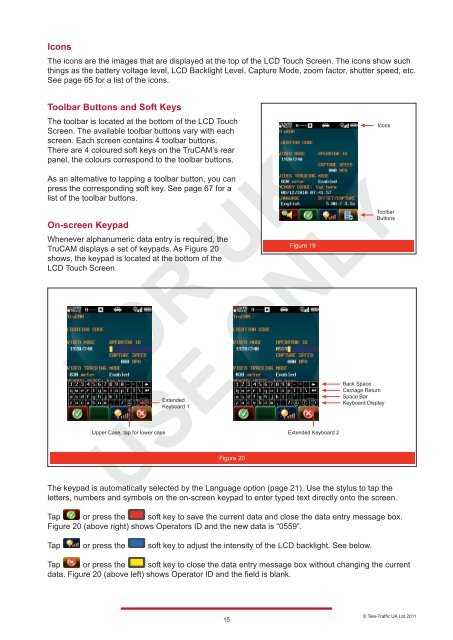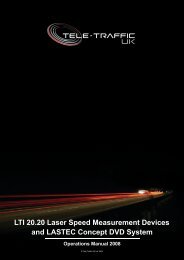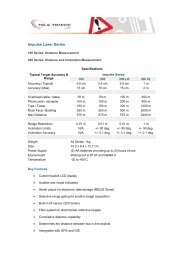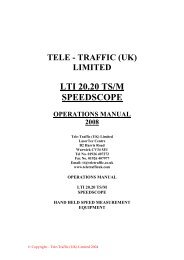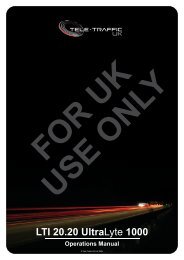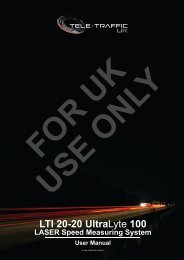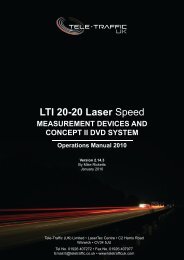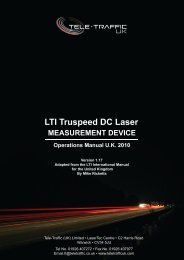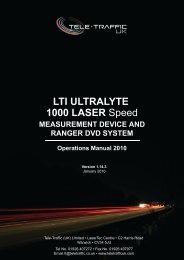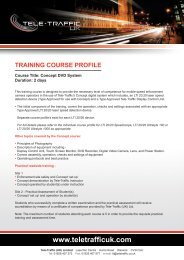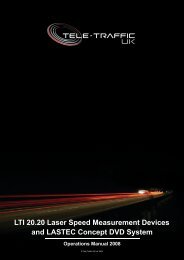LTI TRUCAM LASER MEASUREMENT DEVICE - Tele-Traffic
LTI TRUCAM LASER MEASUREMENT DEVICE - Tele-Traffic
LTI TRUCAM LASER MEASUREMENT DEVICE - Tele-Traffic
You also want an ePaper? Increase the reach of your titles
YUMPU automatically turns print PDFs into web optimized ePapers that Google loves.
Icons<br />
The icons are the images that are displayed at the top of the LCD Touch Screen. The icons show such<br />
things as the battery voltage level, LCD Backlight Level, Capture Mode, zoom factor, shutter speed, etc.<br />
See page 65 for a list of the icons.<br />
Toolbar Buttons and Soft Keys<br />
The toolbar is located at the bottom of the LCD Touch<br />
Screen. The available toolbar buttons vary with each<br />
screen. Each screen contains 4 toolbar buttons.<br />
There are 4 coloured soft keys on the TruCAM’s rear<br />
panel, the colours correspond to the toolbar buttons.<br />
As an alternative to tapping a toolbar button, you can<br />
press the corresponding soft key. See page 67 for a<br />
list of the toolbar buttons.<br />
On-screen Keypad<br />
Whenever alphanumeric data entry is required, the<br />
TruCAM displays a set of keypads. As Figure 20<br />
shows, the keypad is located at the bottom of the<br />
LCD Touch Screen.<br />
Upper Case, tap for lower case<br />
Extended<br />
Keyboard 1<br />
Figure 20<br />
The keypad is automatically selected by the Language option (page 21). Use the stylus to tap the<br />
letters, numbers and symbols on the on-screen keypad to enter typed text directly onto the screen.<br />
Tap or press the soft key to save the current data and close the data entry message box.<br />
Figure 20 (above right) shows Operators ID and the new data is “0559”.<br />
Tap or press the soft key to adjust the intensity of the LCD backlight. See below.<br />
Tap or press the soft key to close the data entry message box without changing the current<br />
data. Figure 20 (above left) shows Operator ID and the field is blank.<br />
15<br />
Figure 19<br />
Extended Keyboard 2<br />
Icons<br />
Toolbar<br />
Buttons<br />
Back Space<br />
Carriage Return<br />
Space Bar<br />
Keyboard Display<br />
© <strong>Tele</strong>-<strong>Traffic</strong> UK Ltd 2011