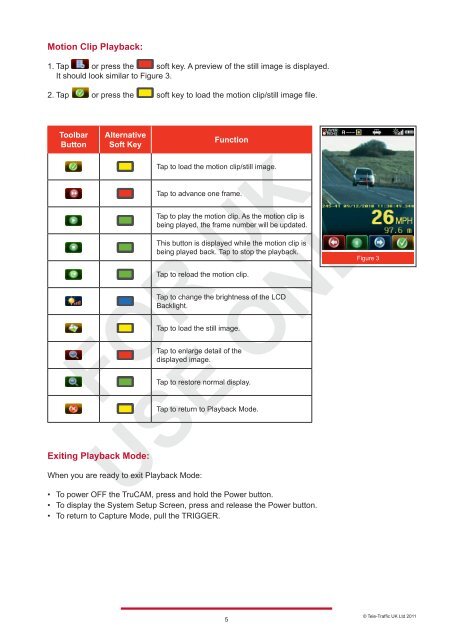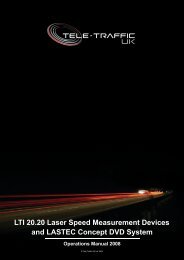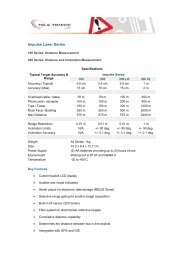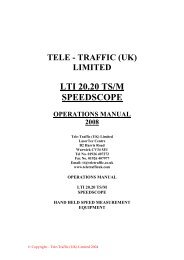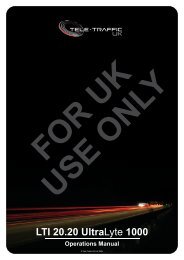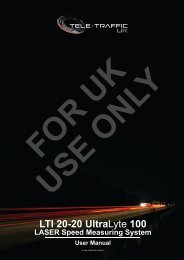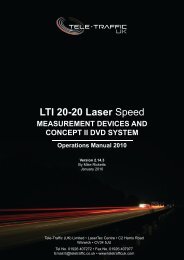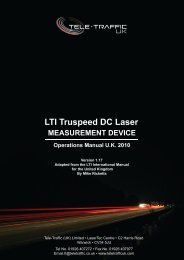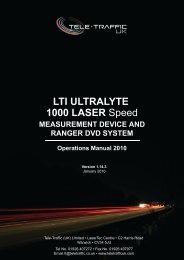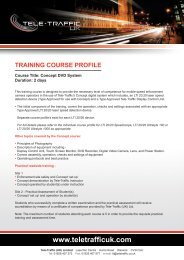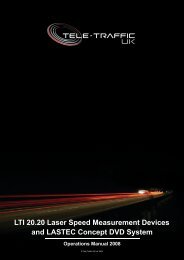LTI TRUCAM LASER MEASUREMENT DEVICE - Tele-Traffic
LTI TRUCAM LASER MEASUREMENT DEVICE - Tele-Traffic
LTI TRUCAM LASER MEASUREMENT DEVICE - Tele-Traffic
You also want an ePaper? Increase the reach of your titles
YUMPU automatically turns print PDFs into web optimized ePapers that Google loves.
Motion Clip Playback:<br />
1. Tap or press the soft key. A preview of the still image is displayed.<br />
It should look similar to Figure 3.<br />
2. Tap or press the soft key to load the motion clip/still image file.<br />
Toolbar<br />
Button<br />
<br />
<br />
<br />
<br />
<br />
<br />
<br />
<br />
<br />
<br />
Alternative<br />
Soft Key<br />
Exiting Playback Mode:<br />
Function<br />
Tap to load the motion clip/still image.<br />
Tap to advance one frame.<br />
Tap to play the motion clip. As the motion clip is<br />
being played, the frame number will be updated.<br />
This button is displayed while the motion clip is<br />
being played back. Tap to stop the playback.<br />
Tap to reload the motion clip.<br />
Tap to change the brightness of the LCD<br />
Backlight.<br />
Tap to load the still image.<br />
Tap to enlarge detail of the<br />
displayed image.<br />
When you are ready to exit Playback Mode:<br />
Tap to restore normal display.<br />
Tap to return to Playback Mode.<br />
• To power OFF the TruCAM, press and hold the Power button.<br />
• To display the System Setup Screen, press and release the Power button.<br />
• To return to Capture Mode, pull the TRIGGER.<br />
5<br />
Figure 3<br />
© <strong>Tele</strong>-<strong>Traffic</strong> UK Ltd 2011