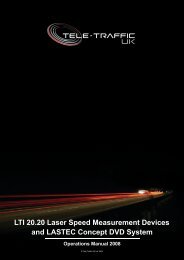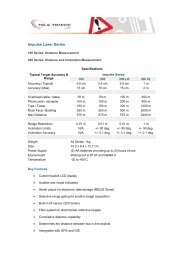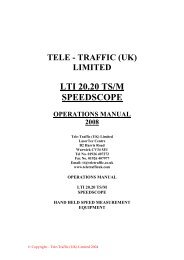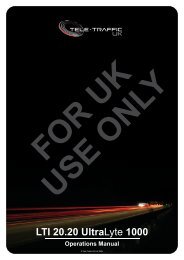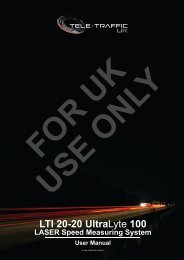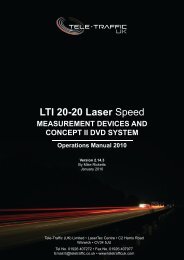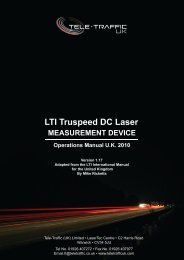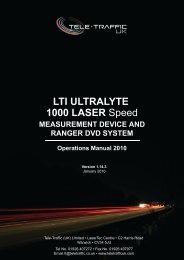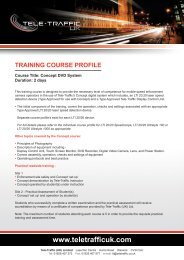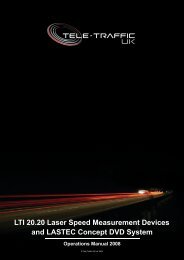LTI TRUCAM LASER MEASUREMENT DEVICE - Tele-Traffic
LTI TRUCAM LASER MEASUREMENT DEVICE - Tele-Traffic
LTI TRUCAM LASER MEASUREMENT DEVICE - Tele-Traffic
You also want an ePaper? Increase the reach of your titles
YUMPU automatically turns print PDFs into web optimized ePapers that Google loves.
Focusing the Camera:<br />
1. Pull and release the TRIGGER to start the live video function. Briefly<br />
the screen should look similar to Figure 2. Then the live video will<br />
appear in the upper half of the screen.<br />
2. Open the camera cover to allow access to the Focus Adjustment Ring<br />
and the Iris Adjustment Ring.<br />
3. Aim the TruCAM at a target as described in step 1 above and adjust<br />
the iris to allow for a bright detailed picture of the screen.<br />
4. Tap or press the soft key to display the other options on the<br />
Caption Session Toolbar.<br />
5. Tap or press the soft key to increase the screen<br />
magnification. This will make it easier to set the correct focus.<br />
By continuing to tap or by pressing the soft key will to return the screen image to the<br />
normal magnification display before taking a speed measurement.<br />
6. If necessary, tap or press the soft key to adjust the shutter speed.<br />
Taking a Sample Speed Measurement:<br />
1. If Speed Mode is not active, tap or press the soft key.<br />
2. Use the sighting scope and aiming reticule to aim the TruCAM to the selected target.<br />
3. To fire the laser, pull and hold the TRIGGER. The laser will fire after a short delay.<br />
4. Continue to press the TRIGGER and keep the instrument sighted on the target:<br />
• A low-pitched growl means that the instrument is attempting to lock onto the target.<br />
• One Low-Pitched and two High-Pitched Beeps mean that a measurement error occurred.<br />
An error message will be displayed.<br />
• A high-pitched single beep means that a speed was captured. The measured speed will be displayed<br />
on the LCD screen and will be projected in the scope, just below the aiming reticule.<br />
5. Release the TRIGGER. The vehicle image, measured speed and distance will be displayed. If you<br />
did not capture a speed, an error message will be displayed. Repeat all the above steps.<br />
4<br />
Figure 2<br />
© <strong>Tele</strong>-<strong>Traffic</strong> UK Ltd 2011