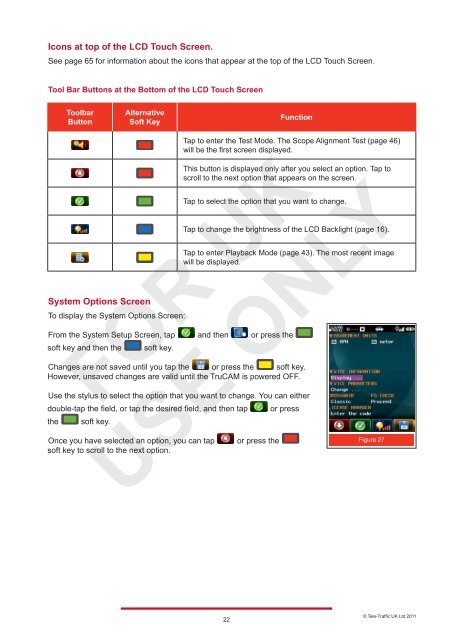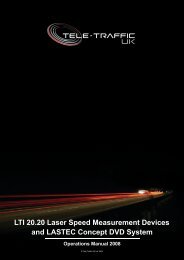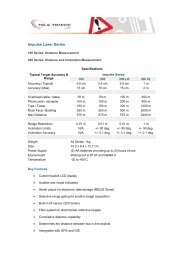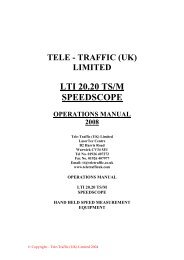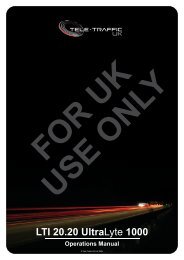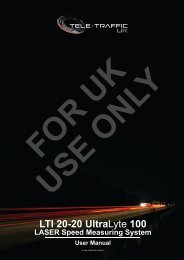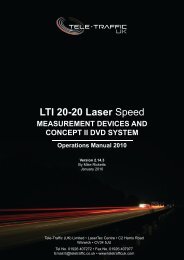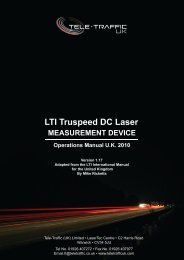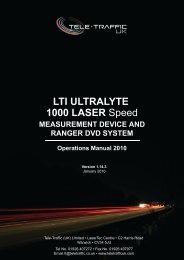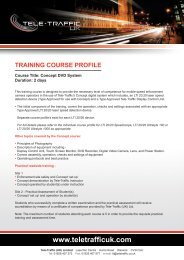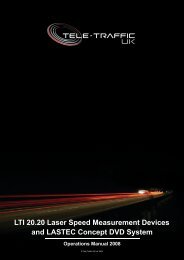LTI TRUCAM LASER MEASUREMENT DEVICE - Tele-Traffic
LTI TRUCAM LASER MEASUREMENT DEVICE - Tele-Traffic
LTI TRUCAM LASER MEASUREMENT DEVICE - Tele-Traffic
Create successful ePaper yourself
Turn your PDF publications into a flip-book with our unique Google optimized e-Paper software.
Icons at top of the LCD Touch Screen.<br />
See page 65 for information about the icons that appear at the top of the LCD Touch Screen.<br />
Tool Bar Buttons at the Bottom of the LCD Touch Screen<br />
Toolbar<br />
Button<br />
<br />
<br />
<br />
<br />
Alternative<br />
Soft Key<br />
System Options Screen<br />
To display the System Options Screen:<br />
22<br />
Function<br />
Tap to enter the Test Mode. The Scope Alignment Test (page 46)<br />
will be the first screen displayed.<br />
This button is displayed only after you select an option. Tap to<br />
scroll to the next option that appears on the screen.<br />
Tap to select the option that you want to change.<br />
Tap to change the brightness of the LCD Backlight (page 16).<br />
Tap to enter Playback Mode (page 43). The most recent image<br />
will be displayed.<br />
From the System Setup Screen, tap and then or press the<br />
<br />
soft key and then the soft key. <br />
Changes are not saved until you tap the or press the soft key.<br />
However, unsaved changes are valid until the TruCAM is powered OFF.<br />
Use the stylus to select the option that you want to change. You can either<br />
double-tap the field, or tap the desired field, and then tap or press<br />
the soft key.<br />
<br />
Once you have selected an option, you can tap or press the<br />
soft key to scroll to the next option.<br />
<br />
<br />
<br />
Figure 27<br />
© <strong>Tele</strong>-<strong>Traffic</strong> UK Ltd 2011