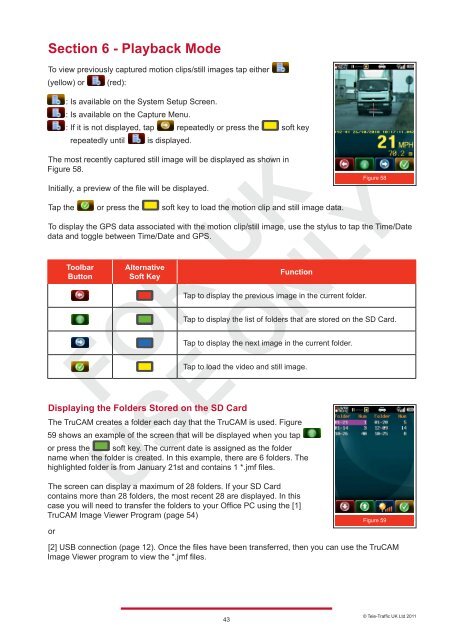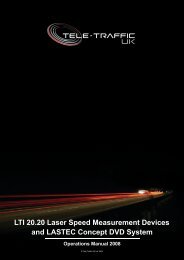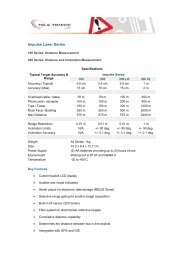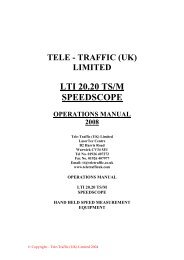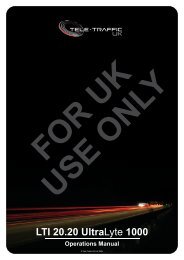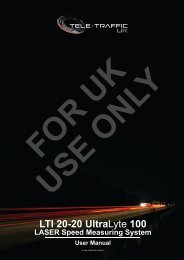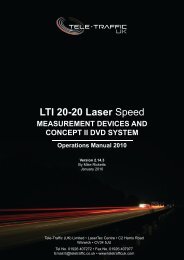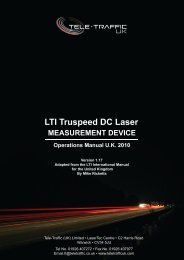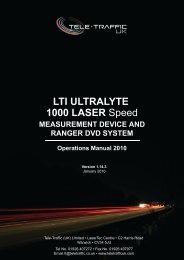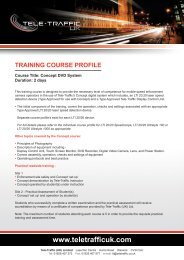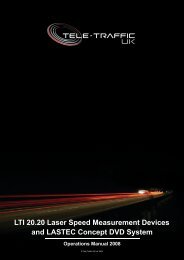LTI TRUCAM LASER MEASUREMENT DEVICE - Tele-Traffic
LTI TRUCAM LASER MEASUREMENT DEVICE - Tele-Traffic
LTI TRUCAM LASER MEASUREMENT DEVICE - Tele-Traffic
Create successful ePaper yourself
Turn your PDF publications into a flip-book with our unique Google optimized e-Paper software.
Section 6 - Playback Mode<br />
To view previously captured motion clips/still images tap either<br />
(yellow) or (red):<br />
<br />
<br />
: Is available on the System Setup Screen.<br />
: Is available on the Capture Menu.<br />
: If it is not displayed, tap repeatedly or press the soft key<br />
repeatedly until is displayed.<br />
<br />
The most recently captured still image will be displayed as shown in<br />
Figure 58.<br />
Initially, a preview of the file will be displayed.<br />
Tap the <br />
or press the soft key to load the motion clip and still image data.<br />
To display the GPS data associated with the motion clip/still image, use the stylus to tap the Time/Date<br />
data and toggle between Time/Date and GPS.<br />
Displaying the Folders Stored on the SD Card<br />
The TruCAM creates a folder each day that the TruCAM is used. Figure<br />
59 shows an example of the screen that will be displayed when you tap<br />
or press the soft key. The current date is assigned as the folder <br />
name when the folder is created. In this example, there are 6 folders. The<br />
highlighted folder is from January 21st and contains 1 *.jmf files.<br />
The screen can display a maximum of 28 folders. If your SD Card<br />
contains more than 28 folders, the most recent 28 are displayed. In this<br />
case you will need to transfer the folders to your Office PC using the [1]<br />
TruCAM Image Viewer Program (page 54)<br />
or<br />
Toolbar<br />
Button<br />
<br />
<br />
<br />
<br />
Alternative<br />
Soft Key<br />
[2] USB connection (page 12). Once the files have been transferred, then you can use the TruCAM<br />
Image Viewer program to view the *.jmf files.<br />
43<br />
Function<br />
Tap to display the previous image in the current folder.<br />
Figure 58<br />
Tap to display the list of folders that are stored on the SD Card.<br />
Tap to display the next image in the current folder.<br />
Tap to load the video and still image.<br />
Figure 59<br />
© <strong>Tele</strong>-<strong>Traffic</strong> UK Ltd 2011