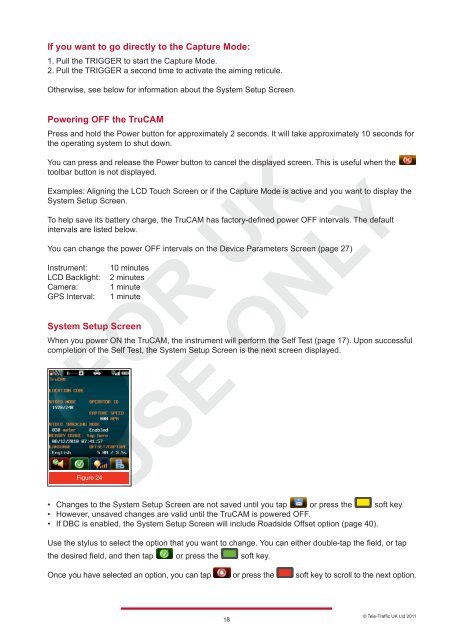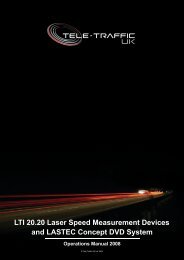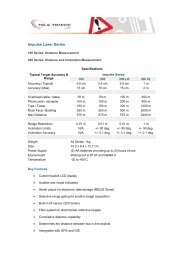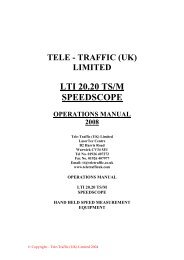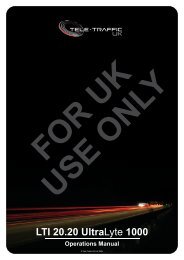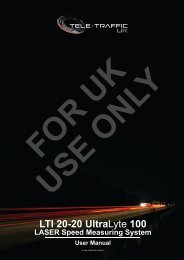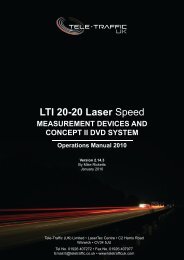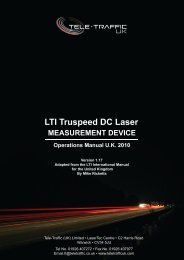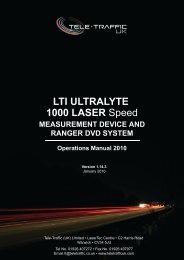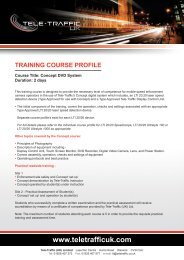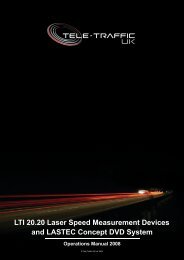LTI TRUCAM LASER MEASUREMENT DEVICE - Tele-Traffic
LTI TRUCAM LASER MEASUREMENT DEVICE - Tele-Traffic
LTI TRUCAM LASER MEASUREMENT DEVICE - Tele-Traffic
Create successful ePaper yourself
Turn your PDF publications into a flip-book with our unique Google optimized e-Paper software.
If you want to go directly to the Capture Mode:<br />
1. Pull the TRIGGER to start the Capture Mode.<br />
2. Pull the TRIGGER a second time to activate the aiming reticule.<br />
Otherwise, see below for information about the System Setup Screen.<br />
Powering OFF the TruCAM<br />
Press and hold the Power button for approximately 2 seconds. It will take approximately 10 seconds for<br />
the operating system to shut down.<br />
You can press and release the Power button to cancel the displayed screen. This is useful when the<br />
toolbar button is not displayed.<br />
Examples: Aligning the LCD Touch Screen or if the Capture Mode is active and you want to display the<br />
System Setup Screen.<br />
To help save its battery charge, the TruCAM has factory-defined power OFF intervals. The default<br />
intervals are listed below.<br />
You can change the power OFF intervals on the Device Parameters Screen (page 27)<br />
Instrument: 10 minutes<br />
LCD Backlight: 2 minutes<br />
Camera: 1 minute<br />
GPS Interval: 1 minute<br />
System Setup Screen<br />
When you power ON the TruCAM, the instrument will perform the Self Test (page 17). Upon successful<br />
completion of the Self Test, the System Setup Screen is the next screen displayed.<br />
Figure 24<br />
• Changes to the System Setup Screen are not saved until you tap or press the soft key.<br />
• However, unsaved changes are valid until the TruCAM is powered OFF.<br />
• If DBC is enabled, the System Setup Screen will include Roadside Offset option (page 40).<br />
Use the stylus to select the option that you want to change. You can either double-tap the field, or tap<br />
the desired field, and then tap or press the soft key.<br />
<br />
Once you have selected an option, you can tap or press the soft key to scroll to the next option.<br />
<br />
18<br />
© <strong>Tele</strong>-<strong>Traffic</strong> UK Ltd 2011<br />