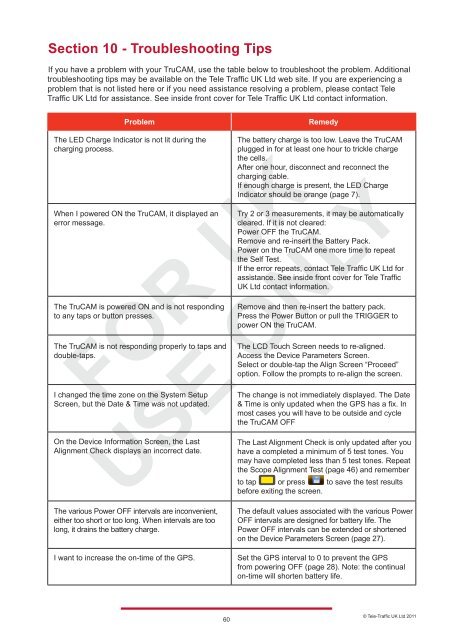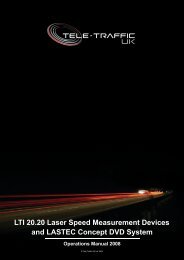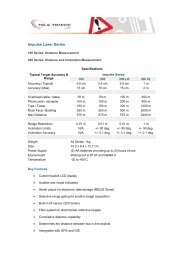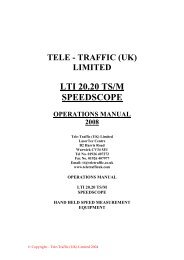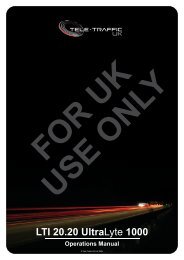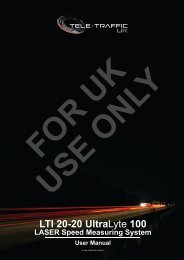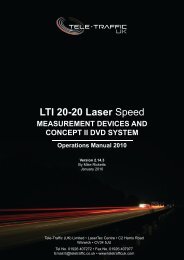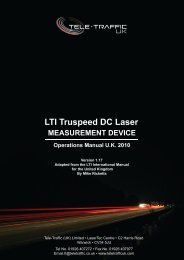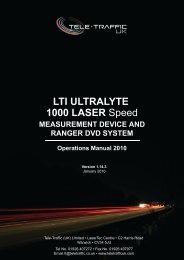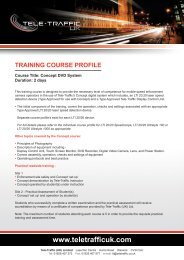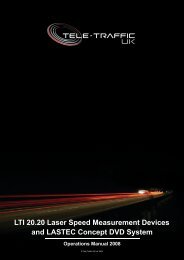LTI TRUCAM LASER MEASUREMENT DEVICE - Tele-Traffic
LTI TRUCAM LASER MEASUREMENT DEVICE - Tele-Traffic
LTI TRUCAM LASER MEASUREMENT DEVICE - Tele-Traffic
Create successful ePaper yourself
Turn your PDF publications into a flip-book with our unique Google optimized e-Paper software.
Section 10 - Troubleshooting Tips<br />
If you have a problem with your TruCAM, use the table below to troubleshoot the problem. Additional<br />
troubleshooting tips may be available on the <strong>Tele</strong> <strong>Traffic</strong> UK Ltd web site. If you are experiencing a<br />
problem that is not listed here or if you need assistance resolving a problem, please contact <strong>Tele</strong><br />
<strong>Traffic</strong> UK Ltd for assistance. See inside front cover for <strong>Tele</strong> <strong>Traffic</strong> UK Ltd contact information.<br />
Problem Remedy<br />
The LED Charge Indicator is not lit during the<br />
charging process.<br />
When I powered ON the TruCAM, it displayed an<br />
error message.<br />
The TruCAM is powered ON and is not responding<br />
to any taps or button presses.<br />
The TruCAM is not responding properly to taps and<br />
double-taps.<br />
I changed the time zone on the System Setup<br />
Screen, but the Date & Time was not updated.<br />
On the Device Information Screen, the Last<br />
Alignment Check displays an incorrect date.<br />
The various Power OFF intervals are inconvenient,<br />
either too short or too long. When intervals are too<br />
long, it drains the battery charge.<br />
60<br />
The battery charge is too low. Leave the TruCAM<br />
plugged in for at least one hour to trickle charge<br />
the cells.<br />
After one hour, disconnect and reconnect the<br />
charging cable.<br />
If enough charge is present, the LED Charge<br />
Indicator should be orange (page 7).<br />
Try 2 or 3 measurements, it may be automatically<br />
cleared. If it is not cleared:<br />
Power OFF the TruCAM.<br />
Remove and re-insert the Battery Pack.<br />
Power on the TruCAM one more time to repeat<br />
the Self Test.<br />
If the error repeats, contact <strong>Tele</strong> <strong>Traffic</strong> UK Ltd for<br />
assistance. See inside front cover for <strong>Tele</strong> <strong>Traffic</strong><br />
UK Ltd contact information.<br />
Remove and then re-insert the battery pack.<br />
Press the Power Button or pull the TRIGGER to<br />
power ON the TruCAM.<br />
The LCD Touch Screen needs to re-aligned.<br />
Access the Device Parameters Screen.<br />
Select or double-tap the Align Screen “Proceed”<br />
option. Follow the prompts to re-align the screen.<br />
The change is not immediately displayed. The Date<br />
& Time is only updated when the GPS has a fix. In<br />
most cases you will have to be outside and cycle<br />
the TruCAM OFF<br />
The Last Alignment Check is only updated after you<br />
have a completed a minimum of 5 test tones. You<br />
may have completed less than 5 test tones. Repeat<br />
the Scope Alignment Test (page 46) and remember<br />
to tap or press to save the test results<br />
before exiting the screen. <br />
The default values associated with the various Power<br />
OFF intervals are designed for battery life. The<br />
Power OFF intervals can be extended or shortened<br />
on the Device Parameters Screen (page 27).<br />
I want to increase the on-time of the GPS. Set the GPS interval to 0 to prevent the GPS<br />
from powering OFF (page 28). Note: the continual<br />
on-time will shorten battery life.<br />
© <strong>Tele</strong>-<strong>Traffic</strong> UK Ltd 2011