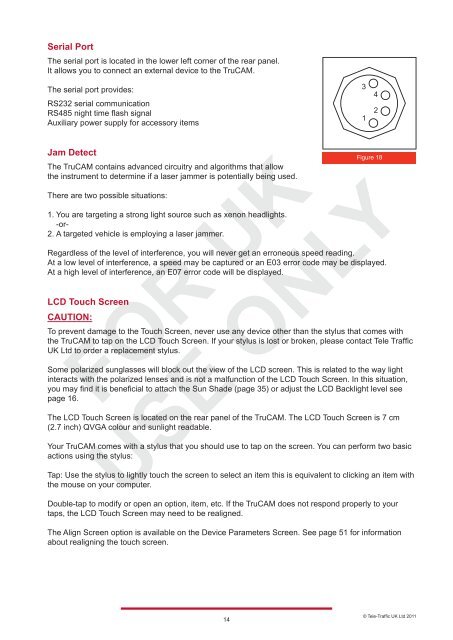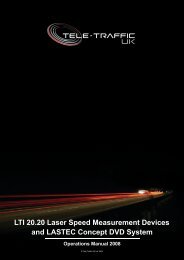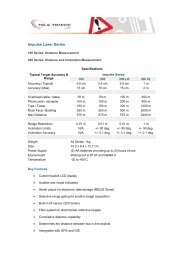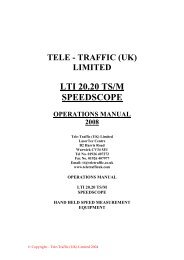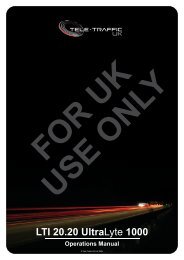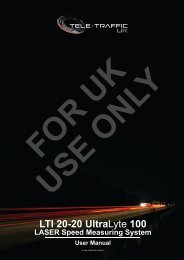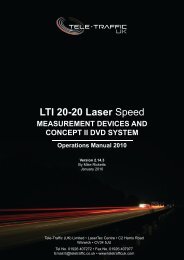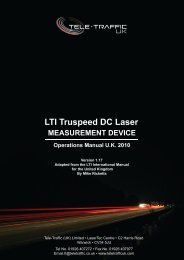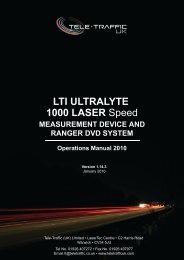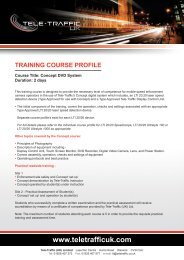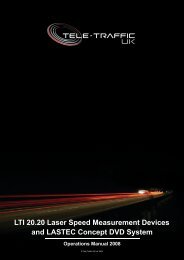LTI TRUCAM LASER MEASUREMENT DEVICE - Tele-Traffic
LTI TRUCAM LASER MEASUREMENT DEVICE - Tele-Traffic
LTI TRUCAM LASER MEASUREMENT DEVICE - Tele-Traffic
Create successful ePaper yourself
Turn your PDF publications into a flip-book with our unique Google optimized e-Paper software.
Serial Port<br />
The serial port is located in the lower left corner of the rear panel.<br />
It allows you to connect an external device to the TruCAM.<br />
The serial port provides:<br />
RS232 serial communication<br />
RS485 night time flash signal<br />
Auxiliary power supply for accessory items<br />
Jam Detect<br />
The TruCAM contains advanced circuitry and algorithms that allow<br />
the instrument to determine if a laser jammer is potentially being used.<br />
There are two possible situations:<br />
1. You are targeting a strong light source such as xenon headlights.<br />
-or-<br />
2. A targeted vehicle is employing a laser jammer.<br />
Regardless of the level of interference, you will never get an erroneous speed reading.<br />
At a low level of interference, a speed may be captured or an E03 error code may be displayed.<br />
At a high level of interference, an E07 error code will be displayed.<br />
LCD Touch Screen<br />
CAUTION:<br />
To prevent damage to the Touch Screen, never use any device other than the stylus that comes with<br />
the TruCAM to tap on the LCD Touch Screen. If your stylus is lost or broken, please contact <strong>Tele</strong> <strong>Traffic</strong><br />
UK Ltd to order a replacement stylus.<br />
Some polarized sunglasses will block out the view of the LCD screen. This is related to the way light<br />
interacts with the polarized lenses and is not a malfunction of the LCD Touch Screen. In this situation,<br />
you may find it is beneficial to attach the Sun Shade (page 35) or adjust the LCD Backlight level see<br />
page 16.<br />
The LCD Touch Screen is located on the rear panel of the TruCAM. The LCD Touch Screen is 7 cm<br />
(2.7 inch) QVGA colour and sunlight readable.<br />
Your TruCAM comes with a stylus that you should use to tap on the screen. You can perform two basic<br />
actions using the stylus:<br />
Tap: Use the stylus to lightly touch the screen to select an item this is equivalent to clicking an item with<br />
the mouse on your computer.<br />
Double-tap to modify or open an option, item, etc. If the TruCAM does not respond properly to your<br />
taps, the LCD Touch Screen may need to be realigned.<br />
The Align Screen option is available on the Device Parameters Screen. See page 51 for information<br />
about realigning the touch screen.<br />
14<br />
3<br />
1<br />
4<br />
2<br />
Figure 18<br />
© <strong>Tele</strong>-<strong>Traffic</strong> UK Ltd 2011