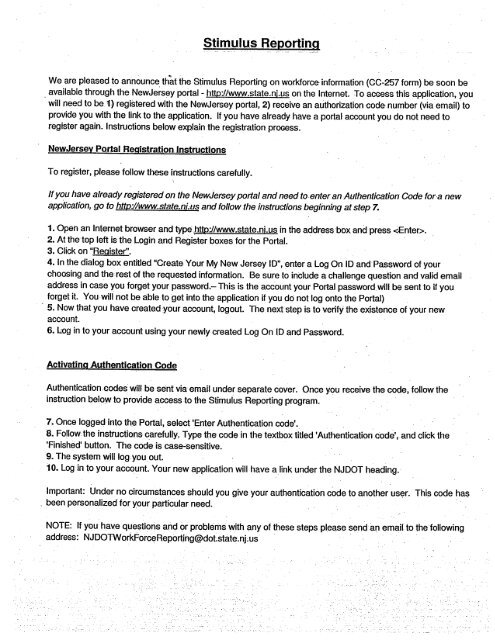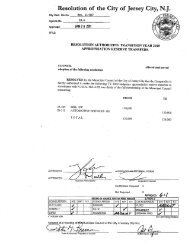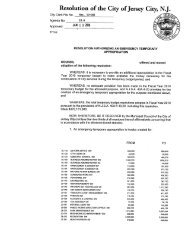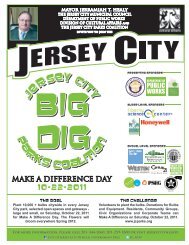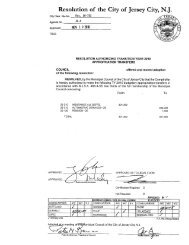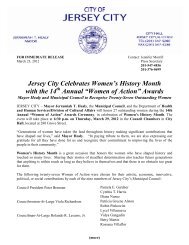~~It V~e' - . 0, , - Jersey City
~~It V~e' - . 0, , - Jersey City
~~It V~e' - . 0, , - Jersey City
You also want an ePaper? Increase the reach of your titles
YUMPU automatically turns print PDFs into web optimized ePapers that Google loves.
Stimulus Re.,orting<br />
Weare pleased to announce. that the Stimulus Reporting on workforce information (CC-257 form) be soon be<br />
, available through the New<strong>Jersey</strong> poi1al- htt://ww.state.nj.us on the Internet. To aCGess this application, you<br />
wil need to be. 1) registered with the New<strong>Jersey</strong> portal, 2) receive an authori:zationcodenumber (via email) to<br />
provide you with the link to the application. If you have already have a portal account you do not need to<br />
register again. Instructions below explain the registration prooss.<br />
New<strong>Jersey</strong> Podal RegistrationJnstrtlctions<br />
To register, please follow thee instructions carefully.<br />
If you have already registered on the New<strong>Jersey</strong> portal and need to enter an Authentication Code for.a new<br />
appfication,go to http://ww.state..nhus and follow the instructions beginning at step 7.<br />
1. Openanlnternet browser and type~hilp:llww.state.ni.usin the address 'boxand press '¿Enter::.<br />
2. At the top left is the Login and Register boxes for the Portal.<br />
3. Click on "Register".<br />
4.ln the dialog box entitled "Create Your My New <strong>Jersey</strong> 10", enter a Log On 10 andPassword of your<br />
choosing and the rest of the requested information. Be sure to inClude a challenge question and valid email<br />
address in case you forget your password.- This is the account your Portal passwordwill be sent to if you<br />
forget it. Youwil not be able to get into the application if you do not log onto the Portal)<br />
5. Now that you have created your account, logout. The next step is to verify the existence of your new<br />
account.<br />
6. Log in to your account using your newly created Log On 10 and Password.<br />
AclivatingAuthentjcationCode<br />
Authentication -codes wil be sent via email under separate cover ~ Once you receive the code, follow the<br />
instruction below to provide access to the Stimulus Reporting program.<br />
7. Once logged into the Portal, select 'Enter Authentication code'. '.<br />
8. Follow the instructions carefully. Type the code in the textbox titled 'Authentication code' , and click the<br />
'Finished' button. The code is case"'sensitive.<br />
9. The system wìllog you, out.<br />
10. Log in to your account. Your new application wil have alink under the NJDOT heading.<br />
Important: Under no circumstances should you give your authentication code to another user. This code has<br />
. been personalized for your particular need.,<br />
NOTE: If you have questions and or problems with any of these steps please sendiin email<br />
address: NJOOTW orkForceHeporting(§dotstate.nj. us<br />
to the following