MicroStrategy Mobile Design and Administration Guide
MicroStrategy Mobile Design and Administration Guide
MicroStrategy Mobile Design and Administration Guide
You also want an ePaper? Increase the reach of your titles
YUMPU automatically turns print PDFs into web optimized ePapers that Google loves.
3<br />
Administering <strong>MicroStrategy</strong> <strong>Mobile</strong> <strong>Mobile</strong> <strong>Design</strong> <strong>and</strong> <strong>Administration</strong> <strong>Guide</strong><br />
15 To revoke all certificates for a specific mobile device through the API, the<br />
application server administrator uses one of two URLs, as displayed in<br />
the examples below.<br />
ASP:<br />
JSP:<br />
https://fully_qualified_domain_name:port/<br />
CertificateServer/asp/CertificateAdmin.aspx?action=<br />
RevokeCertificate&uuid=device_uuid<br />
https://fully_qualified_domain_name:port/servlet/<br />
certificateAdmin?action=RevokeCertificate&uuid=<br />
device_uuid<br />
where:<br />
• fully_qualified_domain_name:port is the location <strong>and</strong><br />
port of your certificate server. For example,<br />
machine_name.domain.com:8443.<br />
• device_uuid is the universally unique identifier of the desired<br />
mobile device.<br />
Destination folder for the Photo Uploader widget<br />
The Photo Uploader widget allows <strong>Mobile</strong> users to upload images from their<br />
mobile devices to a central location that is specified in the<br />
microstrategy.xml file on the <strong>Mobile</strong> Server. By default, the<br />
microstrategy.xml file is located in your <strong>MicroStrategy</strong> installation<br />
location in <strong>MicroStrategy</strong>\<strong>Mobile</strong> Server ASPx\WEB-INF or in<br />
<strong>MicroStrategy</strong>\<strong>Mobile</strong> Server JSP\WEB-INF, depending on the<br />
application server that runs your <strong>Mobile</strong> Server.<br />
Configure the desired location for saved images by specifying a relative or<br />
absolute path in the value field of the resourcesFolderSavedImage<br />
parameter in the microstrategy.xml file. If you have clustered <strong>Mobile</strong><br />
Servers in your environment <strong>and</strong> you would like to store all saved images in a<br />
central location, specify an absolute path to the desired location in the<br />
microstrategy.xml file of each individual <strong>Mobile</strong> Server, <strong>and</strong> ensure that<br />
all <strong>Mobile</strong> Servers are able to access that location.<br />
122 Installing <strong>and</strong> configuring <strong>Mobile</strong> Server © 2012 <strong>MicroStrategy</strong>, Inc.


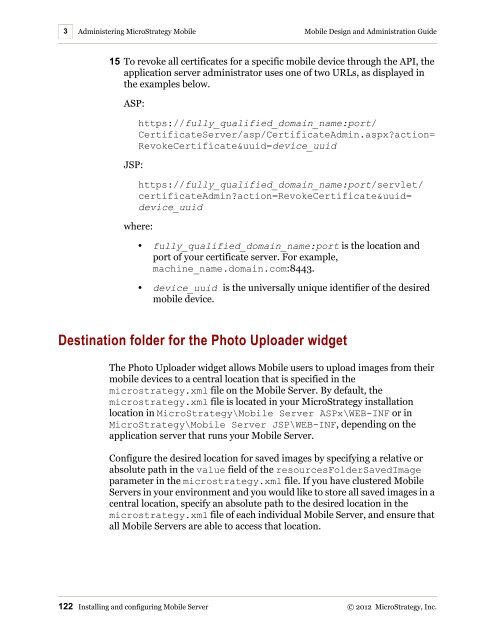









![The New Era of Mobile Intelligence: [PDF] - MicroStrategy](https://img.yumpu.com/13859921/1/190x245/the-new-era-of-mobile-intelligence-pdf-microstrategy.jpg?quality=85)
![customer success story [pdf] - MicroStrategy](https://img.yumpu.com/13859884/1/190x146/customer-success-story-pdf-microstrategy.jpg?quality=85)
![Call for Speakers Guide [PDF] - MicroStrategy](https://img.yumpu.com/13859856/1/190x245/call-for-speakers-guide-pdf-microstrategy.jpg?quality=85)

