MicroStrategy Mobile Design and Administration Guide
MicroStrategy Mobile Design and Administration Guide
MicroStrategy Mobile Design and Administration Guide
Create successful ePaper yourself
Turn your PDF publications into a flip-book with our unique Google optimized e-Paper software.
3<br />
Administering <strong>MicroStrategy</strong> <strong>Mobile</strong> <strong>Mobile</strong> <strong>Design</strong> <strong>and</strong> <strong>Administration</strong> <strong>Guide</strong><br />
web server). The installMSTR<strong>Mobile</strong> file must be installed in the same<br />
directory as the application files. The administrator also creates the following<br />
MIME type associations on the web server:<br />
• .jad: text/vnd.sun.j2me.app-descriptor<br />
• .cod: application/vnd.rim.cod<br />
For instructions on deploying files to your web server <strong>and</strong> creating<br />
MIME type associations, see the web server’s documentation.<br />
The Blackberry user points the BlackBerry Browser to the installed<br />
installMSTR<strong>Mobile</strong> file. The words “Click here to install <strong>MicroStrategy</strong><br />
<strong>Mobile</strong> on your BlackBerry device.” appear on the screen. Clicking the link<br />
opens a dialog box with information about the <strong>MicroStrategy</strong> <strong>Mobile</strong><br />
application. The user clicks the Download button, <strong>and</strong> the application is<br />
downloaded <strong>and</strong> installed onto the user’s BlackBerry.<br />
Installing the application on individual devices<br />
Individual users can also tether their BlackBerry to a computer <strong>and</strong> use<br />
BlackBerry Desktop Manager to install the <strong>MicroStrategy</strong> <strong>Mobile</strong><br />
application. The library file MSTR<strong>Mobile</strong>.alx must be loaded onto the<br />
BlackBerry. This file automatically loads the appropriate Java files to run the<br />
application. For instructions on how to install an application on a BlackBerry<br />
with BlackBerry Desktop Manager, see the documentation provided with<br />
BlackBerry Desktop Manager.<br />
BlackBerry<br />
Desktop Manager must be using the same or later version<br />
of the BlackBerry software as the device. For example, if Desktop<br />
Manager is version 4.1 <strong>and</strong> the BlackBerry is version 4.2, you will be<br />
unable to load the <strong>MicroStrategy</strong> <strong>Mobile</strong> application onto the device.<br />
Configuring <strong>MicroStrategy</strong> <strong>Mobile</strong> for BlackBerry<br />
After installing the <strong>MicroStrategy</strong> <strong>Mobile</strong> application, you must configure it<br />
so that it can communicate with your <strong>MicroStrategy</strong> system.<br />
The BlackBerry Enterprise Server (BES) enables you to set an IT Policy for its<br />
client applications. With this IT Policy, you can configure all the devices at<br />
once. For details on the settings for the <strong>MicroStrategy</strong> <strong>Mobile</strong> application IT<br />
Policy, see Configuring multiple devices automatically, page 164. For<br />
detailed instructions on how to deploy an IT Policy over the BES, see the<br />
documentation provided with the BES.<br />
162 Deploying <strong>and</strong> configuring the <strong>MicroStrategy</strong> <strong>Mobile</strong> application © 2012 <strong>MicroStrategy</strong>, Inc.


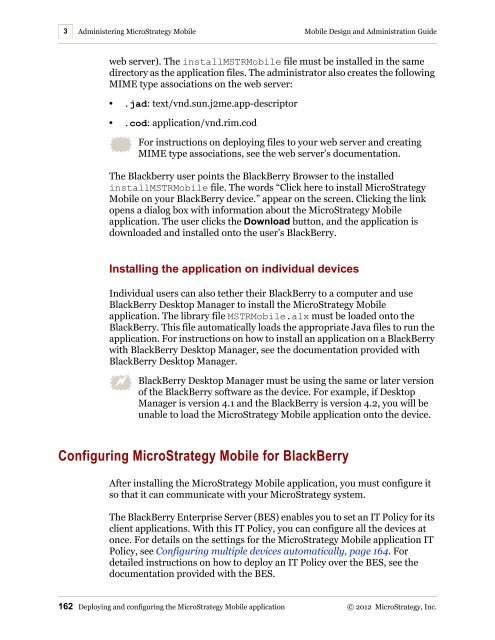









![The New Era of Mobile Intelligence: [PDF] - MicroStrategy](https://img.yumpu.com/13859921/1/190x245/the-new-era-of-mobile-intelligence-pdf-microstrategy.jpg?quality=85)
![customer success story [pdf] - MicroStrategy](https://img.yumpu.com/13859884/1/190x146/customer-success-story-pdf-microstrategy.jpg?quality=85)
![Call for Speakers Guide [PDF] - MicroStrategy](https://img.yumpu.com/13859856/1/190x245/call-for-speakers-guide-pdf-microstrategy.jpg?quality=85)

