MicroStrategy Mobile Design and Administration Guide
MicroStrategy Mobile Design and Administration Guide
MicroStrategy Mobile Design and Administration Guide
Create successful ePaper yourself
Turn your PDF publications into a flip-book with our unique Google optimized e-Paper software.
<strong>Mobile</strong> <strong>Design</strong> <strong>and</strong> <strong>Administration</strong> <strong>Guide</strong> <strong>Design</strong>ing Reports <strong>and</strong> Documents for iOS <strong>and</strong> Android Devices 1<br />
• To remove a control from a <strong>Mobile</strong> View, select the control, <strong>and</strong> press<br />
Delete. A message is displayed asking you if you want to delete the<br />
control from the document. To hide the control from the current<br />
<strong>Mobile</strong> View, while keeping it visible in all other <strong>Mobile</strong> Views, select<br />
No.<br />
To determine which <strong>Mobile</strong> View to display in Web<br />
13 From the Tools menu, select Manage Views. The Manage Views editor<br />
opens.<br />
14 Under the Current column, select the <strong>Mobile</strong> View you want to display.<br />
15 Click OK to save your changes.<br />
To delete a <strong>Mobile</strong> View from a document<br />
16 From the Tools menu, select Manage Views. The Manage Views editor<br />
opens.<br />
17 Click the Delete icon next to the <strong>Mobile</strong> View you want to delete.<br />
18 Click OK to save your changes.<br />
Formatting document layouts<br />
Each layout in a document can be defined to display on an iPhone, iPad, or<br />
Android device independently of other layouts within the same document.<br />
The following procedure describes the steps to format a document layout for<br />
mobile devices.<br />
For an introduction to multi-layout documents, see the <strong>MicroStrategy</strong><br />
Document Creation <strong>Guide</strong>.<br />
To define how a document layout will display<br />
1 In <strong>MicroStrategy</strong> Web, open the document in <strong>Design</strong> Mode.<br />
2 From the Tools menu, select Document Properties. The Properties<br />
dialog box opens.<br />
3 From the left, click <strong>Mobile</strong> under the Layout Properties section. You can<br />
define the following display properties:<br />
© 2012 <strong>MicroStrategy</strong>, Inc. Creating documents for display on mobile devices 15


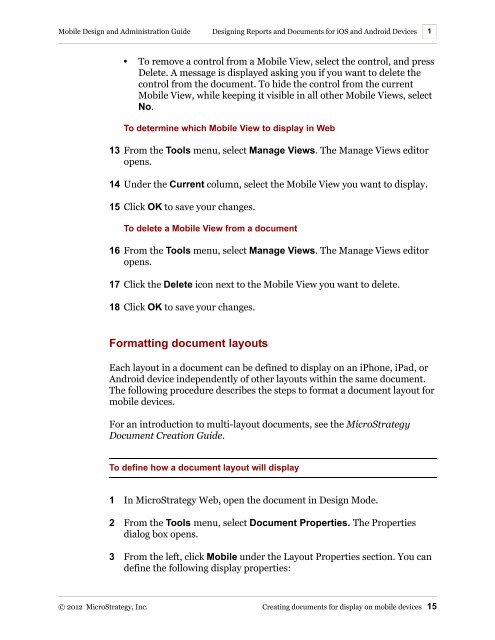









![The New Era of Mobile Intelligence: [PDF] - MicroStrategy](https://img.yumpu.com/13859921/1/190x245/the-new-era-of-mobile-intelligence-pdf-microstrategy.jpg?quality=85)
![customer success story [pdf] - MicroStrategy](https://img.yumpu.com/13859884/1/190x146/customer-success-story-pdf-microstrategy.jpg?quality=85)
![Call for Speakers Guide [PDF] - MicroStrategy](https://img.yumpu.com/13859856/1/190x245/call-for-speakers-guide-pdf-microstrategy.jpg?quality=85)

