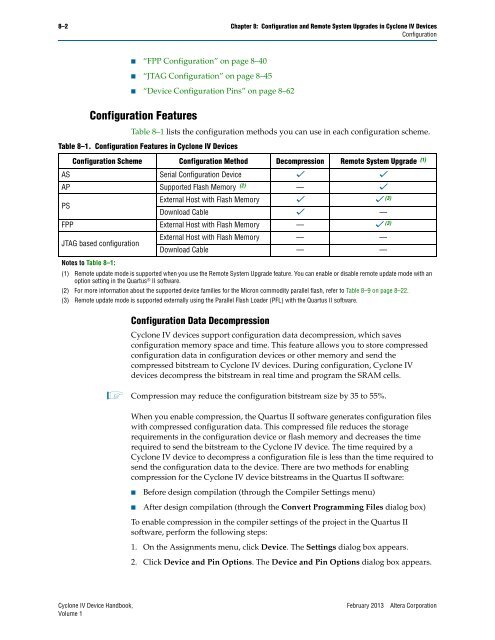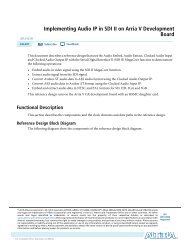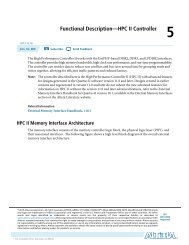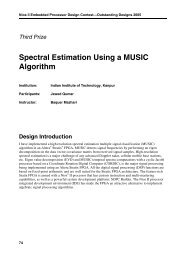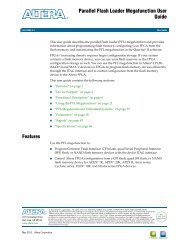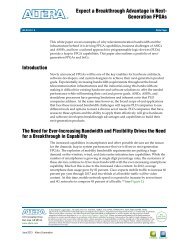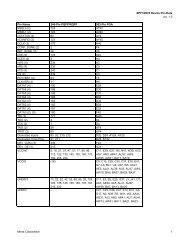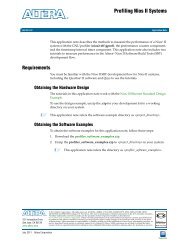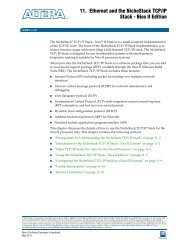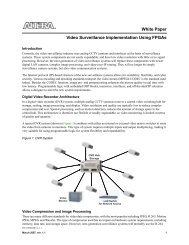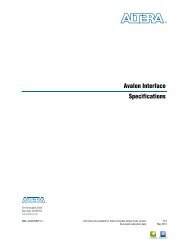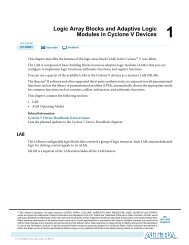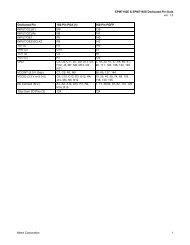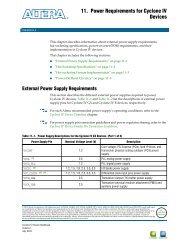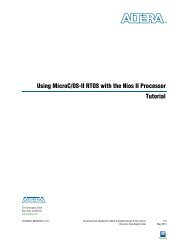Configuration and Remote System Upgrades in Cyclone IV ... - Altera
Configuration and Remote System Upgrades in Cyclone IV ... - Altera
Configuration and Remote System Upgrades in Cyclone IV ... - Altera
Create successful ePaper yourself
Turn your PDF publications into a flip-book with our unique Google optimized e-Paper software.
8–2 Chapter 8: <strong>Configuration</strong> <strong>and</strong> <strong>Remote</strong> <strong>System</strong> <strong>Upgrades</strong> <strong>in</strong> <strong>Cyclone</strong> <strong>IV</strong> Devices<br />
<strong>Configuration</strong><br />
■ “FPP <strong>Configuration</strong>” on page 8–40<br />
■ “JTAG <strong>Configuration</strong>” on page 8–45<br />
■ “Device <strong>Configuration</strong> P<strong>in</strong>s” on page 8–62<br />
<strong>Configuration</strong> Features<br />
Table 8–1 lists the configuration methods you can use <strong>in</strong> each configuration scheme.<br />
Table 8–1. <strong>Configuration</strong> Features <strong>in</strong> <strong>Cyclone</strong> <strong>IV</strong> Devices<br />
<strong>Configuration</strong> Scheme <strong>Configuration</strong> Method Decompression <strong>Remote</strong> <strong>System</strong> Upgrade (1)<br />
AS Serial <strong>Configuration</strong> Device v v<br />
AP Supported Flash Memory (2) — v<br />
PS<br />
External Host with Flash Memory v v (3)<br />
Download Cable v —<br />
FPP External Host with Flash Memory — v (3)<br />
JTAG based configuration<br />
Notes to Table 8–1:<br />
External Host with Flash Memory — —<br />
Download Cable — —<br />
(1) <strong>Remote</strong> update mode is supported when you use the <strong>Remote</strong> <strong>System</strong> Upgrade feature. You can enable or disable remote update mode with an<br />
option sett<strong>in</strong>g <strong>in</strong> the Quartus ® II software.<br />
(2) For more <strong>in</strong>formation about the supported device families for the Micron commodity parallel flash, refer to Table 8–9 on page 8–22.<br />
(3) <strong>Remote</strong> update mode is supported externally us<strong>in</strong>g the Parallel Flash Loader (PFL) with the Quartus II software.<br />
<strong>Configuration</strong> Data Decompression<br />
<strong>Cyclone</strong> <strong>IV</strong> devices support configuration data decompression, which saves<br />
configuration memory space <strong>and</strong> time. This feature allows you to store compressed<br />
configuration data <strong>in</strong> configuration devices or other memory <strong>and</strong> send the<br />
compressed bitstream to <strong>Cyclone</strong> <strong>IV</strong> devices. Dur<strong>in</strong>g configuration, <strong>Cyclone</strong> <strong>IV</strong><br />
devices decompress the bitstream <strong>in</strong> real time <strong>and</strong> program the SRAM cells.<br />
1 Compression may reduce the configuration bitstream size by 35 to 55%.<br />
When you enable compression, the Quartus II software generates configuration files<br />
with compressed configuration data. This compressed file reduces the storage<br />
requirements <strong>in</strong> the configuration device or flash memory <strong>and</strong> decreases the time<br />
required to send the bitstream to the <strong>Cyclone</strong> <strong>IV</strong> device. The time required by a<br />
<strong>Cyclone</strong> <strong>IV</strong> device to decompress a configuration file is less than the time required to<br />
send the configuration data to the device. There are two methods for enabl<strong>in</strong>g<br />
compression for the <strong>Cyclone</strong> <strong>IV</strong> device bitstreams <strong>in</strong> the Quartus II software:<br />
■ Before design compilation (through the Compiler Sett<strong>in</strong>gs menu)<br />
■ After design compilation (through the Convert Programm<strong>in</strong>g Files dialog box)<br />
To enable compression <strong>in</strong> the compiler sett<strong>in</strong>gs of the project <strong>in</strong> the Quartus II<br />
software, perform the follow<strong>in</strong>g steps:<br />
1. On the Assignments menu, click Device. The Sett<strong>in</strong>gs dialog box appears.<br />
2. Click Device <strong>and</strong> P<strong>in</strong> Options. The Device <strong>and</strong> P<strong>in</strong> Options dialog box appears.<br />
<strong>Cyclone</strong> <strong>IV</strong> Device H<strong>and</strong>book, February 2013 <strong>Altera</strong> Corporation<br />
Volume 1