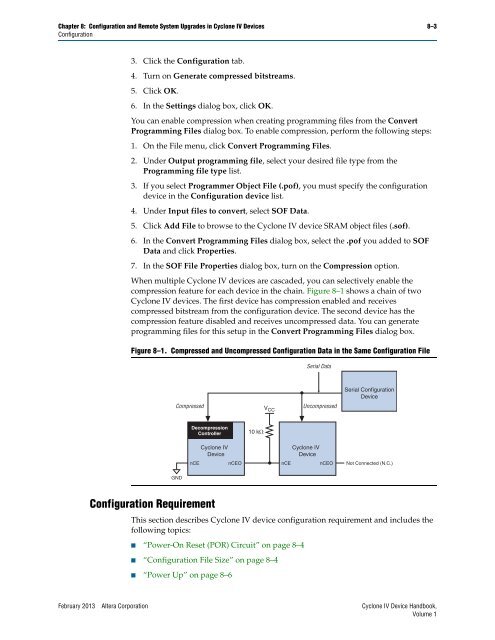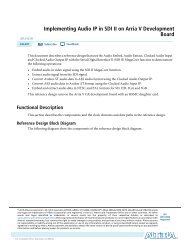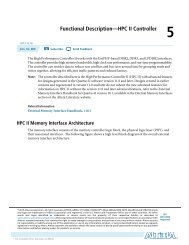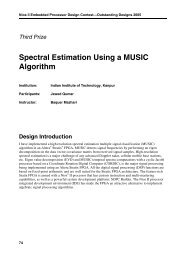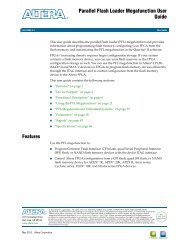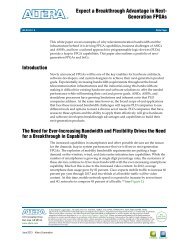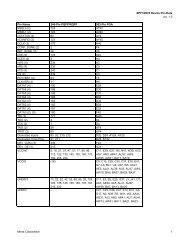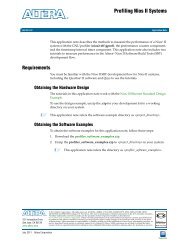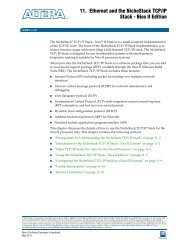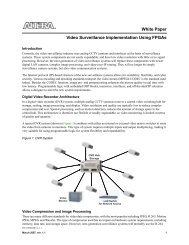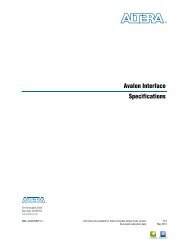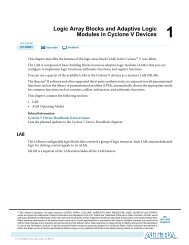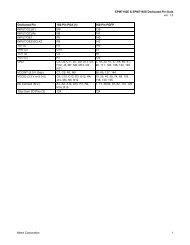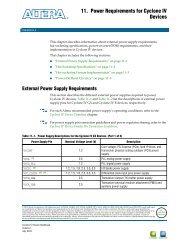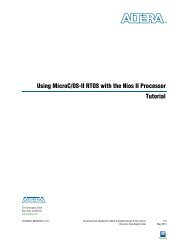Configuration and Remote System Upgrades in Cyclone IV ... - Altera
Configuration and Remote System Upgrades in Cyclone IV ... - Altera
Configuration and Remote System Upgrades in Cyclone IV ... - Altera
You also want an ePaper? Increase the reach of your titles
YUMPU automatically turns print PDFs into web optimized ePapers that Google loves.
Chapter 8: <strong>Configuration</strong> <strong>and</strong> <strong>Remote</strong> <strong>System</strong> <strong>Upgrades</strong> <strong>in</strong> <strong>Cyclone</strong> <strong>IV</strong> Devices 8–3<br />
<strong>Configuration</strong><br />
3. Click the <strong>Configuration</strong> tab.<br />
4. Turn on Generate compressed bitstreams.<br />
5. Click OK.<br />
6. In the Sett<strong>in</strong>gs dialog box, click OK.<br />
You can enable compression when creat<strong>in</strong>g programm<strong>in</strong>g files from the Convert<br />
Programm<strong>in</strong>g Files dialog box. To enable compression, perform the follow<strong>in</strong>g steps:<br />
1. On the File menu, click Convert Programm<strong>in</strong>g Files.<br />
2. Under Output programm<strong>in</strong>g file, select your desired file type from the<br />
Programm<strong>in</strong>g file type list.<br />
3. If you select Programmer Object File (.pof), you must specify the configuration<br />
device <strong>in</strong> the <strong>Configuration</strong> device list.<br />
4. Under Input files to convert, select SOF Data.<br />
5. Click Add File to browse to the <strong>Cyclone</strong> <strong>IV</strong> device SRAM object files (.sof).<br />
6. In the Convert Programm<strong>in</strong>g Files dialog box, select the .pof you added to SOF<br />
Data <strong>and</strong> click Properties.<br />
7. In the SOF File Properties dialog box, turn on the Compression option.<br />
When multiple <strong>Cyclone</strong> <strong>IV</strong> devices are cascaded, you can selectively enable the<br />
compression feature for each device <strong>in</strong> the cha<strong>in</strong>. Figure 8–1 shows a cha<strong>in</strong> of two<br />
<strong>Cyclone</strong> <strong>IV</strong> devices. The first device has compression enabled <strong>and</strong> receives<br />
compressed bitstream from the configuration device. The second device has the<br />
compression feature disabled <strong>and</strong> receives uncompressed data. You can generate<br />
programm<strong>in</strong>g files for this setup <strong>in</strong> the Convert Programm<strong>in</strong>g Files dialog box.<br />
Figure 8–1. Compressed <strong>and</strong> Uncompressed <strong>Configuration</strong> Data <strong>in</strong> the Same <strong>Configuration</strong> File<br />
GND<br />
Decompression<br />
Controller<br />
<strong>Configuration</strong> Requirement<br />
<strong>Cyclone</strong> <strong>IV</strong><br />
Device<br />
nCE<br />
nCEO<br />
This section describes <strong>Cyclone</strong> <strong>IV</strong> device configuration requirement <strong>and</strong> <strong>in</strong>cludes the<br />
follow<strong>in</strong>g topics:<br />
■ “Power-On Reset (POR) Circuit” on page 8–4<br />
■ “<strong>Configuration</strong> File Size” on page 8–4<br />
■ “Power Up” on page 8–6<br />
Serial Data<br />
Compressed Uncompressed<br />
V CC<br />
10 kΩ<br />
Serial <strong>Configuration</strong><br />
Device<br />
nCE<br />
<strong>Cyclone</strong> <strong>IV</strong><br />
Device<br />
nCEO Not Connected (N.C.)<br />
February 2013 <strong>Altera</strong> Corporation <strong>Cyclone</strong> <strong>IV</strong> Device H<strong>and</strong>book,<br />
Volume 1