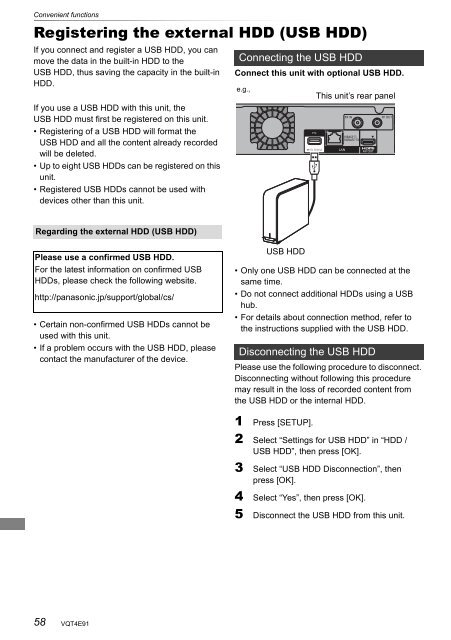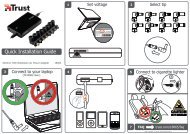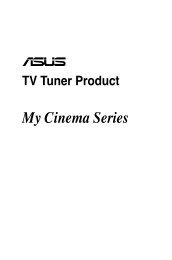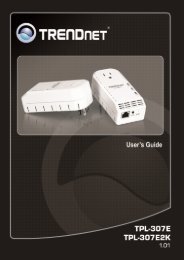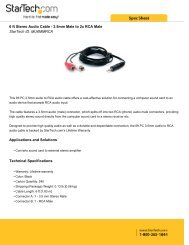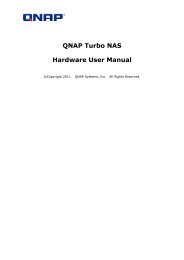Operating Instructions HDD Recorder DMR-HW120 - CCL Computers
Operating Instructions HDD Recorder DMR-HW120 - CCL Computers
Operating Instructions HDD Recorder DMR-HW120 - CCL Computers
You also want an ePaper? Increase the reach of your titles
YUMPU automatically turns print PDFs into web optimized ePapers that Google loves.
Convenient<br />
functions<br />
Convenient functions<br />
Registering the external <strong>HDD</strong> (USB <strong>HDD</strong>)<br />
If you connect and register a USB <strong>HDD</strong>, you can<br />
move the data in the built-in <strong>HDD</strong> to the<br />
USB <strong>HDD</strong>, thus saving the capacity in the built-in<br />
<strong>HDD</strong>.<br />
If you use a USB <strong>HDD</strong> with this unit, the<br />
USB <strong>HDD</strong> must first be registered on this unit.<br />
• Registering of a USB <strong>HDD</strong> will format the<br />
USB <strong>HDD</strong> and all the content already recorded<br />
will be deleted.<br />
• Up to eight USB <strong>HDD</strong>s can be registered on this<br />
unit.<br />
• Registered USB <strong>HDD</strong>s cannot be used with<br />
devices other than this unit.<br />
Regarding the external <strong>HDD</strong> (USB <strong>HDD</strong>)<br />
Please use a confirmed USB <strong>HDD</strong>.<br />
For the latest information on confirmed USB<br />
<strong>HDD</strong>s, please check the following website.<br />
http://panasonic.jp/support/global/cs/<br />
• Certain non-confirmed USB <strong>HDD</strong>s cannot be<br />
used with this unit.<br />
• If a problem occurs with the USB <strong>HDD</strong>, please<br />
contact the manufacturer of the device.<br />
58<br />
VQT4E91<br />
Connecting the USB <strong>HDD</strong><br />
Connect this unit with optional USB <strong>HDD</strong>.<br />
e.g.,<br />
USB <strong>HDD</strong><br />
This unit’s rear panel<br />
• Only one USB <strong>HDD</strong> can be connected at the<br />
same time.<br />
• Do not connect additional <strong>HDD</strong>s using a USB<br />
hub.<br />
• For details about connection method, refer to<br />
the instructions supplied with the USB <strong>HDD</strong>.<br />
Disconnecting the USB <strong>HDD</strong><br />
Please use the following procedure to disconnect.<br />
Disconnecting without following this procedure<br />
may result in the loss of recorded content from<br />
the USB <strong>HDD</strong> or the internal <strong>HDD</strong>.<br />
1 Press [SETUP].<br />
2 Select “Settings for USB <strong>HDD</strong>” in “<strong>HDD</strong> /<br />
USB <strong>HDD</strong>”, then press [OK].<br />
3 Select “USB <strong>HDD</strong> Disconnection”, then<br />
press [OK].<br />
4 Select “Yes”, then press [OK].<br />
5 Disconnect the USB <strong>HDD</strong> from this unit.