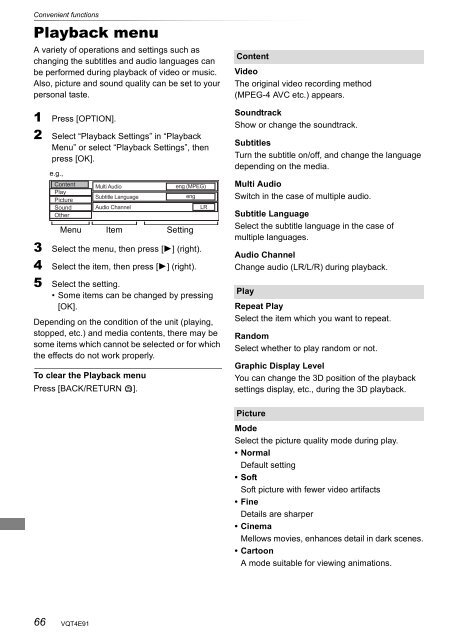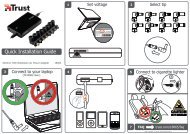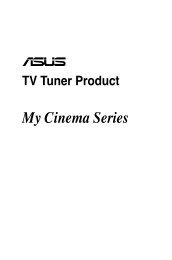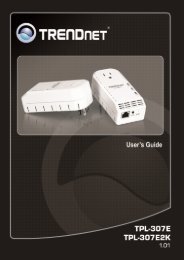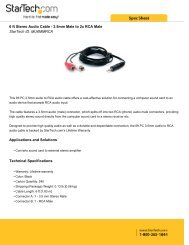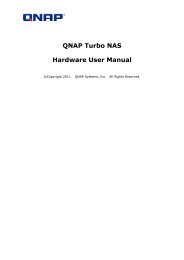Operating Instructions HDD Recorder DMR-HW120 - CCL Computers
Operating Instructions HDD Recorder DMR-HW120 - CCL Computers
Operating Instructions HDD Recorder DMR-HW120 - CCL Computers
You also want an ePaper? Increase the reach of your titles
YUMPU automatically turns print PDFs into web optimized ePapers that Google loves.
Convenient functions<br />
Playback menu<br />
A variety of operations and settings such as<br />
changing the subtitles and audio languages can<br />
be performed during playback of video or music.<br />
Also, picture and sound quality can be set to your<br />
personal taste.<br />
1 Press [OPTION].<br />
2 Select “Playback Settings” in “Playback<br />
Menu” or select “Playback Settings”, then<br />
press [OK].<br />
3 Select the menu, then press [1] (right).<br />
4 Select the item, then press [1] (right).<br />
5 Select the setting.<br />
• Some items can be changed by pressing<br />
[OK].<br />
Depending on the condition of the unit (playing,<br />
stopped, etc.) and media contents, there may be<br />
some items which cannot be selected or for which<br />
the effects do not work properly.<br />
To clear the Playback menu<br />
Press [BACK/RETURN ].<br />
66<br />
e.g.,<br />
Content<br />
Play<br />
Picture<br />
Sound<br />
Other<br />
VQT4E91<br />
Multi Audio eng (MPEG)<br />
Subtitle Language<br />
eng<br />
Audio Channel LR<br />
Menu Item Setting<br />
Content<br />
Video<br />
The original video recording method<br />
(MPEG-4 AVC etc.) appears.<br />
Soundtrack<br />
Show or change the soundtrack.<br />
Subtitles<br />
Turn the subtitle on/off, and change the language<br />
depending on the media.<br />
Multi Audio<br />
Switch in the case of multiple audio.<br />
Subtitle Language<br />
Select the subtitle language in the case of<br />
multiple languages.<br />
Audio Channel<br />
Change audio (LR/L/R) during playback.<br />
Play<br />
Repeat Play<br />
Select the item which you want to repeat.<br />
Random<br />
Select whether to play random or not.<br />
Graphic Display Level<br />
You can change the 3D position of the playback<br />
settings display, etc., during the 3D playback.<br />
Picture<br />
Mode<br />
Select the picture quality mode during play.<br />
• Normal<br />
Default setting<br />
•Soft<br />
Soft picture with fewer video artifacts<br />
•Fine<br />
Details are sharper<br />
•Cinema<br />
Mellows movies, enhances detail in dark scenes.<br />
• Cartoon<br />
A mode suitable for viewing animations.