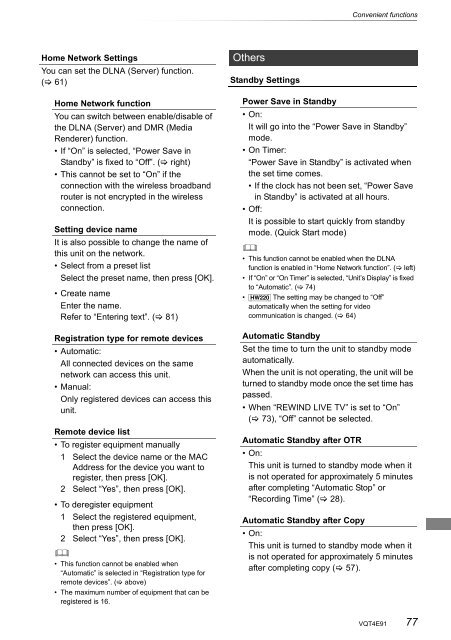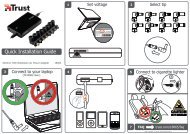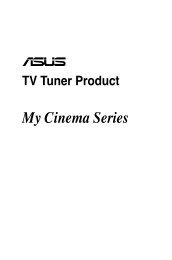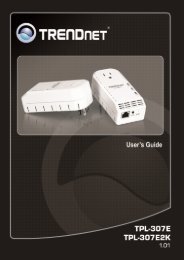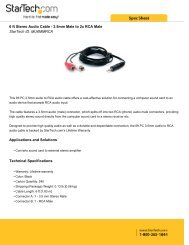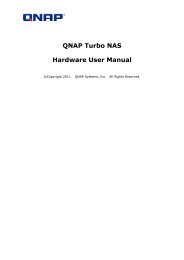Operating Instructions HDD Recorder DMR-HW120 - CCL Computers
Operating Instructions HDD Recorder DMR-HW120 - CCL Computers
Operating Instructions HDD Recorder DMR-HW120 - CCL Computers
Create successful ePaper yourself
Turn your PDF publications into a flip-book with our unique Google optimized e-Paper software.
Home Network Settings<br />
You can set the DLNA (Server) function.<br />
( 61)<br />
Home Network function<br />
You can switch between enable/disable of<br />
the DLNA (Server) and <strong>DMR</strong> (Media<br />
Renderer) function.<br />
• If “On” is selected, “Power Save in<br />
Standby” is fixed to “Off”. ( right)<br />
• This cannot be set to “On” if the<br />
connection with the wireless broadband<br />
router is not encrypted in the wireless<br />
connection.<br />
Setting device name<br />
It is also possible to change the name of<br />
this unit on the network.<br />
• Select from a preset list<br />
Select the preset name, then press [OK].<br />
• Create name<br />
Enter the name.<br />
Refer to “Entering text”. ( 81)<br />
Registration type for remote devices<br />
• Automatic:<br />
All connected devices on the same<br />
network can access this unit.<br />
• Manual:<br />
Only registered devices can access this<br />
unit.<br />
Remote device list<br />
• To register equipment manually<br />
1 Select the device name or the MAC<br />
Address for the device you want to<br />
register, then press [OK].<br />
2 Select “Yes”, then press [OK].<br />
• To deregister equipment<br />
1 Select the registered equipment,<br />
then press [OK].<br />
2 Select “Yes”, then press [OK].<br />
<br />
• This function cannot be enabled when<br />
“Automatic” is selected in “Registration type for<br />
remote devices”. ( above)<br />
• The maximum number of equipment that can be<br />
registered is 16.<br />
Others<br />
Standby Settings<br />
Convenient functions<br />
Power Save in Standby<br />
•On:<br />
It will go into the “Power Save in Standby”<br />
mode.<br />
• On Timer:<br />
“Power Save in Standby” is activated when<br />
the set time comes.<br />
• If the clock has not been set, “Power Save<br />
in Standby” is activated at all hours.<br />
•Off:<br />
It is possible to start quickly from standby<br />
mode. (Quick Start mode)<br />
<br />
• This function cannot be enabled when the DLNA<br />
function is enabled in “Home Network function”. ( left)<br />
• If “On” or “On Timer” is selected, “Unit’s Display” is fixed<br />
to “Automatic”. ( 74)<br />
• [HW220] The setting may be changed to “Off”<br />
automatically when the setting for video<br />
communication is changed. ( 64)<br />
Automatic Standby<br />
Set the time to turn the unit to standby mode<br />
automatically.<br />
When the unit is not operating, the unit will be<br />
turned to standby mode once the set time has<br />
passed.<br />
• When “REWIND LIVE TV” is set to “On”<br />
( 73), “Off” cannot be selected.<br />
Automatic Standby after OTR<br />
•On:<br />
This unit is turned to standby mode when it<br />
is not operated for approximately 5 minutes<br />
after completing “Automatic Stop” or<br />
“Recording Time” ( 28).<br />
Automatic Standby after Copy<br />
•On:<br />
This unit is turned to standby mode when it<br />
is not operated for approximately 5 minutes<br />
after completing copy ( 57).<br />
VQT4E91 77