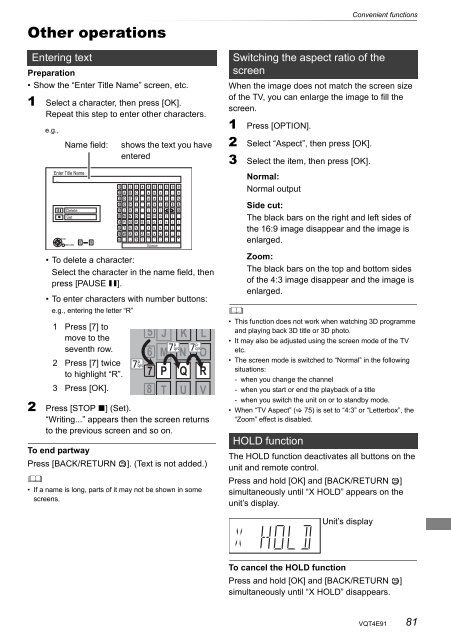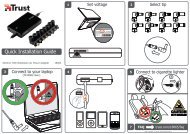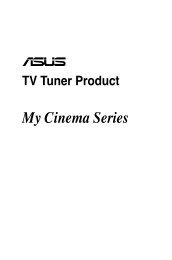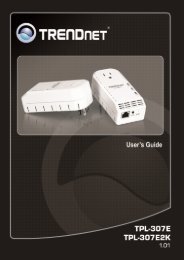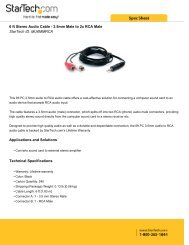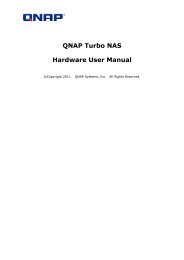Operating Instructions HDD Recorder DMR-HW120 - CCL Computers
Operating Instructions HDD Recorder DMR-HW120 - CCL Computers
Operating Instructions HDD Recorder DMR-HW120 - CCL Computers
Create successful ePaper yourself
Turn your PDF publications into a flip-book with our unique Google optimized e-Paper software.
Other operations<br />
Entering text<br />
Preparation<br />
• Show the “Enter Title Name” screen, etc.<br />
1 Select a character, then press [OK].<br />
Repeat this step to enter other characters.<br />
e.g.,<br />
Name field: shows the text you have<br />
entered<br />
Enter Title Name<br />
_<br />
Delete<br />
Set<br />
OK<br />
RETURN<br />
• To delete a character:<br />
Select the character in the name field, then<br />
press [PAUSE ;].<br />
• To enter characters with number buttons:<br />
e.g., entering the letter “R”<br />
1 Press [7] to<br />
move to the<br />
seventh row.<br />
2 Press [7] twice<br />
to highlight “R”.<br />
3 Press [OK].<br />
p<br />
7qrs<br />
Space<br />
5<br />
6<br />
7<br />
8<br />
J K L<br />
p<br />
p<br />
7qrs 7qrs<br />
M N O<br />
P Q R<br />
T U V<br />
2 Press [STOP ∫] (Set).<br />
“Writing...” appears then the screen returns<br />
to the previous screen and so on.<br />
To end partway<br />
Press [BACK/RETURN ]. (Text is not added.)<br />
<br />
• If a name is long, parts of it may not be shown in some<br />
screens.<br />
Convenient functions<br />
Switching the aspect ratio of the<br />
screen<br />
When the image does not match the screen size<br />
of the TV, you can enlarge the image to fill the<br />
screen.<br />
1 Press [OPTION].<br />
2 Select “Aspect”, then press [OK].<br />
3 Select the item, then press [OK].<br />
Normal:<br />
Normal output<br />
Side cut:<br />
The black bars on the right and left sides of<br />
the 16:9 image disappear and the image is<br />
enlarged.<br />
Zoom:<br />
The black bars on the top and bottom sides<br />
of the 4:3 image disappear and the image is<br />
enlarged.<br />
<br />
• This function does not work when watching 3D programme<br />
and playing back 3D title or 3D photo.<br />
• It may also be adjusted using the screen mode of the TV<br />
etc.<br />
• The screen mode is switched to “Normal” in the following<br />
situations:<br />
- when you change the channel<br />
- when you start or end the playback of a title<br />
- when you switch the unit on or to standby mode.<br />
• When “TV Aspect” ( 75) is set to “4:3” or “Letterbox”, the<br />
“Zoom” effect is disabled.<br />
HOLD function<br />
The HOLD function deactivates all buttons on the<br />
unit and remote control.<br />
Press and hold [OK] and [BACK/RETURN ]<br />
simultaneously until “X HOLD” appears on the<br />
unit’s display.<br />
Unit’s display<br />
To cancel the HOLD function<br />
Press and hold [OK] and [BACK/RETURN ]<br />
simultaneously until “X HOLD” disappears.<br />
VQT4E91 81