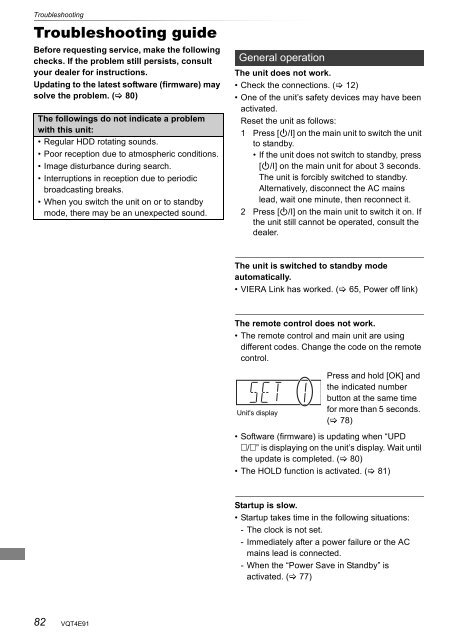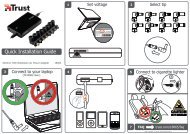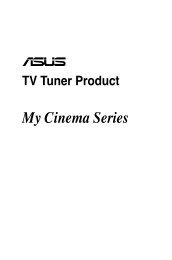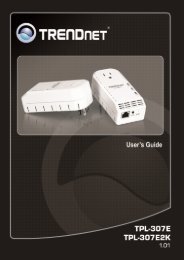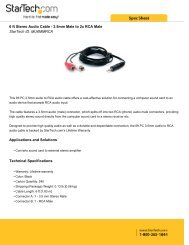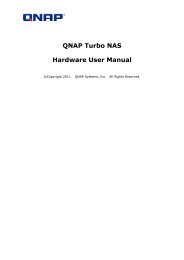Operating Instructions HDD Recorder DMR-HW120 - CCL Computers
Operating Instructions HDD Recorder DMR-HW120 - CCL Computers
Operating Instructions HDD Recorder DMR-HW120 - CCL Computers
Create successful ePaper yourself
Turn your PDF publications into a flip-book with our unique Google optimized e-Paper software.
Troubleshooting<br />
Troubleshooting<br />
Troubleshooting guide<br />
Before requesting service, make the following<br />
checks. If the problem still persists, consult<br />
your dealer for instructions.<br />
Updating to the latest software (firmware) may<br />
solve the problem. ( 80)<br />
The followings do not indicate a problem<br />
with this unit:<br />
• Regular <strong>HDD</strong> rotating sounds.<br />
• Poor reception due to atmospheric conditions.<br />
• Image disturbance during search.<br />
• Interruptions in reception due to periodic<br />
broadcasting breaks.<br />
• When you switch the unit on or to standby<br />
mode, there may be an unexpected sound.<br />
82<br />
VQT4E91<br />
General operation<br />
The unit does not work.<br />
• Check the connections. ( 12)<br />
• One of the unit’s safety devices may have been<br />
activated.<br />
Reset the unit as follows:<br />
1 Press [Í/I] on the main unit to switch the unit<br />
to standby.<br />
• If the unit does not switch to standby, press<br />
[Í/I] on the main unit for about 3 seconds.<br />
The unit is forcibly switched to standby.<br />
Alternatively, disconnect the AC mains<br />
lead, wait one minute, then reconnect it.<br />
2 Press [Í/I] on the main unit to switch it on. If<br />
the unit still cannot be operated, consult the<br />
dealer.<br />
The unit is switched to standby mode<br />
automatically.<br />
• VIERA Link has worked. ( 65, Power off link)<br />
The remote control does not work.<br />
• The remote control and main unit are using<br />
different codes. Change the code on the remote<br />
control.<br />
Unit's display<br />
Press and hold [OK] and<br />
the indicated number<br />
button at the same time<br />
for more than 5 seconds.<br />
( 78)<br />
• Software (firmware) is updating when “UPD<br />
/” is displaying on the unit’s display. Wait until<br />
the update is completed. ( 80)<br />
• The HOLD function is activated. ( 81)<br />
Startup is slow.<br />
• Startup takes time in the following situations:<br />
- The clock is not set.<br />
- Immediately after a power failure or the AC<br />
mains lead is connected.<br />
- When the “Power Save in Standby” is<br />
activated. ( 77)