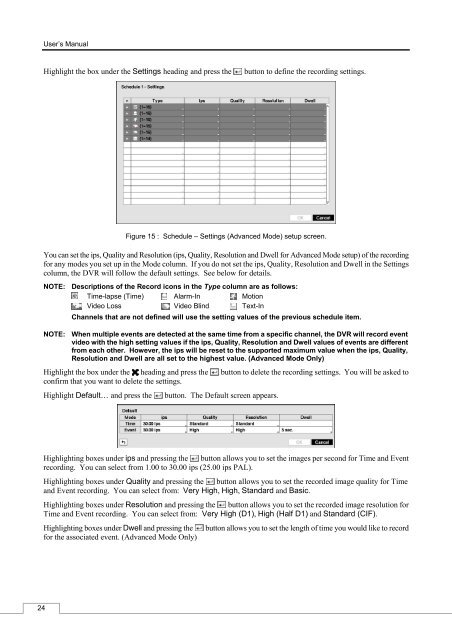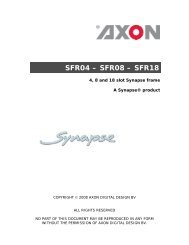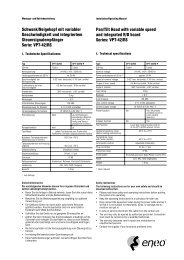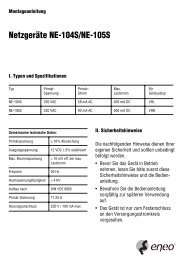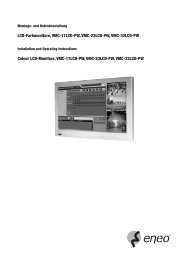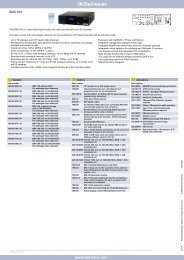Digital Video Recorder, H.264 Models: DMR-5008/500 (8-Channel ...
Digital Video Recorder, H.264 Models: DMR-5008/500 (8-Channel ...
Digital Video Recorder, H.264 Models: DMR-5008/500 (8-Channel ...
Create successful ePaper yourself
Turn your PDF publications into a flip-book with our unique Google optimized e-Paper software.
24<br />
User’s Manual<br />
Highlight the box under the Settings heading and press the button to define the recording settings.<br />
Figure 15 : Schedule – Settings (Advanced Mode) setup screen.<br />
You can set the ips, Quality and Resolution (ips, Quality, Resolution and Dwell for Advanced Mode setup) of the recording<br />
for any modes you set up in the Mode column. If you do not set the ips, Quality, Resolution and Dwell in the Settings<br />
column, the DVR will follow the default settings. See below for details.<br />
NOTE: Descriptions of the Record icons in the Type column are as follows:<br />
Time-lapse (Time) Alarm-In Motion<br />
<strong>Video</strong> Loss <strong>Video</strong> Blind Text-In<br />
<strong>Channel</strong>s that are not defined will use the setting values of the previous schedule item.<br />
NOTE: When multiple events are detected at the same time from a specific channel, the DVR will record event<br />
video with the high setting values if the ips, Quality, Resolution and Dwell values of events are different<br />
from each other. However, the ips will be reset to the supported maximum value when the ips, Quality,<br />
Resolution and Dwell are all set to the highest value. (Advanced Mode Only)<br />
Highlight the box under the heading and press the button to delete the recording settings. You will be asked to<br />
confirm that you want to delete the settings.<br />
Highlight Default… and press the button. The Default screen appears.<br />
Highlighting boxes under ips and pressing the button allows you to set the images per second for Time and Event<br />
recording. You can select from 1.00 to 30.00 ips (25.00 ips PAL).<br />
Highlighting boxes under Quality and pressing the button allows you to set the recorded image quality for Time<br />
and Event recording. You can select from: Very High, High, Standard and Basic.<br />
Highlighting boxes under Resolution and pressing the button allows you to set the recorded image resolution for<br />
Time and Event recording. You can select from: Very High (D1), High (Half D1) and Standard (CIF).<br />
Highlighting boxes under Dwell and pressing the button allows you to set the length of time you would like to record<br />
for the associated event. (Advanced Mode Only)