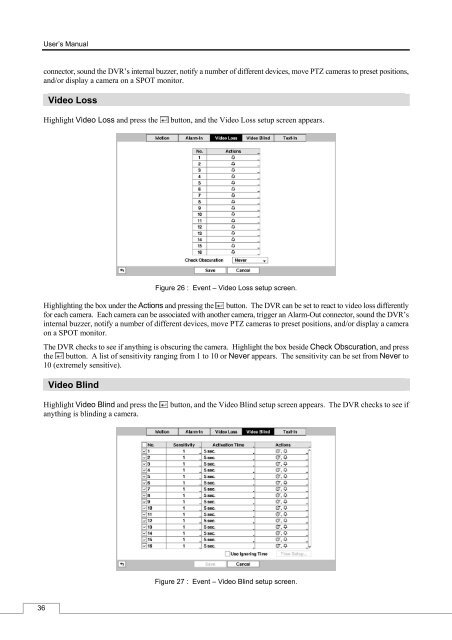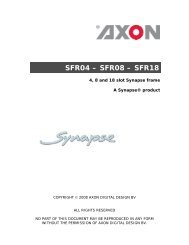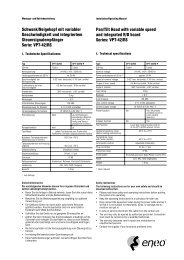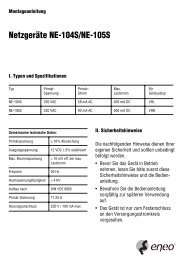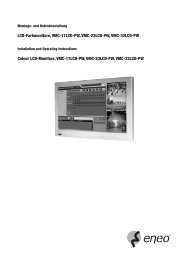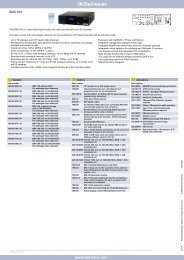Digital Video Recorder, H.264 Models: DMR-5008/500 (8-Channel ...
Digital Video Recorder, H.264 Models: DMR-5008/500 (8-Channel ...
Digital Video Recorder, H.264 Models: DMR-5008/500 (8-Channel ...
You also want an ePaper? Increase the reach of your titles
YUMPU automatically turns print PDFs into web optimized ePapers that Google loves.
36<br />
User’s Manual<br />
connector, sound the DVR’s internal buzzer, notify a number of different devices, move PTZ cameras to preset positions,<br />
and/or display a camera on a SPOT monitor.<br />
<strong>Video</strong> Loss<br />
Highlight <strong>Video</strong> Loss and press the button, and the <strong>Video</strong> Loss setup screen appears.<br />
Figure 26 : Event – <strong>Video</strong> Loss setup screen.<br />
Highlighting the box under the Actions and pressing the button. The DVR can be set to react to video loss differently<br />
for each camera. Each camera can be associated with another camera, trigger an Alarm-Out connector, sound the DVR’s<br />
internal buzzer, notify a number of different devices, move PTZ cameras to preset positions, and/or display a camera<br />
on a SPOT monitor.<br />
The DVR checks to see if anything is obscuring the camera. Highlight the box beside Check Obscuration, and press<br />
the button. A list of sensitivity ranging from 1 to 10 or Never appears. The sensitivity can be set from Never to<br />
10 (extremely sensitive).<br />
<strong>Video</strong> Blind<br />
Highlight <strong>Video</strong> Blind and press the button, and the <strong>Video</strong> Blind setup screen appears. The DVR checks to see if<br />
anything is blinding a camera.<br />
Figure 27 : Event – <strong>Video</strong> Blind setup screen.