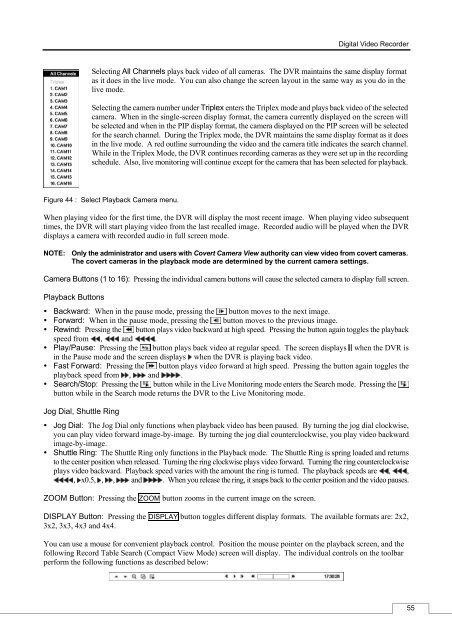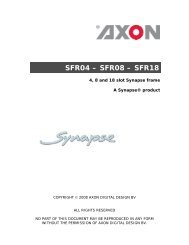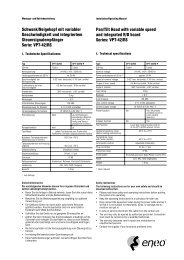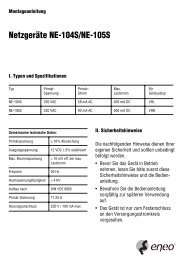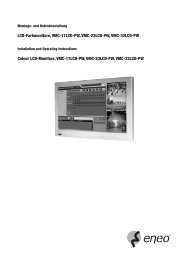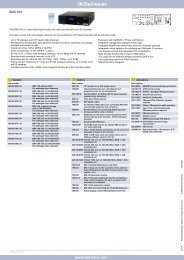Digital Video Recorder, H.264 Models: DMR-5008/500 (8-Channel ...
Digital Video Recorder, H.264 Models: DMR-5008/500 (8-Channel ...
Digital Video Recorder, H.264 Models: DMR-5008/500 (8-Channel ...
You also want an ePaper? Increase the reach of your titles
YUMPU automatically turns print PDFs into web optimized ePapers that Google loves.
<strong>Digital</strong> <strong>Video</strong> <strong>Recorder</strong><br />
Selecting All <strong>Channel</strong>s plays back video of all cameras. The DVR maintains the same display format<br />
as it does in the live mode. You can also change the screen layout in the same way as you do in the<br />
live mode.<br />
Selecting the camera number under Triplex enters the Triplex mode and plays back video of the selected<br />
camera. When in the single-screen display format, the camera currently displayed on the screen will<br />
be selected and when in the PIP display format, the camera displayed on the PIP screen will be selected<br />
for the search channel. During the Triplex mode, the DVR maintains the same display format as it does<br />
in the live mode. A red outline surrounding the video and the camera title indicates the search channel.<br />
While in the Triplex Mode, the DVR continues recording cameras as they were set up in the recording<br />
schedule. Also, live monitoring will continue except for the camera that has been selected for playback.<br />
Figure 44 : Select Playback Camera menu.<br />
When playing video for the first time, the DVR will display the most recent image. When playing video subsequent<br />
times, the DVR will start playing video from the last recalled image. Recorded audio will be played when the DVR<br />
displays a camera with recorded audio in full screen mode.<br />
NOTE: Only the administrator and users with Covert Camera View authority can view video from covert cameras.<br />
The covert cameras in the playback mode are determined by the current camera settings.<br />
Camera Buttons (1 to 16): Pressing the individual camera buttons will cause the selected camera to display full screen.<br />
Playback Buttons<br />
Backward: When in the pause mode, pressing the button moves to the next image.<br />
Forward: When in the pause mode, pressing the button moves to the previous image.<br />
Rewind: Pressing the button plays video backward at high speed. Pressing the button again toggles the playback<br />
speed from , and .<br />
Play/Pause: Pressing the button plays back video at regular speed. The screen displays when the DVR is<br />
in the Pause mode and the screen displays when the DVR is playing back video.<br />
Fast Forward: Pressing the button plays video forward at high speed. Pressing the button again toggles the<br />
playback speed from , and .<br />
Search/Stop: Pressing the button while in the Live Monitoring mode enters the Search mode. Pressing the<br />
button while in the Search mode returns the DVR to the Live Monitoring mode.<br />
Jog Dial, Shuttle Ring<br />
Jog Dial: The Jog Dial only functions when playback video has been paused. By turning the jog dial clockwise,<br />
you can play video forward image-by-image. By turning the jog dial counterclockwise, you play video backward<br />
image-by-image.<br />
Shuttle Ring: The Shuttle Ring only functions in the Playback mode. The Shuttle Ring is spring loaded and returns<br />
to the center position when released. Turning the ring clockwise plays video forward. Turning the ring counterclockwise<br />
plays video backward. Playback speed varies with the amount the ring is turned. The playback speeds are , ,<br />
, x0.5, , , and . When you release the ring, it snaps back to the center position and the video pauses.<br />
ZOOM Button: Pressing the ZOOM button zooms in the current image on the screen.<br />
DISPLAY Button: Pressing the DISPLAY button toggles different display formats. The available formats are: 2x2,<br />
3x2, 3x3, 4x3 and 4x4.<br />
You can use a mouse for convenient playback control. Position the mouse pointer on the playback screen, and the<br />
following Record Table Search (Compact View Mode) screen will display. The individual controls on the toolbar<br />
perform the following functions as described below:<br />
55