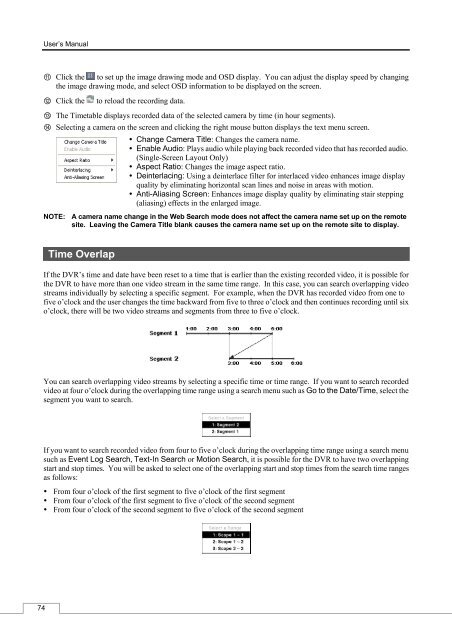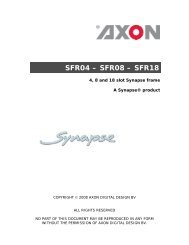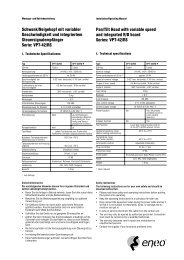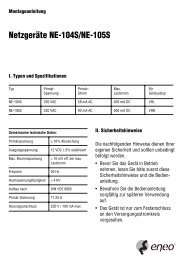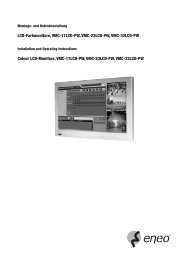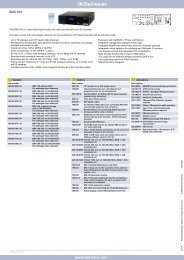Digital Video Recorder, H.264 Models: DMR-5008/500 (8-Channel ...
Digital Video Recorder, H.264 Models: DMR-5008/500 (8-Channel ...
Digital Video Recorder, H.264 Models: DMR-5008/500 (8-Channel ...
Create successful ePaper yourself
Turn your PDF publications into a flip-book with our unique Google optimized e-Paper software.
74<br />
User’s Manual<br />
⑪ Click the to set up the image drawing mode and OSD display. You can adjust the display speed by changing<br />
the image drawing mode, and select OSD information to be displayed on the screen.<br />
⑫ Click the to reload the recording data.<br />
⑬ The Timetable displays recorded data of the selected camera by time (in hour segments).<br />
⑭ Selecting a camera on the screen and clicking the right mouse button displays the text menu screen.<br />
Change Camera Title: Changes the camera name.<br />
Enable Audio: Plays audio while playing back recorded video that has recorded audio.<br />
(Single-Screen Layout Only)<br />
Aspect Ratio: Changes the image aspect ratio.<br />
Deinterlacing: Using a deinterlace filter for interlaced video enhances image display<br />
quality by eliminating horizontal scan lines and noise in areas with motion.<br />
Anti-Aliasing Screen: Enhances image display quality by eliminating stair stepping<br />
(aliasing) effects in the enlarged image.<br />
NOTE: A camera name change in the Web Search mode does not affect the camera name set up on the remote<br />
site. Leaving the Camera Title blank causes the camera name set up on the remote site to display.<br />
Time Overlap<br />
If the DVR’s time and date have been reset to a time that is earlier than the existing recorded video, it is possible for<br />
the DVR to have more than one video stream in the same time range. In this case, you can search overlapping video<br />
streams individually by selecting a specific segment. For example, when the DVR has recorded video from one to<br />
five o’clock and the user changes the time backward from five to three o’clock and then continues recording until six<br />
o’clock, there will be two video streams and segments from three to five o’clock.<br />
You can search overlapping video streams by selecting a specific time or time range. If you want to search recorded<br />
video at four o’clock during the overlapping time range using a search menu such as Go to the Date/Time, select the<br />
segment you want to search.<br />
If you want to search recorded video from four to five o’clock during the overlapping time range using a search menu<br />
such as Event Log Search, Text-In Search or Motion Search, it is possible for the DVR to have two overlapping<br />
start and stop times. You will be asked to select one of the overlapping start and stop times from the search time ranges<br />
as follows:<br />
From four o’clock of the first segment to five o’clock of the first segment<br />
From four o’clock of the first segment to five o’clock of the second segment<br />
From four o’clock of the second segment to five o’clock of the second segment