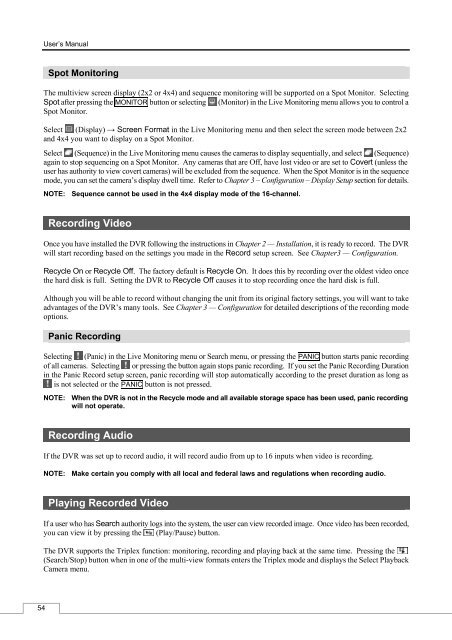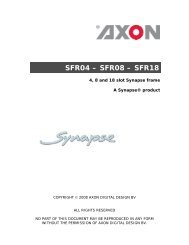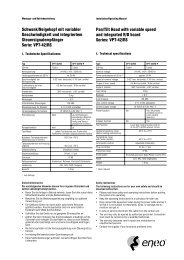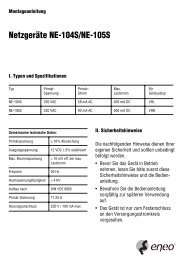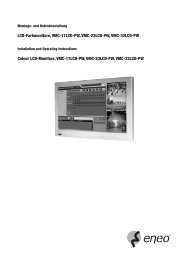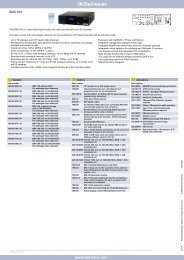Digital Video Recorder, H.264 Models: DMR-5008/500 (8-Channel ...
Digital Video Recorder, H.264 Models: DMR-5008/500 (8-Channel ...
Digital Video Recorder, H.264 Models: DMR-5008/500 (8-Channel ...
You also want an ePaper? Increase the reach of your titles
YUMPU automatically turns print PDFs into web optimized ePapers that Google loves.
54<br />
User’s Manual<br />
Spot Monitoring<br />
The multiview screen display (2x2 or 4x4) and sequence monitoring will be supported on a Spot Monitor. Selecting<br />
Spot after pressing the MONITOR button or selecting (Monitor) in the Live Monitoring menu allows you to control a<br />
Spot Monitor.<br />
Select (Display) → Screen Format in the Live Monitoring menu and then select the screen mode between 2x2<br />
and 4x4 you want to display on a Spot Monitor.<br />
Select (Sequence) in the Live Monitoring menu causes the cameras to display sequentially, and select (Sequence)<br />
again to stop sequencing on a Spot Monitor. Any cameras that are Off, have lost video or are set to Covert (unless the<br />
user has authority to view covert cameras) will be excluded from the sequence. When the Spot Monitor is in the sequence<br />
mode, you can set the camera’s display dwell time. Refer to Chapter 3 – Configuration – Display Setup section for details.<br />
NOTE: Sequence cannot be used in the 4x4 display mode of the 16-channel.<br />
Recording <strong>Video</strong><br />
Once you have installed the DVR following the instructions in Chapter 2 — Installation, it is ready to record. The DVR<br />
will start recording based on the settings you made in the Record setup screen. See Chapter3 — Configuration.<br />
Recycle On or Recycle Off. The factory default is Recycle On. It does this by recording over the oldest video once<br />
the hard disk is full. Setting the DVR to Recycle Off causes it to stop recording once the hard disk is full.<br />
Although you will be able to record without changing the unit from its original factory settings, you will want to take<br />
advantages of the DVR’s many tools. See Chapter 3 — Configuration for detailed descriptions of the recording mode<br />
options.<br />
Panic Recording<br />
Selecting (Panic) in the Live Monitoring menu or Search menu, or pressing the PANIC button starts panic recording<br />
of all cameras. Selecting or pressing the button again stops panic recording. If you set the Panic Recording Duration<br />
in the Panic Record setup screen, panic recording will stop automatically according to the preset duration as long as<br />
is not selected or the PANIC button is not pressed.<br />
NOTE: When the DVR is not in the Recycle mode and all available storage space has been used, panic recording<br />
will not operate.<br />
Recording Audio<br />
If the DVR was set up to record audio, it will record audio from up to 16 inputs when video is recording.<br />
NOTE: Make certain you comply with all local and federal laws and regulations when recording audio.<br />
Playing Recorded <strong>Video</strong><br />
If a user who has Search authority logs into the system, the user can view recorded image. Once video has been recorded,<br />
you can view it by pressing the (Play/Pause) button.<br />
The DVR supports the Triplex function: monitoring, recording and playing back at the same time. Pressing the<br />
(Search/Stop) button when in one of the multi-view formats enters the Triplex mode and displays the Select Playback<br />
Camera menu.