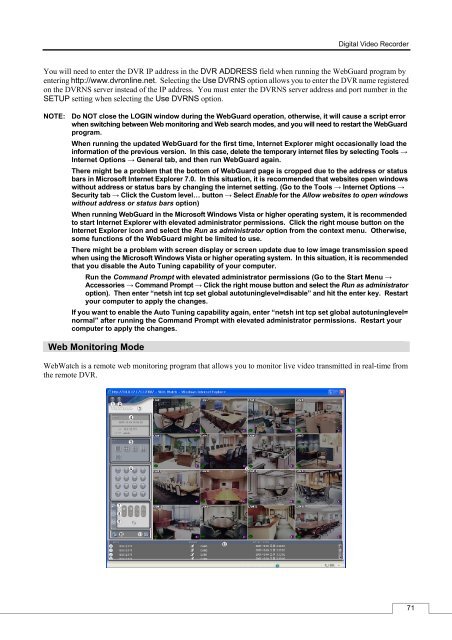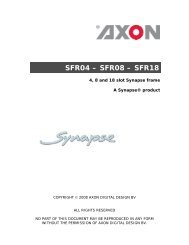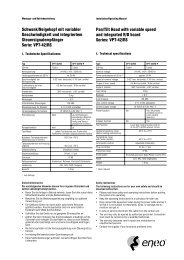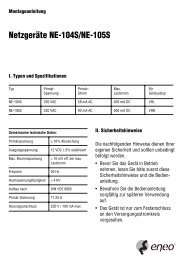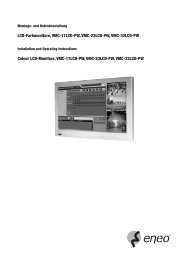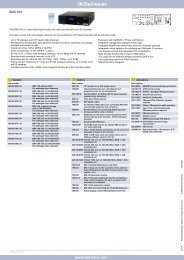Digital Video Recorder, H.264 Models: DMR-5008/500 (8-Channel ...
Digital Video Recorder, H.264 Models: DMR-5008/500 (8-Channel ...
Digital Video Recorder, H.264 Models: DMR-5008/500 (8-Channel ...
You also want an ePaper? Increase the reach of your titles
YUMPU automatically turns print PDFs into web optimized ePapers that Google loves.
<strong>Digital</strong> <strong>Video</strong> <strong>Recorder</strong><br />
You will need to enter the DVR IP address in the DVR ADDRESS field when running the WebGuard program by<br />
entering http://www.dvronline.net. Selecting the Use DVRNS option allows you to enter the DVR name registered<br />
on the DVRNS server instead of the IP address. You must enter the DVRNS server address and port number in the<br />
SETUP setting when selecting the Use DVRNS option.<br />
NOTE: Do NOT close the LOGIN window during the WebGuard operation, otherwise, it will cause a script error<br />
when switching between Web monitoring and Web search modes, and you will need to restart the WebGuard<br />
program.<br />
When running the updated WebGuard for the first time, Internet Explorer might occasionally load the<br />
information of the previous version. In this case, delete the temporary internet files by selecting Tools →<br />
Internet Options → General tab, and then run WebGuard again.<br />
There might be a problem that the bottom of WebGuard page is cropped due to the address or status<br />
bars in Microsoft Internet Explorer 7.0. In this situation, it is recommended that websites open windows<br />
without address or status bars by changing the internet setting. (Go to the Tools → Internet Options →<br />
Security tab → Click the Custom level… button → Select Enable for the Allow websites to open windows<br />
without address or status bars option)<br />
When running WebGuard in the Microsoft Windows Vista or higher operating system, it is recommended<br />
to start Internet Explorer with elevated administrator permissions. Click the right mouse button on the<br />
Internet Explorer icon and select the Run as administrator option from the context menu. Otherwise,<br />
some functions of the WebGuard might be limited to use.<br />
There might be a problem with screen display or screen update due to low image transmission speed<br />
when using the Microsoft Windows Vista or higher operating system. In this situation, it is recommended<br />
that you disable the Auto Tuning capability of your computer.<br />
Run the Command Prompt with elevated administrator permissions (Go to the Start Menu →<br />
Accessories → Command Prompt → Click the right mouse button and select the Run as administrator<br />
option). Then enter “netsh int tcp set global autotuninglevel=disable” and hit the enter key. Restart<br />
your computer to apply the changes.<br />
If you want to enable the Auto Tuning capability again, enter “netsh int tcp set global autotuninglevel=<br />
normal” after running the Command Prompt with elevated administrator permissions. Restart your<br />
computer to apply the changes.<br />
Web Monitoring Mode<br />
WebWatch is a remote web monitoring program that allows you to monitor live video transmitted in real-time from<br />
the remote DVR.<br />
71