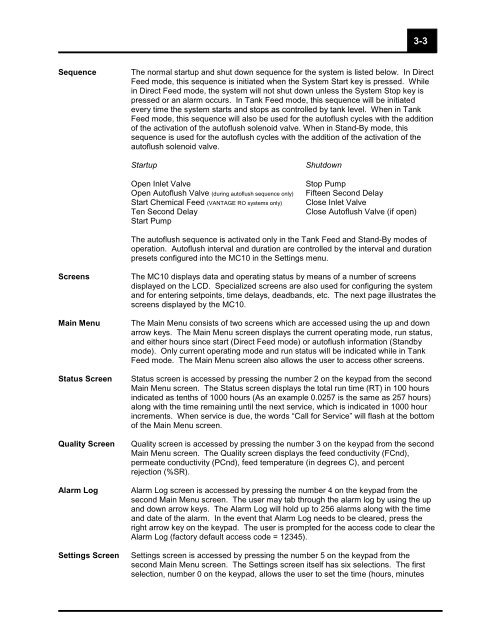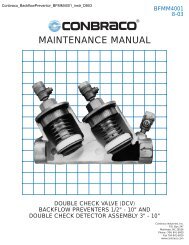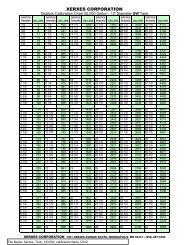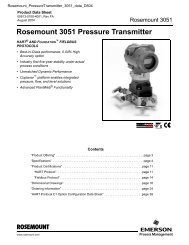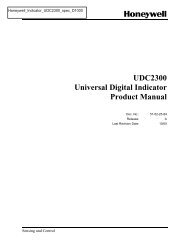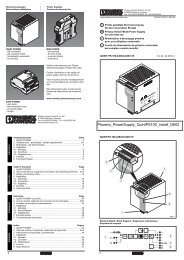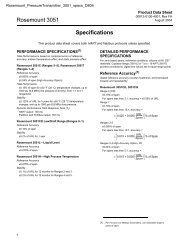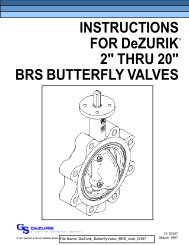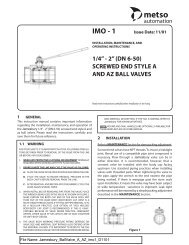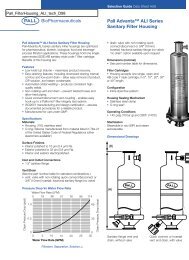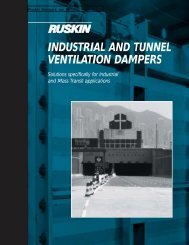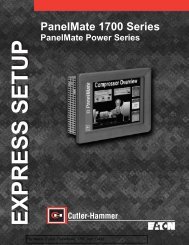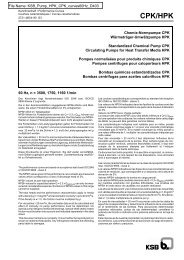Operation and Maintenance Manual for
Operation and Maintenance Manual for
Operation and Maintenance Manual for
Create successful ePaper yourself
Turn your PDF publications into a flip-book with our unique Google optimized e-Paper software.
Sequence The normal startup <strong>and</strong> shut down sequence <strong>for</strong> the system is listed below. In Direct<br />
Feed mode, this sequence is initiated when the System Start key is pressed. While<br />
in Direct Feed mode, the system will not shut down unless the System Stop key is<br />
pressed or an alarm occurs. In Tank Feed mode, this sequence will be initiated<br />
every time the system starts <strong>and</strong> stops as controlled by tank level. When in Tank<br />
Feed mode, this sequence will also be used <strong>for</strong> the autoflush cycles with the addition<br />
of the activation of the autoflush solenoid valve. When in St<strong>and</strong>-By mode, this<br />
sequence is used <strong>for</strong> the autoflush cycles with the addition of the activation of the<br />
autoflush solenoid valve.<br />
Startup Shutdown<br />
Open Inlet Valve Stop Pump<br />
Open Autoflush Valve (during autoflush sequence only) Fifteen Second Delay<br />
Start Chemical Feed (VANTAGE RO systems only) Close Inlet Valve<br />
Ten Second Delay Close Autoflush Valve (if open)<br />
Start Pump<br />
The autoflush sequence is activated only in the Tank Feed <strong>and</strong> St<strong>and</strong>-By modes of<br />
operation. Autoflush interval <strong>and</strong> duration are controlled by the interval <strong>and</strong> duration<br />
presets configured into the MC10 in the Settings menu.<br />
Screens The MC10 displays data <strong>and</strong> operating status by means of a number of screens<br />
displayed on the LCD. Specialized screens are also used <strong>for</strong> configuring the system<br />
<strong>and</strong> <strong>for</strong> entering setpoints, time delays, deadb<strong>and</strong>s, etc. The next page illustrates the<br />
screens displayed by the MC10.<br />
Main Menu The Main Menu consists of two screens which are accessed using the up <strong>and</strong> down<br />
arrow keys. The Main Menu screen displays the current operating mode, run status,<br />
<strong>and</strong> either hours since start (Direct Feed mode) or autoflush in<strong>for</strong>mation (St<strong>and</strong>by<br />
mode). Only current operating mode <strong>and</strong> run status will be indicated while in Tank<br />
Feed mode. The Main Menu screen also allows the user to access other screens.<br />
Status Screen Status screen is accessed by pressing the number 2 on the keypad from the second<br />
Main Menu screen. The Status screen displays the total run time (RT) in 100 hours<br />
indicated as tenths of 1000 hours (As an example 0.0257 is the same as 257 hours)<br />
along with the time remaining until the next service, which is indicated in 1000 hour<br />
increments. When service is due, the words “Call <strong>for</strong> Service” will flash at the bottom<br />
of the Main Menu screen.<br />
Quality Screen Quality screen is accessed by pressing the number 3 on the keypad from the second<br />
Main Menu screen. The Quality screen displays the feed conductivity (FCnd),<br />
permeate conductivity (PCnd), feed temperature (in degrees C), <strong>and</strong> percent<br />
rejection (%SR).<br />
Alarm Log Alarm Log screen is accessed by pressing the number 4 on the keypad from the<br />
second Main Menu screen. The user may tab through the alarm log by using the up<br />
<strong>and</strong> down arrow keys. The Alarm Log will hold up to 256 alarms along with the time<br />
<strong>and</strong> date of the alarm. In the event that Alarm Log needs to be cleared, press the<br />
right arrow key on the keypad. The user is prompted <strong>for</strong> the access code to clear the<br />
Alarm Log (factory default access code = 12345).<br />
Settings Screen Settings screen is accessed by pressing the number 5 on the keypad from the<br />
second Main Menu screen. The Settings screen itself has six selections. The first<br />
selection, number 0 on the keypad, allows the user to set the time (hours, minutes<br />
3-3