magicolor 1650EN User's Guide - Konica Minolta
magicolor 1650EN User's Guide - Konica Minolta
magicolor 1650EN User's Guide - Konica Minolta
Create successful ePaper yourself
Turn your PDF publications into a flip-book with our unique Google optimized e-Paper software.
Symptom Cause Solution<br />
Image<br />
defects.<br />
Lateral lines<br />
or bands<br />
appear on<br />
image.<br />
Thin white<br />
horizontal<br />
lines appear<br />
at intervals<br />
on images.<br />
Colors look<br />
drastically<br />
wrong.<br />
The print head window<br />
is dirty.<br />
A toner cartridge may<br />
be leaking.<br />
A toner cartridge may<br />
be defective.<br />
The imaging cartridge<br />
may be defective.<br />
The printer is not<br />
level.<br />
The media path is<br />
dirty with toner.<br />
One or more of the<br />
toner cartridges may<br />
be defective.<br />
The imaging cartridge<br />
is defective.<br />
Toner is not evenly<br />
adhering to the<br />
media.<br />
One or more of the<br />
toner cartridges may<br />
be defective.<br />
One or more of the<br />
toner cartridges may<br />
be low or empty.<br />
Clean the print head window.<br />
Remove the toner cartridges and<br />
check for damage. If it is damaged,<br />
replace it.<br />
Remove the toner cartridge with the<br />
color causing the abnormal image.<br />
Replace it with a new toner cartridge.<br />
Remove the imaging cartridge and<br />
check for damage. If it is damaged,<br />
replace it.<br />
Place the printer on a flat, hard, level<br />
surface.<br />
Print several sheets and the excess<br />
toner should disappear.<br />
Remove the toner cartridges and<br />
check each for damage. If one or more<br />
is damaged, replace it.<br />
Remove the imaging cartridge and<br />
check for damage. If it is damaged,<br />
replace it.<br />
Perform IMAGE REFRESH. (On the<br />
control panel menu, go to MAIN<br />
MENU/QUALITY MENU/IMAGE<br />
REFRESH, then select YES.)<br />
If the problem persists, contact your<br />
vendor or authorized service provider.<br />
Remove the toner cartridges and verify<br />
that the toner is distributed evenly on<br />
each cartridge roller, and reinstall the<br />
toner cartridges.<br />
Check the control panel for an X<br />
TONER LOW or X TONER OUT message.<br />
If necessary, replace the specified<br />
toner cartridge.<br />
Solving Problems with Printing Quality 8-29


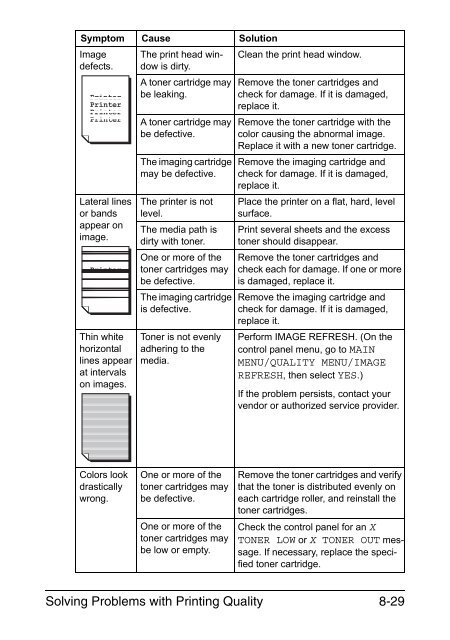

![User's Guide Print Operations [IC-208] - Konica Minolta](https://img.yumpu.com/17742233/1/184x260/users-guide-print-operations-ic-208-konica-minolta.jpg?quality=85)

![User's Guide [Network Administrator] - Konica Minolta](https://img.yumpu.com/17742212/1/184x260/users-guide-network-administrator-konica-minolta.jpg?quality=85)
![User's Guide [IC-206 Image Controller] - Konica Minolta](https://img.yumpu.com/17742141/1/184x260/users-guide-ic-206-image-controller-konica-minolta.jpg?quality=85)









