magicolor 1650EN User's Guide - Konica Minolta
magicolor 1650EN User's Guide - Konica Minolta
magicolor 1650EN User's Guide - Konica Minolta
Create successful ePaper yourself
Turn your PDF publications into a flip-book with our unique Google optimized e-Paper software.
Using the Postscript and PCL Printer Driver<br />
2-6<br />
Common Buttons<br />
The buttons described below appear on each tab.<br />
OK<br />
Click to exit the Properties dialog box, saving any changes made.<br />
Cancel<br />
Click to exit the Properties dialog box without saving any changes made.<br />
Apply<br />
Click to save all changes without exiting the Properties dialog box.<br />
Help<br />
Click to view the help.<br />
Favorite Setting<br />
This allows the current settings to be saved. To save the current settings,<br />
specify the desired settings, and then click Add. Specify the settings<br />
described below, and then click OK.<br />
Name: Type in the name of the settings to be saved.<br />
Icon: Select an icon from the icon list to easily identify the settings.<br />
The selected icon appears in the drop-down list.<br />
Sharing: Specify whether or not the settings to be saved can be used by<br />
other users logged onto the computer.<br />
Comment: Add a simple comment to the settings to be saved.<br />
Afterward, the saved settings can be selected from the drop-down list. To<br />
change the registered setting, click Edit.<br />
In addition, predefined settings can be selected.<br />
The predefined settings are those for "2-up", "Photo" and "Grayscale".<br />
Select Defaults from the drop-down list to reset the functions in all tabs to<br />
their default values.<br />
Using the Postscript and PCL Printer Driver


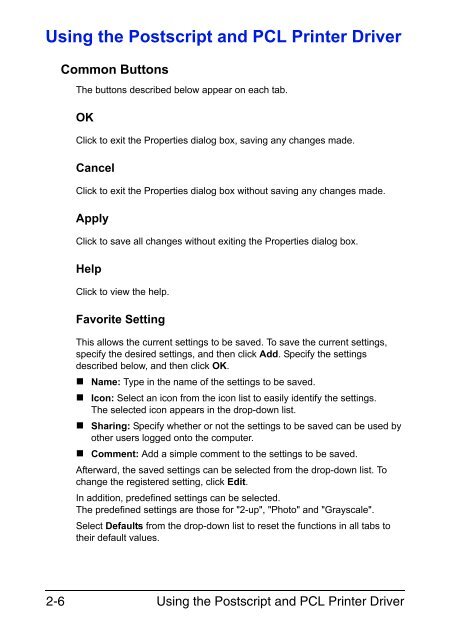

![User's Guide Print Operations [IC-208] - Konica Minolta](https://img.yumpu.com/17742233/1/184x260/users-guide-print-operations-ic-208-konica-minolta.jpg?quality=85)

![User's Guide [Network Administrator] - Konica Minolta](https://img.yumpu.com/17742212/1/184x260/users-guide-network-administrator-konica-minolta.jpg?quality=85)
![User's Guide [IC-206 Image Controller] - Konica Minolta](https://img.yumpu.com/17742141/1/184x260/users-guide-ic-206-image-controller-konica-minolta.jpg?quality=85)









