magicolor 1650EN User's Guide - Konica Minolta
magicolor 1650EN User's Guide - Konica Minolta
magicolor 1650EN User's Guide - Konica Minolta
You also want an ePaper? Increase the reach of your titles
YUMPU automatically turns print PDFs into web optimized ePapers that Google loves.
5-6<br />
Labels<br />
A sheet of labels consists of a face sheet (the printing surface), adhesive, and<br />
a carrier sheet:<br />
The face sheet must follow the plain paper specification.<br />
The face sheet surface must cover the entire carrier sheet, and no adhesive<br />
should come through on the surface.<br />
You can print continuously with label sheets. However, this could affect the<br />
media feed, depending on the media quality and printing environment. If<br />
problems occur, stop the continuous printing and print one sheet at a time.<br />
Try printing your data on a sheet of plain paper first to check placement.<br />
Check your application documentation for more information on printing labels.<br />
Capacity Tray 1 Up to 50 label sheets, depending on their<br />
thickness<br />
Tray 2 Not supported<br />
Orientation Face up<br />
Driver<br />
Media Type<br />
Labels<br />
Duplexing Not supported<br />
Use label sheets that are<br />
Recommended for laser printers<br />
DO NOT use label sheets that<br />
Have labels that easily peel off or have parts of the label already removed<br />
Have backing sheets that have peeled away or have exposed adhesive<br />
Labels may stick to the fuser, causing them to peel off and media<br />
misfeeds to occur.<br />
Are precut or perforated<br />
Do not use OK to use<br />
Shiny backed paper<br />
Full-page labels<br />
(uncut)<br />
Media Types


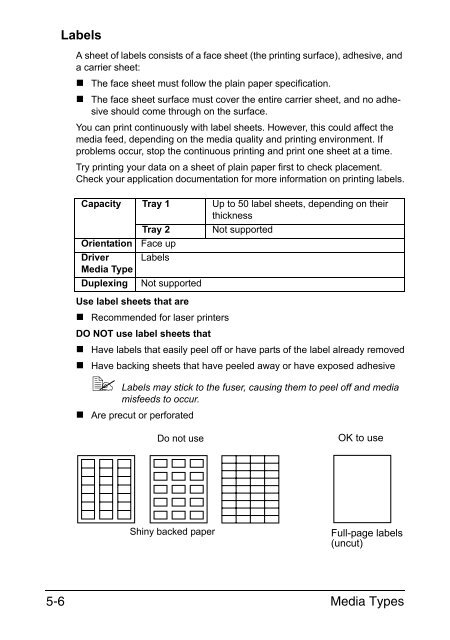

![User's Guide Print Operations [IC-208] - Konica Minolta](https://img.yumpu.com/17742233/1/184x260/users-guide-print-operations-ic-208-konica-minolta.jpg?quality=85)

![User's Guide [Network Administrator] - Konica Minolta](https://img.yumpu.com/17742212/1/184x260/users-guide-network-administrator-konica-minolta.jpg?quality=85)
![User's Guide [IC-206 Image Controller] - Konica Minolta](https://img.yumpu.com/17742141/1/184x260/users-guide-ic-206-image-controller-konica-minolta.jpg?quality=85)









