magicolor 1650EN User's Guide - Konica Minolta
magicolor 1650EN User's Guide - Konica Minolta
magicolor 1650EN User's Guide - Konica Minolta
You also want an ePaper? Increase the reach of your titles
YUMPU automatically turns print PDFs into web optimized ePapers that Google loves.
Replacing a Toner Cartridge<br />
Note<br />
Be careful not to spill toner while replacing a toner cartridge. If toner<br />
spills, immediately wipe it off with a soft, dry cloth.<br />
If TONER OUT ACTION on the MAIN MENU/QUALITY MENU/TONER<br />
OUT ACTION menu is set to STOP, the message X TONER OUT/<br />
REPLACE XXXX (where “X” and “XXXX” represent the color of the toner)<br />
appears when a toner cartridge becomes empty. Follow the steps below to<br />
replace the toner cartridge.<br />
If TONER OUT ACTION on the MAIN MENU/QUALITY MENU/<br />
TONER OUT ACTION menu is set to CONTINUE, the printing can<br />
continue even after the message "X TONER OUT" has appeared;<br />
however, the printing quality cannot be guaranteed. If printing is continued<br />
and the toner becomes empty, the message "X TONER LIFE<br />
END" appears and printing stops. For details on the setting, refer to<br />
“QUALITY MENU” on page 4-13.<br />
1 Check the message window to see which color toner cartridge needs<br />
replacing.<br />
If the machine detects that a toner cartridge is empty (X TONER OUT<br />
or X TONER LIFE END appears), the empty toner cartridge is automatically<br />
moved so that it can be replaced.<br />
If you wish to change the toner cartridge, use ether operation described<br />
below to switch the printer to REPLACE TONER.<br />
Press Key Until Display Reads<br />
X TONER OUT<br />
REPLACE XXXX or<br />
X TONER LIFE END<br />
MENU<br />
MAIN MANU<br />
MAIN MENU<br />
PRINT MENU<br />
Replacing Consumables 6-5


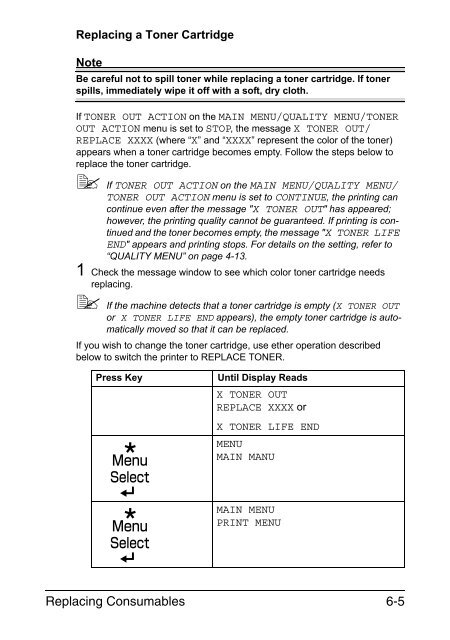

![User's Guide Print Operations [IC-208] - Konica Minolta](https://img.yumpu.com/17742233/1/184x260/users-guide-print-operations-ic-208-konica-minolta.jpg?quality=85)

![User's Guide [Network Administrator] - Konica Minolta](https://img.yumpu.com/17742212/1/184x260/users-guide-network-administrator-konica-minolta.jpg?quality=85)
![User's Guide [IC-206 Image Controller] - Konica Minolta](https://img.yumpu.com/17742141/1/184x260/users-guide-ic-206-image-controller-konica-minolta.jpg?quality=85)









