magicolor 1650EN User's Guide - Konica Minolta
magicolor 1650EN User's Guide - Konica Minolta
magicolor 1650EN User's Guide - Konica Minolta
You also want an ePaper? Increase the reach of your titles
YUMPU automatically turns print PDFs into web optimized ePapers that Google loves.
2-8<br />
Basic Tab<br />
The Basic Tab allows you to<br />
Specify the orientation of the media<br />
Specify the size of the original document<br />
Select the output media size<br />
Zoom (expand/reduce) documents<br />
Specify the paper source<br />
Specify the type of media<br />
Specify the number of copies<br />
Layout Tab<br />
The Layout Tab allows you to<br />
Print several pages of a document on the same page (N-up printing)<br />
Print a single copy for enlargement and print several pages (PCL printer<br />
driver only)<br />
Specify booklet printing (when the duplex option is installed)<br />
Rotate the print image 180 degrees<br />
Specify whether or not blank pages are printed (PCL printer driver only)<br />
Specify duplex (double-sided) printing (when the duplex option is<br />
installed)<br />
Adjust the binding margin<br />
Adjust the printing position (PCL printer driver only)<br />
Cover Page Tab<br />
The Cover Page Tab allows you to<br />
Print front and back cover pages and separator pages<br />
Specify the paper tray that contains the paper for the front and back cover<br />
pages and separator pages<br />
Watermark/Overlay Tab<br />
Be sure to use overlays with print jobs with a paper size and orientation<br />
that matches the overlay form.<br />
In addition, if settings have been specified for “N-up” or “Booklet” in<br />
the printer driver, the overlay form cannot be adjusted to match the<br />
specified settings.<br />
Using the Postscript and PCL Printer Driver


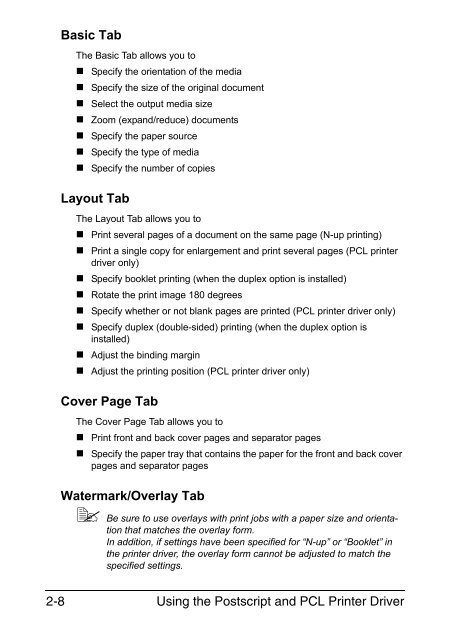

![User's Guide Print Operations [IC-208] - Konica Minolta](https://img.yumpu.com/17742233/1/184x260/users-guide-print-operations-ic-208-konica-minolta.jpg?quality=85)

![User's Guide [Network Administrator] - Konica Minolta](https://img.yumpu.com/17742212/1/184x260/users-guide-network-administrator-konica-minolta.jpg?quality=85)
![User's Guide [IC-206 Image Controller] - Konica Minolta](https://img.yumpu.com/17742141/1/184x260/users-guide-ic-206-image-controller-konica-minolta.jpg?quality=85)









