magicolor 1650EN User's Guide - Konica Minolta
magicolor 1650EN User's Guide - Konica Minolta
magicolor 1650EN User's Guide - Konica Minolta
Create successful ePaper yourself
Turn your PDF publications into a flip-book with our unique Google optimized e-Paper software.
Selecting Driver Options/Defaults<br />
(for Windows)<br />
2-2<br />
Before you start working with your printer, you are advised to verify/change<br />
the default driver settings. Also, in case you have options installed, you<br />
should “declare” the options in the driver.<br />
Windows Server 2008/Vista/XP/Server 2003/2000 (KONICA<br />
MINOLTA mc1650 PCL6, KONICA MINOLTA mc1650 PS)<br />
1 Choose the driver’s properties as follows:<br />
– (Windows Server 2008/Vista)<br />
From the Start menu, click Control Panel, then Hardware and<br />
Sound, and then click Printers to open the Printers directory.<br />
Right-click the KONICA MINOLTA mc1650 PCL6 or KONICA<br />
MINOLTA mc1650 PS printer icon, and then click Properties.<br />
– (Windows XP/Server 2003)<br />
From the Start menu, choose Printers and Faxes to display the<br />
Printers and Faxes directory. Right-click the KONICA MINOLTA<br />
mc1650 PCL6 or KONICA MINOLTA mc1650 PS printer icon and<br />
choose Properties.<br />
– (Windows 2000)<br />
From the Start menu, choose Settings and then Printers to display<br />
the Printers directory. Right-click the KONICA MINOLTA mc1650<br />
PCL6 or KONICA MINOLTA mc1650 PS printer icon and choose<br />
Properties.<br />
2 If you have installed options, proceed with the next step. Otherwise, skip<br />
to step 9.<br />
3 Select the Configure tab.<br />
4 Check that the installed options are correctly listed. If not, proceed with<br />
the next step. Otherwise, continue with step 8.<br />
5 Click the Refresh to automatically configure installed options.<br />
The Refresh is available only if bi-directional communication is<br />
available with the printer; otherwise it is grayed out.<br />
6 From the Device Options list, select an option, one at a time, and then<br />
select Enable or Disable from the Settings menu.<br />
7 Click Apply.<br />
8 Select the General tab.<br />
9 Click Printing Preferences.<br />
The Printing Preference dialog box appears.<br />
Selecting Driver Options/Defaults (for Windows)


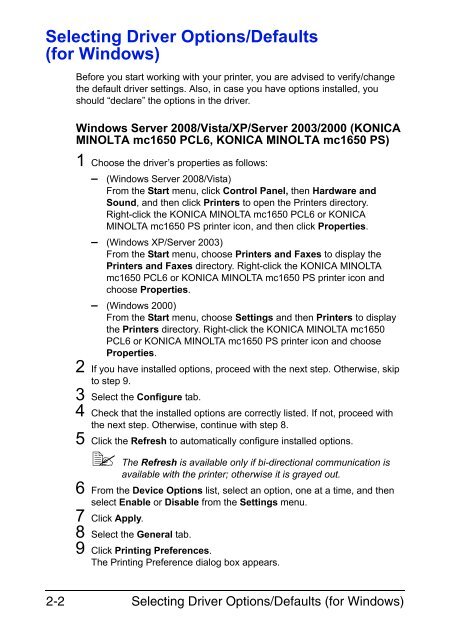

![User's Guide Print Operations [IC-208] - Konica Minolta](https://img.yumpu.com/17742233/1/184x260/users-guide-print-operations-ic-208-konica-minolta.jpg?quality=85)

![User's Guide [Network Administrator] - Konica Minolta](https://img.yumpu.com/17742212/1/184x260/users-guide-network-administrator-konica-minolta.jpg?quality=85)
![User's Guide [IC-206 Image Controller] - Konica Minolta](https://img.yumpu.com/17742141/1/184x260/users-guide-ic-206-image-controller-konica-minolta.jpg?quality=85)









