magicolor 1650EN User's Guide - Konica Minolta
magicolor 1650EN User's Guide - Konica Minolta
magicolor 1650EN User's Guide - Konica Minolta
You also want an ePaper? Increase the reach of your titles
YUMPU automatically turns print PDFs into web optimized ePapers that Google loves.
Duplexing<br />
Select paper with high opacity for duplex (double sided) printing. Opacity<br />
refers to how effectively paper blocks out what is written on the opposite side<br />
of the page. If the paper has low opacity (high translucency), then the printed<br />
data from one side of the page will show through to the other side. Check<br />
your application for margin information. For best results, print a small quantity<br />
to make sure the opacity is acceptable.<br />
Duplex (Double sided) printing can be done automatically with the duplex<br />
option installed and selected.<br />
Note<br />
Only Letter/A4 plain paper, 60–90 g/m 2 (16–24 lb bond) can be<br />
autoduplexed. See “Print Media” on page 5-2.<br />
Duplexing envelopes, labels, postcards, thick stock, or letterhead is not<br />
supported.<br />
How do I autoduplex?<br />
You should verify that the duplex option is physically installed on the printer to<br />
successfully duplex the job.<br />
Check your application to determine how to set your margins for duplex<br />
printing.<br />
The following Binding Position settings are available.<br />
1 1<br />
2<br />
1 1<br />
2<br />
1<br />
3<br />
1 3<br />
If “Short Edge” is selected, the pages will be laid out to flip<br />
at the top.<br />
If “Long Edge” is selected, the pages will be laid out to flip<br />
at the sides.<br />
Duplexing 5-21


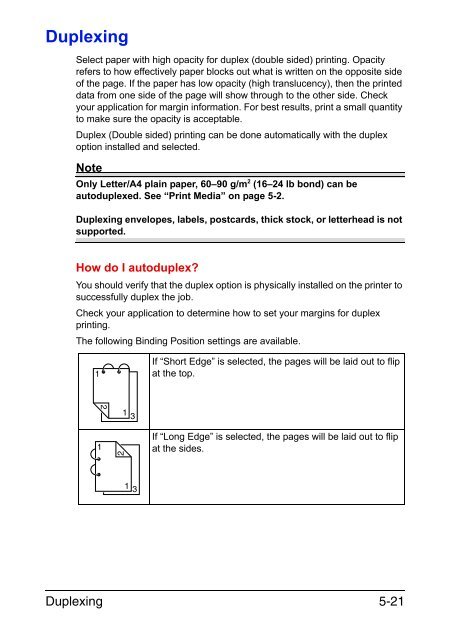

![User's Guide Print Operations [IC-208] - Konica Minolta](https://img.yumpu.com/17742233/1/184x260/users-guide-print-operations-ic-208-konica-minolta.jpg?quality=85)

![User's Guide [Network Administrator] - Konica Minolta](https://img.yumpu.com/17742212/1/184x260/users-guide-network-administrator-konica-minolta.jpg?quality=85)
![User's Guide [IC-206 Image Controller] - Konica Minolta](https://img.yumpu.com/17742141/1/184x260/users-guide-ic-206-image-controller-konica-minolta.jpg?quality=85)









