magicolor 1650EN User's Guide - Konica Minolta
magicolor 1650EN User's Guide - Konica Minolta
magicolor 1650EN User's Guide - Konica Minolta
Create successful ePaper yourself
Turn your PDF publications into a flip-book with our unique Google optimized e-Paper software.
Uninstalling the Printer Driver<br />
(for Windows)<br />
2-4<br />
This section describes how to uninstall the printer driver if necessary.<br />
You must have administrator privileges in order to uninstall the printer<br />
driver.<br />
If the User Account Control window appears when uninstalling on Windows<br />
Server 2008/Vista, click the Allow button or the Continue button.<br />
Windows Server 2008/Vista/XP/Server 2003/2000 (KONICA<br />
MINOLTA mc1650 PCL6, KONICA MINOLTA mc1650 PS)<br />
1 Close all applications.<br />
2 Choose the Uninstall Program as follows:<br />
– (Windows Server 2008/Vista/XP/Server 2003)<br />
From the Start menu, choose All programs, KONICA MINOLTA,<br />
<strong>magicolor</strong> 1650, and then Uninstall Printer Driver.<br />
– (Windows 2000)<br />
From the Start menu, choose Programs, KONICA MINOLTA, <strong>magicolor</strong><br />
1650, and then Uninstall Printer Driver.<br />
3 When the Uninstall dialog box appears, select the name of the driver to be<br />
deleted, and then click the Uninstall button.<br />
4 Click Uninstall.<br />
5 Click OK, and restart your computer.<br />
6 The printer driver will be uninstalled from your computer.<br />
Uninstalling the Printer Driver (for Windows)


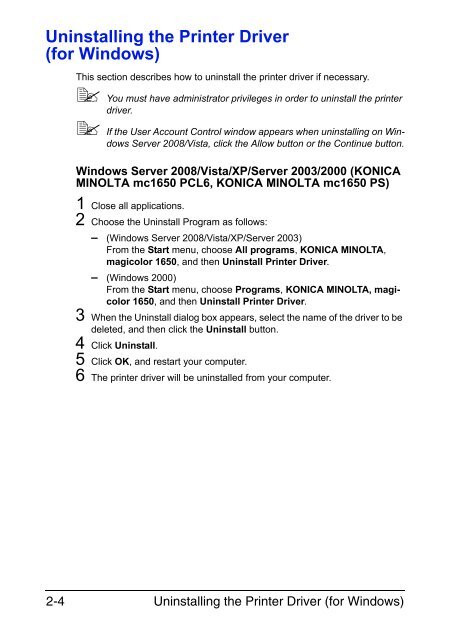

![User's Guide Print Operations [IC-208] - Konica Minolta](https://img.yumpu.com/17742233/1/184x260/users-guide-print-operations-ic-208-konica-minolta.jpg?quality=85)

![User's Guide [Network Administrator] - Konica Minolta](https://img.yumpu.com/17742212/1/184x260/users-guide-network-administrator-konica-minolta.jpg?quality=85)
![User's Guide [IC-206 Image Controller] - Konica Minolta](https://img.yumpu.com/17742141/1/184x260/users-guide-ic-206-image-controller-konica-minolta.jpg?quality=85)









