- Page 1 and 2:
magicolor 1650EN User’s Guide A03
- Page 3 and 4:
x-2 SOFTWARE LICENSE AGREEMENT This
- Page 5 and 6:
4. DISCLAIMER OF WARRANTY Adobe lic
- Page 7 and 8:
5. All company names and product na
- Page 9 and 10:
x-8 this License Agreement will rem
- Page 11 and 12:
2 Using the Printer Driver ........
- Page 13 and 14:
x-12 Cleaning the Print Head Window
- Page 15 and 16:
Getting Acquainted with Your Printe
- Page 17 and 18:
1-4 Printer Parts 11 The following
- Page 19 and 20:
1-6 Front View with Options (when T
- Page 21 and 22:
Printer Driver CD/DVD 1-8 PostScrip
- Page 23 and 24:
1-10 Documentation Documentation Us
- Page 25 and 26:
1-12 System Requirements
- Page 27 and 28:
Selecting Driver Options/Defaults (
- Page 29 and 30:
Uninstalling the Printer Driver (fo
- Page 31 and 32:
Using the Postscript and PCL Printe
- Page 33 and 34:
2-8 Basic Tab The Basic Tab allows
- Page 35 and 36:
2-10 Select that the white backgro
- Page 37 and 38:
Working with the Status Monitor 3-2
- Page 39 and 40:
3-4 Closing the Status Monitor
- Page 41 and 42:
About the Control Panel 4-2 The con
- Page 43 and 44:
4-4 Toner Supply Indicators The ind
- Page 45 and 46:
4-6 MAIN MENU PRINT MENU With this
- Page 47 and 48:
4-8 PAPER MENU With this menu, the
- Page 49 and 50:
4-10 CUSTOM SIZE WIDTH (xx) LENGTH
- Page 51 and 52:
4-12 PAGE RECOV- ERY Settings ON/OF
- Page 53 and 54:
4-14 All factory default values ar
- Page 55 and 56:
4-16 DUPLEX SPEED Settings AUTOMATI
- Page 57 and 58:
4-18 USB IPX/SPX ETHERNET SPEED DIS
- Page 59 and 60:
4-20 IP SER- VICES ENABLE AUTO IP S
- Page 61 and 62:
4-22 SYSTEM DEFAULT With this menu,
- Page 63 and 64:
4-24 EMULA- TIONS DEFAULT Settings
- Page 65 and 66:
4-26 FORMAT ERASE FLASH RESTORE /SA
- Page 67 and 68:
4-28 Configuration Menu Overview
- Page 69 and 70:
Print Media Specifications Media Me
- Page 71 and 72:
5-4 Keep media between 15% and 85%
- Page 73 and 74:
5-6 Labels A sheet of labels consis
- Page 75 and 76:
5-8 Use postcards that are Approve
- Page 77 and 78:
Loading Media How do I load media?
- Page 79 and 80:
5-12 4 Slide the media guides again
- Page 81 and 82:
5-14 4 Load the envelopes flap side
- Page 83 and 84:
5-16 Loading Labels/Postcard/Thick
- Page 85 and 86:
5-18 Tray 2 Only Letter/A4 plain pa
- Page 87 and 88:
5-20 7 Reinsert Tray 2 into the pri
- Page 89 and 90:
5-22 In addition, if “N-up” has
- Page 91 and 92:
5-24 Media Storage
- Page 93 and 94:
Replacing Consumables 6-2 Note Fail
- Page 95 and 96:
6-4 Keep toner cartridges: In thei
- Page 97 and 98:
6-6 Press Key Until Display Reads
- Page 99 and 100:
6-8 Note Do not touch the contact i
- Page 101 and 102:
6-10 Note Do not touch the contact
- Page 103 and 104:
6-12 Removing All Toner Cartridges
- Page 105 and 106:
6-14 3 Pull down the handle on the
- Page 107 and 108:
6-16 Replacing the Imaging Cartridg
- Page 109 and 110:
6-18 5 Carefully close the top cove
- Page 111 and 112:
6-20 3 Push the blue handles back a
- Page 113 and 114:
6-22 7 Remove the fuser separator m
- Page 115 and 116:
6-24 9 After the fuser unit is firm
- Page 117 and 118:
Maintaining the Printer 7-2 CAUTION
- Page 119 and 120:
Cleaning the Printer 7-4 CAUTION Be
- Page 121 and 122:
7-6 Note Do not touch the PC drum a
- Page 123 and 124:
7-8 4 Slowly insert the imaging car
- Page 125 and 126: 7-10 To exit P/H CLEAN UP mode, pr
- Page 127 and 128: 7-12 6 Grab the handle and lift it
- Page 129 and 130: 7-14 Note Decreased print quality m
- Page 131 and 132: 7-16 11 Align the shaft on each end
- Page 133 and 134: 7-18 Cleaning the Media Feed Roller
- Page 135 and 136: 7-20 Cleaning the Media Feed Roller
- Page 137 and 138: 7-22 Cleaning the Duplex Feed Rolle
- Page 139 and 140: Introduction 8-2 This chapter provi
- Page 141 and 142: Preventing Media Misfeeds 8-4 Make
- Page 143 and 144: 8-6 Media Misfeed Messages and Clea
- Page 145 and 146: 8-8 Note Do not touch the PC drum a
- Page 147 and 148: 8-10 4 Remove any misfed media. If
- Page 149 and 150: 8-12 5 Return the fuser separator l
- Page 151 and 152: 8-14 Clearing a Media Misfeed From
- Page 153 and 154: 8-16 8 Reinsert Tray 2. 9 Open and
- Page 155 and 156: 8-18 3 Close the duplex cover. Clea
- Page 157 and 158: 8-20 Symptom Cause Solution Media i
- Page 159 and 160: 8-22 Symptom Cause Solution Printin
- Page 161 and 162: 8-24 Symptom Cause Solution Media i
- Page 163 and 164: 8-26 Symptom Cause Solution Image i
- Page 165 and 166: 8-28 Symptom Cause Solution There a
- Page 167 and 168: 8-30 Symptom Cause Solution Colors
- Page 169 and 170: 8-32 This message... means... do th
- Page 171 and 172: 8-34 Error Messages (Operator Call)
- Page 173 and 174: 8-36 Service Messages These message
- Page 175: Introduction 9-2 Note Use of access
- Page 179 and 180: Duplex Option 9-6 Duplex (Double Si
- Page 181 and 182: 9-8 Installing the Duplex Option T
- Page 183 and 184: 9-10 6 Reconnect all interface cabl
- Page 185 and 186: Technical Specifications A-2 Printe
- Page 187 and 188: A-4 Acoustic Noise Printing: 50 dB
- Page 189 and 190: Our Concern for Environmental Prote
- Page 191: Interior ..........................


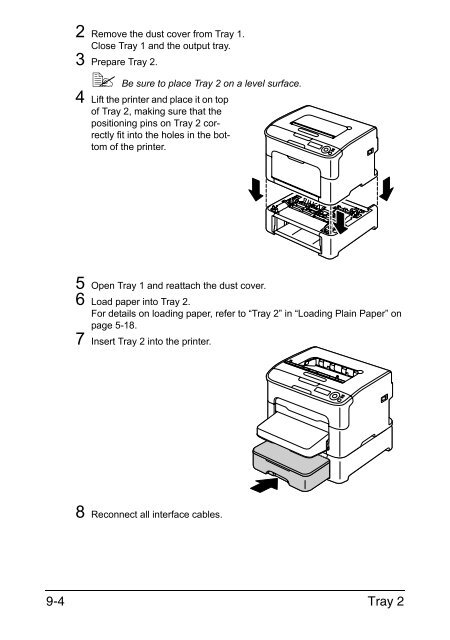

![User's Guide Print Operations [IC-208] - Konica Minolta](https://img.yumpu.com/17742233/1/184x260/users-guide-print-operations-ic-208-konica-minolta.jpg?quality=85)

![User's Guide [Network Administrator] - Konica Minolta](https://img.yumpu.com/17742212/1/184x260/users-guide-network-administrator-konica-minolta.jpg?quality=85)
![User's Guide [IC-206 Image Controller] - Konica Minolta](https://img.yumpu.com/17742141/1/184x260/users-guide-ic-206-image-controller-konica-minolta.jpg?quality=85)









