magicolor 1650EN User's Guide - Konica Minolta
magicolor 1650EN User's Guide - Konica Minolta
magicolor 1650EN User's Guide - Konica Minolta
Create successful ePaper yourself
Turn your PDF publications into a flip-book with our unique Google optimized e-Paper software.
Working with the Status Monitor<br />
3-2<br />
Introduction<br />
The Status Monitor shows information about the current status of the printer.<br />
The Status Monitor can be installed from the Utilities and Documentation CD/<br />
DVD.<br />
For details on the installation, refer to the Reference <strong>Guide</strong> on the Utilities<br />
and Documentation CD/DVD.<br />
Operating Environment<br />
The Status Monitor can be used on computers running Windows Vista/XP/<br />
Server 2003/2000 connected to the printer using the Ethernet connection.<br />
Opening the Status Monitor<br />
Use one of the following steps to open the Status Monitor:<br />
Windows Vista/XP/Server 2003—From the Start menu, choose All Programs,<br />
KONICA MINOLTA, and then Status Monitor. Double-click the<br />
Status Monitor icon displayed in the taskbar.<br />
Windows 2000—From the Start menu, choose Programs, KONICA<br />
MINOLTA, and then Status Monitor. Double-click the Status Monitor icon<br />
displayed in the task bar.<br />
Using the Status Monitor<br />
Status Tab<br />
Select Printer—Selects the printer whose status is displayed. In addition,<br />
the messages that appear in the message window of the selected printer<br />
are displayed.<br />
Graphic—Normally, the <strong>Konica</strong> <strong>Minolta</strong> logo is displayed. When a printer<br />
error is detected, a graphic representation of the printer is shown, and the<br />
location of the problem is indicated. When the background of the printer<br />
graphic is red or yellow, there is an error and the job has been interrupted.<br />
Advanced Options—Click Advanced Options to display the Advanced<br />
Options dialog box. From the Advanced Options dialog box, select<br />
whether the Status Monitor automatically starts when the operating system<br />
is started and whether error notifications are sent by e-mail.<br />
Order Supplies—Click Order Supplies to automatically access the order<br />
page for supplies. The address of the page that is accessed can be specified<br />
from the Advanced Options dialog box.<br />
Working with the Status Monitor


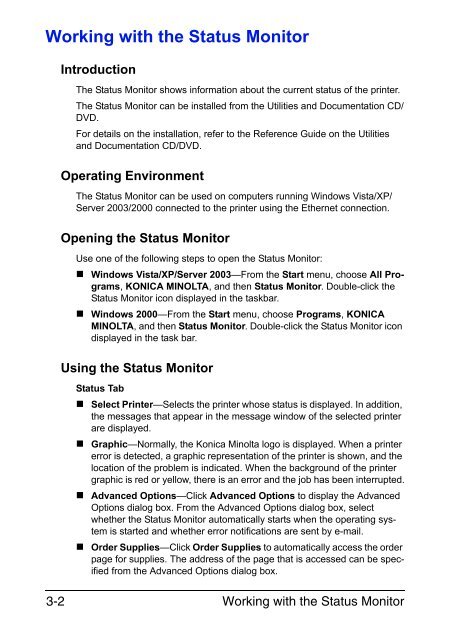

![User's Guide Print Operations [IC-208] - Konica Minolta](https://img.yumpu.com/17742233/1/184x260/users-guide-print-operations-ic-208-konica-minolta.jpg?quality=85)

![User's Guide [Network Administrator] - Konica Minolta](https://img.yumpu.com/17742212/1/184x260/users-guide-network-administrator-konica-minolta.jpg?quality=85)
![User's Guide [IC-206 Image Controller] - Konica Minolta](https://img.yumpu.com/17742141/1/184x260/users-guide-ic-206-image-controller-konica-minolta.jpg?quality=85)









