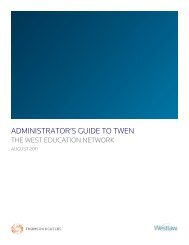Winning Research Skills - Westlaw
Winning Research Skills - Westlaw
Winning Research Skills - Westlaw
You also want an ePaper? Increase the reach of your titles
YUMPU automatically turns print PDFs into web optimized ePapers that Google loves.
Chapter 9<br />
Browsing Documents on <strong>Westlaw</strong><br />
This chapter discusses different ways to move within and among the documents you retrieve on<br />
<strong>Westlaw</strong>.<br />
Refer to the following chart as you browse your search results.<br />
If you want to view Do this<br />
a specific document in your search result<br />
the next or previous occurrence of your search terms<br />
the part of each document in your Natural Language<br />
search result that most closely matches your<br />
description<br />
a term or terms not necessarily included in your<br />
search<br />
While viewing the result list, click the document’s title<br />
or retrieval number. Or select Go to Specific List Item<br />
from the Result Options drop-down list at the bottom<br />
of the result list and click Go; type the document’s<br />
retrieval number in the text box and click Go; and<br />
then click its title or retrieval number.<br />
While viewing the Result List tab, click the<br />
document’s title or retrieval number. Or select Go to<br />
Specific List Item from the Result Options drop-down<br />
list and click Go, then type the document’s retrieval<br />
number in the text box and click Go.<br />
Click the Term arrows at the bottom of the displayed<br />
document.<br />
Click the Best arrows at the bottom of the displayed<br />
document.<br />
While viewing the result list, click Locate in Result at<br />
the top of the page. At the Locate Search Terms page,<br />
type the terms you want to locate (formulated as a<br />
Terms and Connectors query) in the Locate text box<br />
and click Locate. To edit or cancel your Locate<br />
request, click Edit Locate or Cancel Locate at the top<br />
of the result list.<br />
While viewing a document, click Locate in Result in<br />
the left frame. At the Locate Search Terms page, type<br />
the terms you want to locate (formulated as a Terms<br />
and Connectors query) in the Locate text box and<br />
click Locate. Click the Term arrows to move between<br />
the pages containing your Locate terms. To edit or<br />
cancel your Locate request, click Edit Locate or<br />
Cancel Locate in the left frame.<br />
<strong>Winning</strong> <strong>Research</strong> <strong>Skills</strong> 93