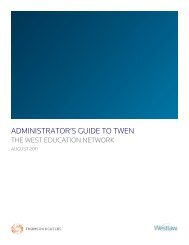- Page 1 and 2:
Winning Research Skills PROFESSIONA
- Page 3 and 4:
ALR, American Digest System, Am Jur
- Page 6 and 7:
Contents Introduction - - - - - - -
- Page 8 and 9:
Administrative Decisions . . . . .
- Page 10 and 11:
Adding Related Concepts . . . . . .
- Page 12 and 13:
Using an Index to Retrieve Statutes
- Page 14:
Chapter 15 The Research Process-Con
- Page 18 and 19:
Chapter 1 A Short History of Legal
- Page 20:
A Short History of Legal Research c
- Page 23 and 24:
Chapter 2 After a slip opinion is m
- Page 25 and 26:
Chapter 2 ■ Where the official re
- Page 27 and 28:
Chapter 2 On Westlaw, the All U.S.
- Page 29 and 30:
Chapter 2 Systematic editorial trea
- Page 31 and 32:
Chapter 2 A Westlaw Citation If an
- Page 33 and 34:
Chapter 2 Parts of a Case Understan
- Page 35 and 36:
Chapter 2 If you have many cases to
- Page 37 and 38:
Chapter 2 Using Case Digests Digest
- Page 39 and 40:
Chapter 2 Using the Descriptive-Wor
- Page 41 and 42:
Chapter 2 Figure 2.9: Headnote para
- Page 43 and 44:
Chapter 2 Using the Table of Cases
- Page 45 and 46:
Chapter 2 Case Citation Research As
- Page 48 and 49:
Chapter 3 Fundamentals of Statutory
- Page 50 and 51:
Fundamentals of Statutory Law Legis
- Page 52 and 53:
Fundamentals of Statutory Law For s
- Page 54 and 55:
Fundamentals of Statutory Law When
- Page 56 and 57:
Chapter 4 Fundamentals of Administr
- Page 58 and 59:
Figure 4.1: Authority and source no
- Page 60 and 61:
Fundamentals of Administrative Law
- Page 62:
Fundamentals of Administrative Law
- Page 65 and 66:
Chapter 5 Series Years Coverage ALR
- Page 67 and 68:
Chapter 5 references to West topics
- Page 70 and 71:
Chapter 6 Getting Started on Westla
- Page 72 and 73:
■ Cookies enabled ■ JavaScript
- Page 74 and 75:
Getting Started on Westlaw 3. Selec
- Page 76 and 77:
Getting Started on Westlaw Receive
- Page 78 and 79:
Getting Started on Westlaw Deliveri
- Page 80 and 81:
Chapter 7 Retrieving a Document on
- Page 82 and 83:
Retrieving a Document on Westlaw by
- Page 84 and 85:
Using the Citation Field Retrieving
- Page 86 and 87:
Retrieving a Document on Westlaw by
- Page 88 and 89:
Chapter 8 Basics of Westlaw Searchi
- Page 90 and 91:
Figure 8.2: Westlaw Directory Basic
- Page 92 and 93:
Basics of Westlaw Searching (BERKLA
- Page 94 and 95:
Step 4: Enter Your Description or Q
- Page 96 and 97:
Figure 8.6: Thesaurus page Basics o
- Page 98 and 99:
Basics of Westlaw Searching Common
- Page 100 and 101:
The Root Expander (!) Basics of Wes
- Page 102 and 103:
Basics of Westlaw Searching OR Conn
- Page 104 and 105:
Basics of Westlaw Searching Restric
- Page 106 and 107:
Document Ranking Basics of Westlaw
- Page 108 and 109:
Chapter 9 Browsing Documents on Wes
- Page 110 and 111:
Your Search Result Display Browsing
- Page 112 and 113:
Browsing Documents on Westlaw Full-
- Page 114 and 115:
Browsing Documents on Westlaw ■ f
- Page 116 and 117:
Browsing Documents on Westlaw To us
- Page 118 and 119:
Browsing Documents on Westlaw Movin
- Page 120 and 121:
Browsing Documents on Westlaw When
- Page 122 and 123:
Figure 9.13: Profile of an attorney
- Page 124 and 125:
Chapter 10 Searching Case Law Datab
- Page 126 and 127:
Digest (di) Opinions (op) Citation
- Page 128 and 129:
Restricting Your Search by Field Se
- Page 130 and 131:
Searching Case Law Databases on Wes
- Page 132 and 133:
Searching Case Law Databases on Wes
- Page 134 and 135:
Searching Case Law Databases on Wes
- Page 136 and 137:
Searching Case Law Databases on Wes
- Page 138 and 139:
Searching Case Law Databases on Wes
- Page 140 and 141:
2. At the Custom Digest search page
- Page 142 and 143:
Searching Case Law Databases on Wes
- Page 144 and 145:
Chapter 11 Searching Legislative an
- Page 146 and 147:
Searching Legislative and Regulator
- Page 148 and 149:
Field abbreviation Restricting Your
- Page 150 and 151:
Searching Legislative and Regulator
- Page 152 and 153:
Using an Index to Retrieve Statutes
- Page 154 and 155:
Searching Legislative and Regulator
- Page 156: Searching Legislative and Regulator
- Page 159 and 160: Chapter 12 ■ citations to session
- Page 161 and 162: Chapter 12 KeyCite Status Flags A K
- Page 163 and 164: Chapter 12 documents, such as brief
- Page 165 and 166: Chapter 12 Restricting Citing Refer
- Page 167 and 168: Chapter 12 To access KeyCite Locate
- Page 169 and 170: Chapter 12 Limit by Jurisdiction To
- Page 171 and 172: Chapter 12 abbreviation in the Publ
- Page 173 and 174: Chapter 12 2. A list of the types o
- Page 175 and 176: Chapter 12 Figure 12.16 shows an ex
- Page 177 and 178: Chapter 12 under which the notes of
- Page 179 and 180: Chapter 12 Your list of citing refe
- Page 181 and 182: Chapter 12 To restrict the citing r
- Page 183 and 184: Chapter 12 Creating a KeyCite Alert
- Page 185 and 186: Chapter 12 Table of Authorities The
- Page 187 and 188: Chapter 12 case containing the cite
- Page 189 and 190: Chapter 12 Figure 12.32:Citations l
- Page 192 and 193: Chapter 13 Secondary Sources, News,
- Page 194 and 195: An example of an ALR annotation is
- Page 196 and 197: Secondary Sources, News, and Nonleg
- Page 198 and 199: Secondary Sources, News, and Nonleg
- Page 200 and 201: Secondary Sources, News, and Nonleg
- Page 202 and 203: WestClip Secondary Sources, News, a
- Page 204 and 205: Chapter 14 Delivering Documents on
- Page 208: Each entry in the Print/Delivery Ma
- Page 211 and 212: Chapter 15 Step 3: Budget Your Time
- Page 214 and 215: Appendix A West Digest Topics and T
- Page 216 and 217: 213 Innkeepers 216 Inspection 217 I
- Page 218 and 219: Appendix B Federal Courts of Appeal
- Page 220 and 221: Appendix C State Courts Information
- Page 222 and 223: Index -A- abbreviations 84 accessin
- Page 224 and 225: multiple database searching 75 Rece
- Page 226 and 227: statutes and regulations indexes on
- Page 228 and 229: previous section 94, 101, 134 prici
- Page 230: United States courts of appeals 12