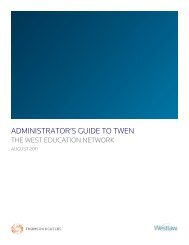Winning Research Skills - Westlaw
Winning Research Skills - Westlaw
Winning Research Skills - Westlaw
You also want an ePaper? Increase the reach of your titles
YUMPU automatically turns print PDFs into web optimized ePapers that Google loves.
Chapter 8<br />
Creating Phrases<br />
The Natural Language search method on <strong>Westlaw</strong> uses an editorially created phrase list to<br />
automatically recognize certain phrases in your description and put them inside quotation<br />
marks. You can also create phrases by manually enclosing terms in quotation marks. For<br />
example, if you would like to include the phrase mere continuation theory in your description,<br />
type “mere continuation theory”.<br />
Adding Related Concepts<br />
To add a related concept to your description, you can<br />
■ add your own terms.<br />
■ add terms suggested by the <strong>Westlaw</strong> thesaurus.<br />
To add your own related terms to your Natural Language description, type them in your<br />
description immediately following the concept to which they relate and enclose them in<br />
parentheses, e.g., type<br />
tree branch (limb) crossing property line (border boundary)<br />
To use the <strong>Westlaw</strong> thesaurus to add related concepts to your description, follow these steps:<br />
1. Type your description, e.g., tree branch crossing property line, in the Search text box and click<br />
Thesaurus. The Thesaurus page is displayed (Figure 8.6).<br />
2. From the Terms in Search list, select a term for which you want to see related terms.<br />
3. To add a term to your description, select the term in the Related Terms list and click the Add button.<br />
You can select more than one related term by pressing the Ctrl or Shift key as you select each term.<br />
The terms are placed in parentheses and added to your description immediately following the terms<br />
to which they relate in the Current Search box. To remove a term from your description, select it in<br />
the Related Terms list and click the Remove button.<br />
4. When you finish using the thesaurus, click OK to return to the Search page.<br />
5. Click Search <strong>Westlaw</strong> to run your search.<br />
80 <strong>Winning</strong> <strong>Research</strong> <strong>Skills</strong>