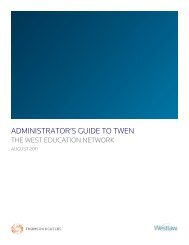Winning Research Skills - Westlaw
Winning Research Skills - Westlaw
Winning Research Skills - Westlaw
Create successful ePaper yourself
Turn your PDF publications into a flip-book with our unique Google optimized e-Paper software.
■ Cookies enabled<br />
■ JavaScript enabled<br />
Getting Started on <strong>Westlaw</strong><br />
■ 800 x 600 or higher screen resolution (1024 x 768 or higher screen resolution recommended)<br />
■ Frames fully supported and pop-ups allowed<br />
Tabbed Pages<br />
Tabbed pages in <strong>Westlaw</strong> are organizational tools that help you focus your research and save<br />
time. The tabbed Law School, <strong>Westlaw</strong>, and Business and News pages are starting places for<br />
your research. Each tabbed page provides shortcut links to common research tasks. Many<br />
tabbed pages offer a Search section, which enables you to enter search terms, select a database,<br />
and run your search from a single page, or a Resources section, which contains links to a variety<br />
of databases.<br />
Several tabbed pages are designed specifically for law students with particular interests, such as<br />
the tabbed Law Review, Summer Associate, and Moot Court pages.<br />
Other tabbed pages can be a convenient starting place for your research<br />
■ in a particular practice area (e.g., criminal, environmental, intellectual property, or products<br />
liability law).<br />
■ in a particular U.S. jurisdiction (e.g., an individual state or a federal circuit).<br />
■ focusing on materials from the European Union, the United Kingdom, Canada, or other<br />
jurisdictions outside the United States.<br />
Customizing Your <strong>Research</strong> Environment<br />
You can customize your research environment by selecting other tabbed pages, each of which<br />
you can use as a starting point for your research. Each page you select is represented by a tab on<br />
the toolbar.<br />
To select a tabbed page, follow these steps:<br />
1. Click Add/Remove Tabs at the top of any page. A list of available tabbed pages is displayed. To<br />
preview a page, click the page name.<br />
2. Select the check box next to the name of each page that you want to have available when you sign on<br />
to <strong>Westlaw</strong>.<br />
3. Click Next. A list of the tabbed pages you’ve chosen is displayed.<br />
4. Select the tabbed page that you want to be your default page (the page that is displayed when you<br />
access <strong>Westlaw</strong>).<br />
5. Click Save.<br />
You can repeat these steps any time during your research to add or remove tabbed pages.<br />
<strong>Winning</strong> <strong>Research</strong> <strong>Skills</strong> 57