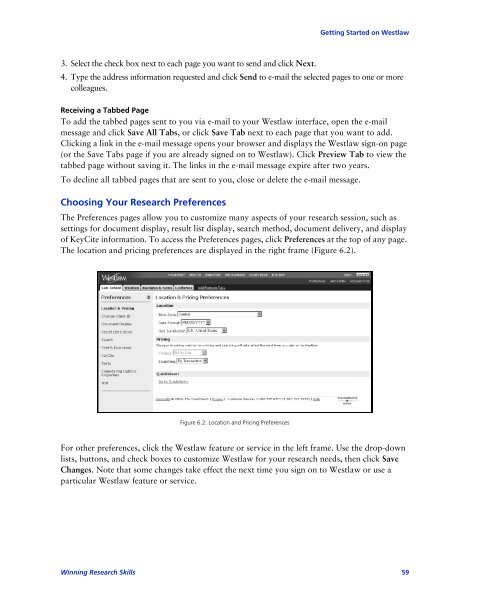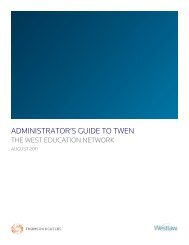Winning Research Skills - Westlaw
Winning Research Skills - Westlaw
Winning Research Skills - Westlaw
You also want an ePaper? Increase the reach of your titles
YUMPU automatically turns print PDFs into web optimized ePapers that Google loves.
Getting Started on <strong>Westlaw</strong><br />
3. Select the check box next to each page you want to send and click Next.<br />
4. Type the address information requested and click Send to e-mail the selected pages to one or more<br />
colleagues.<br />
Receiving a Tabbed Page<br />
To add the tabbed pages sent to you via e-mail to your <strong>Westlaw</strong> interface, open the e-mail<br />
message and click Save All Tabs, or click Save Tab next to each page that you want to add.<br />
Clicking a link in the e-mail message opens your browser and displays the <strong>Westlaw</strong> sign-on page<br />
(or the Save Tabs page if you are already signed on to <strong>Westlaw</strong>). Click Preview Tab to view the<br />
tabbed page without saving it. The links in the e-mail message expire after two years.<br />
To decline all tabbed pages that are sent to you, close or delete the e-mail message.<br />
Choosing Your <strong>Research</strong> Preferences<br />
The Preferences pages allow you to customize many aspects of your research session, such as<br />
settings for document display, result list display, search method, document delivery, and display<br />
of KeyCite information. To access the Preferences pages, click Preferences at the top of any page.<br />
The location and pricing preferences are displayed in the right frame (Figure 6.2).<br />
Figure 6.2: Location and Pricing Preferences<br />
For other preferences, click the <strong>Westlaw</strong> feature or service in the left frame. Use the drop-down<br />
lists, buttons, and check boxes to customize <strong>Westlaw</strong> for your research needs, then click Save<br />
Changes. Note that some changes take effect the next time you sign on to <strong>Westlaw</strong> or use a<br />
particular <strong>Westlaw</strong> feature or service.<br />
<strong>Winning</strong> <strong>Research</strong> <strong>Skills</strong> 59