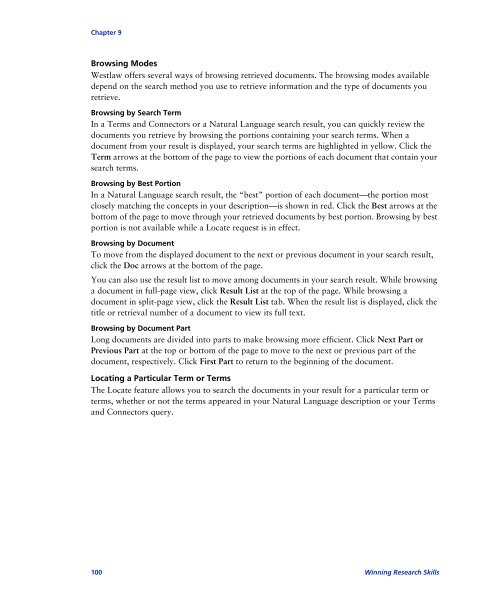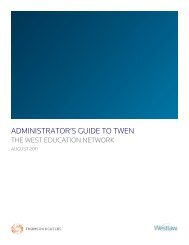Winning Research Skills - Westlaw
Winning Research Skills - Westlaw
Winning Research Skills - Westlaw
You also want an ePaper? Increase the reach of your titles
YUMPU automatically turns print PDFs into web optimized ePapers that Google loves.
Chapter 9<br />
Browsing Modes<br />
<strong>Westlaw</strong> offers several ways of browsing retrieved documents. The browsing modes available<br />
depend on the search method you use to retrieve information and the type of documents you<br />
retrieve.<br />
Browsing by Search Term<br />
In a Terms and Connectors or a Natural Language search result, you can quickly review the<br />
documents you retrieve by browsing the portions containing your search terms. When a<br />
document from your result is displayed, your search terms are highlighted in yellow. Click the<br />
Term arrows at the bottom of the page to view the portions of each document that contain your<br />
search terms.<br />
Browsing by Best Portion<br />
In a Natural Language search result, the “best” portion of each document—the portion most<br />
closely matching the concepts in your description—is shown in red. Click the Best arrows at the<br />
bottom of the page to move through your retrieved documents by best portion. Browsing by best<br />
portion is not available while a Locate request is in effect.<br />
Browsing by Document<br />
To move from the displayed document to the next or previous document in your search result,<br />
click the Doc arrows at the bottom of the page.<br />
You can also use the result list to move among documents in your search result. While browsing<br />
a document in full-page view, click Result List at the top of the page. While browsing a<br />
document in split-page view, click the Result List tab. When the result list is displayed, click the<br />
title or retrieval number of a document to view its full text.<br />
Browsing by Document Part<br />
Long documents are divided into parts to make browsing more efficient. Click Next Part or<br />
Previous Part at the top or bottom of the page to move to the next or previous part of the<br />
document, respectively. Click First Part to return to the beginning of the document.<br />
Locating a Particular Term or Terms<br />
The Locate feature allows you to search the documents in your result for a particular term or<br />
terms, whether or not the terms appeared in your Natural Language description or your Terms<br />
and Connectors query.<br />
100 <strong>Winning</strong> <strong>Research</strong> <strong>Skills</strong>