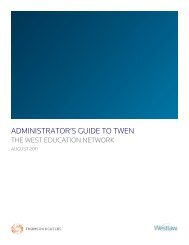Winning Research Skills - Westlaw
Winning Research Skills - Westlaw
Winning Research Skills - Westlaw
You also want an ePaper? Increase the reach of your titles
YUMPU automatically turns print PDFs into web optimized ePapers that Google loves.
Getting Started on <strong>Westlaw</strong><br />
Delivering a <strong>Research</strong> Trail<br />
You can e-mail a research trail to one or more addresses or download it as an HTML (Hypertext<br />
Markup Language) file, then view it in your browser or word processor.<br />
E-Mailing a Trail<br />
To e-mail a research trail, complete these steps:<br />
1. Do one of the following:<br />
To e-mail the current research trail, click Current <strong>Research</strong> Trail, if necessary, at the <strong>Research</strong><br />
Trail page. Then click E-Mail Trail.<br />
To e-mail a previous research trail, click List of All <strong>Research</strong> Trails at the <strong>Research</strong> Trail page.<br />
Click the name of a research trail to open it, then click E-Mail Trail.<br />
2. Type one or more e-mail addresses, separated by semicolons, in the E-mail address(es) text box.<br />
3. If you want, type the subject of the e-mail in the Subject text box. This text will be displayed in the<br />
subject line of the e-mail message.<br />
4. Type a message to accompany the research trail in the Notes text box. This text will be displayed in<br />
the body of the e-mail message.<br />
5. Select or clear the Attach Trail Summary Notes check box to include or exclude trail notes from the<br />
research trail.<br />
6. From the Delivery Format drop-down list, select the format in which you want the research trail to<br />
be displayed in the e-mail message.<br />
7. Click Send.<br />
Downloading a Trail<br />
You can download a research trail as an HTML file. When you view the trail in a browser or<br />
word processor, you can click the hypertext links in the trail to jump to a document or search<br />
result on <strong>Westlaw</strong>.<br />
To download a research trail, complete these steps:<br />
1. Do one of the following:<br />
To download the current research trail, click Current <strong>Research</strong> Trail, if necessary, at the <strong>Research</strong><br />
Trail page. Then click Download Trail.<br />
To download a previous research trail, click List of All <strong>Research</strong> Trails at the <strong>Research</strong> Trail<br />
page. Click the name of a research trail to open it, then click Download Trail.<br />
2. Select or clear the Attach Trail Summary Notes check box to include or exclude trail notes from the<br />
downloaded trail.<br />
3. Click Download. A message instructing you to use your browser’s Save As feature is displayed. Click<br />
OK. The trail is displayed in a new browser window.<br />
4. In the new browser window, choose Save As from the File menu to download the trail.<br />
5. Choose the location for the file, and type a file name with an HTML file extension for your<br />
downloaded trail, e.g., torts.htm.<br />
6. Click Save.<br />
<strong>Winning</strong> <strong>Research</strong> <strong>Skills</strong> 63